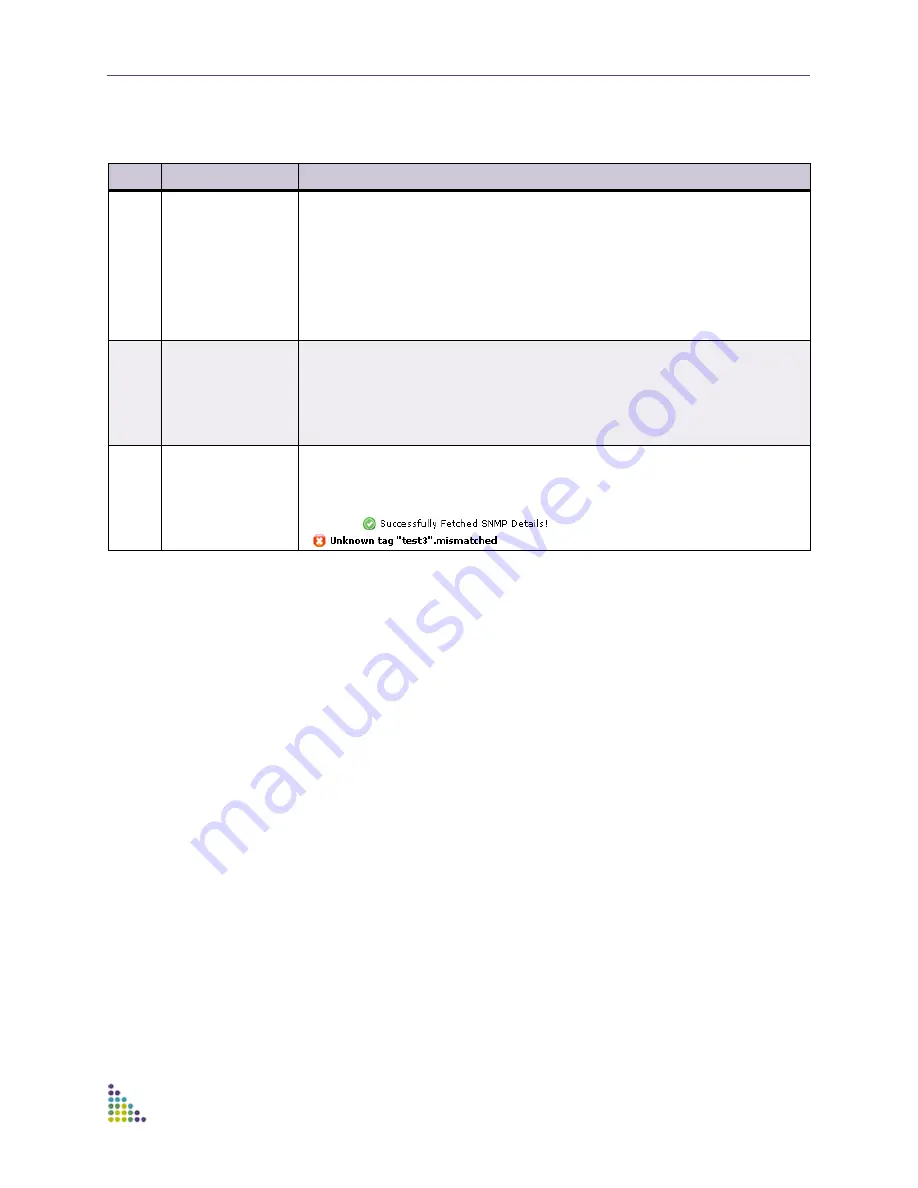
ExtremeXOS ScreenPlay User Guide
ExtremeXOS ScreenPlay User Guide
9
From the device dashboard, you can navigate to any other portion of the
interface. The functions available in ScreenPlay are divided into three major
categories:
■
Configuration
, which covers configuration of ports, VLANs, stacking, SNMP and
dynamic ACLs.
■
Statistics and Monitoring
, which provides you with the capability to generate
event logs, monitor and generate statistics on ports, and perform QoS
monitoring.
■
Administration
, which allows you to perform administrative tasks on user
accounts and user sessions and to issue CLI commands.
ScreenPlay Common Functions
This section describes those ScreenPlay functions that are displayed in all of the
main workspaces (Dashboard, Configuration, Statistics & Monitoring and
Administration). These include the following topics:
■
Menu Bar on page 10
■
Dashboard Switch Summary Icons on page 11
■
Configuring the Refresh and Timeout and CLI Settings on page 12
■
Customizing and Capturing the Tables on page 12
Table 1: Dashboard Details
Name
Description and Function
1
Switch Summary
Contains summary information about the switch, including:
•
The switch name, location, system type, MAC address, and boot version.
•
Hardware information, such as the number of slots, fan trays, and power modules
in the switch as well as the status of those elements. Click items in this pane to
see more detailed information about the items. For example, clicking a slot
provides you with such slot information as its state, serial number, and
temperature. Refer to
Figure 3
.
This pane remains consistent across all views.
2
Header
Displays information about the current session including:
•
The logged in user; the date and time when the user logged in; the switch IP
address; and the current date and time.
•
A standard menu bar. Refer to
Table 2
for additional details.
This pane remains consistent across all views.
3
Workspace
Displays the information and work area for the different ScreenPlay features. All
features are accessed via the menu bar with any subordinate functions, usually
available through tabs. Each work area is described in sections to follow.
At the top of the pane is a status bar that displays the current activity or condition,
such as,
or an error message, such as
.
























