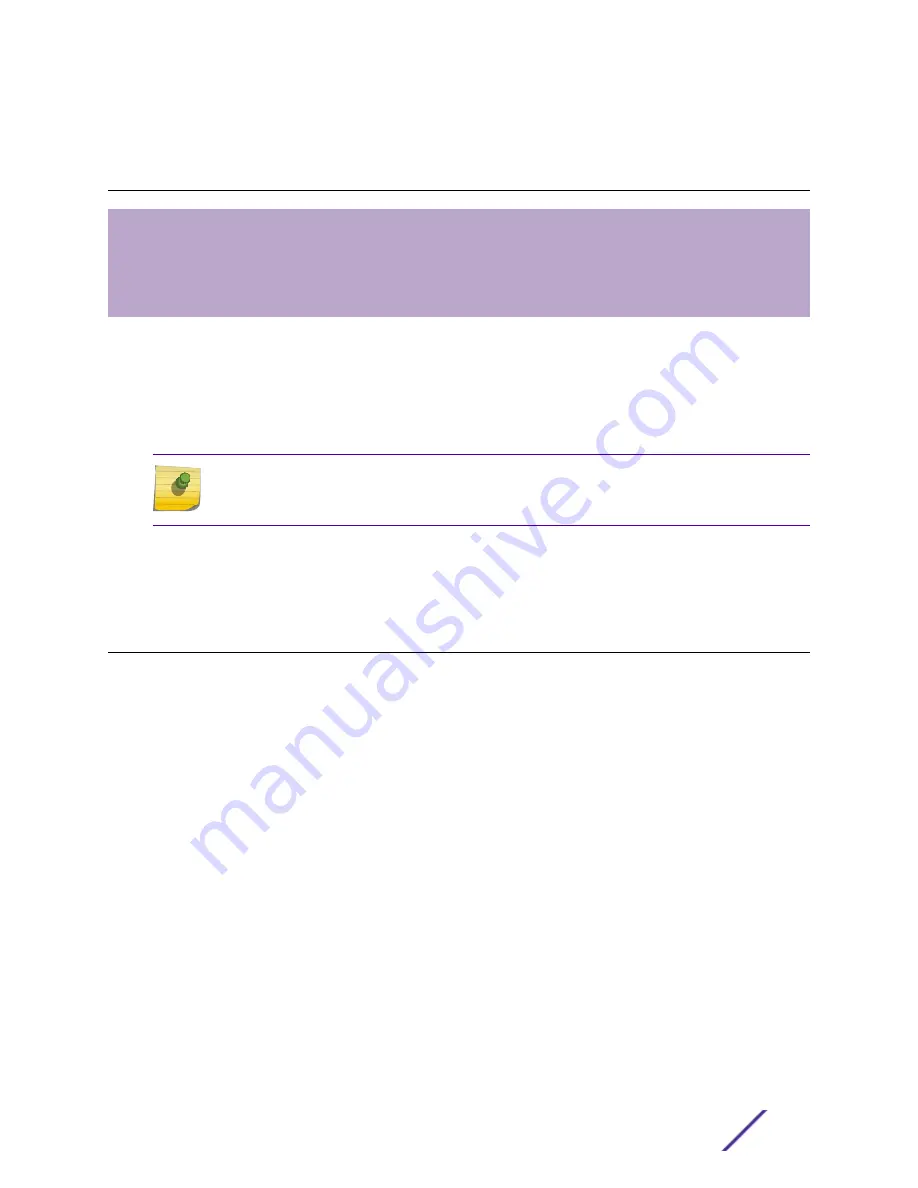
8
Installing Expansion Modules
Installing a V400 Virtual Port Extender
Installing a Half-Duplex to Full-Duplex Converter
Installing a Versatile Interface Module or Clock Module in an X460-G2 Series Switch
Install an SSD Module
This chapter describes how to install expansion modules:
•
The V400 Virtual Port Extender
•
The Half-Duplex to Full-Duplex Converter
•
Versatile interface modules (VIM/VIM5s)
•
Solid-state Drive (SSD) modules
Note
Read the information in this chapter thoroughly before trying install or remove an expansion
module.
To install port option cards, VIMs, and stacking modules that work with other Extreme Networks
switches, refer to
ExtremeSwitching and Summit Switches: Hardware Installation Guide for Switches
Using ExtremeXOS 16 or Earlier
.
Installing a V400 Virtual Port Extender
You need the following tools and materials to install a V400 Virtual Port Extender:
•
ESD-preventive wrist strap
•
#1 Phillips screwdriver (for clock module) or flat-bladed screwdriver (for all other VIM modules)
Your V400 Virtual Port Extender comes with two mounting brackets and screws for attaching them.
Mount the equipment in a standard equipment rack, in either a front or mid-mount configuration, in the
same way you would mount a switch.
To install a V400 Virtual Port Extender, follow these steps:
1 Attach the mounting brackets to the sides of the port extender using four screws (included) for each
bracket.
2 Align the holes in the brackets with the rack post holes.
3 Secure the port extender to each post with rack-mounting screws (not provided).
4 Connect an AC power cord to the AC power input socket on the port extender and to an AC power
outlet.
5 When power is connected, verify that the SYS LED on the port extender turns green.
If the SYS LED does not turn green, verify that the power source is powered on and the connection
was made properly.
ExtremeSwitching and Summit Switches: Hardware Installation Guide
255






























