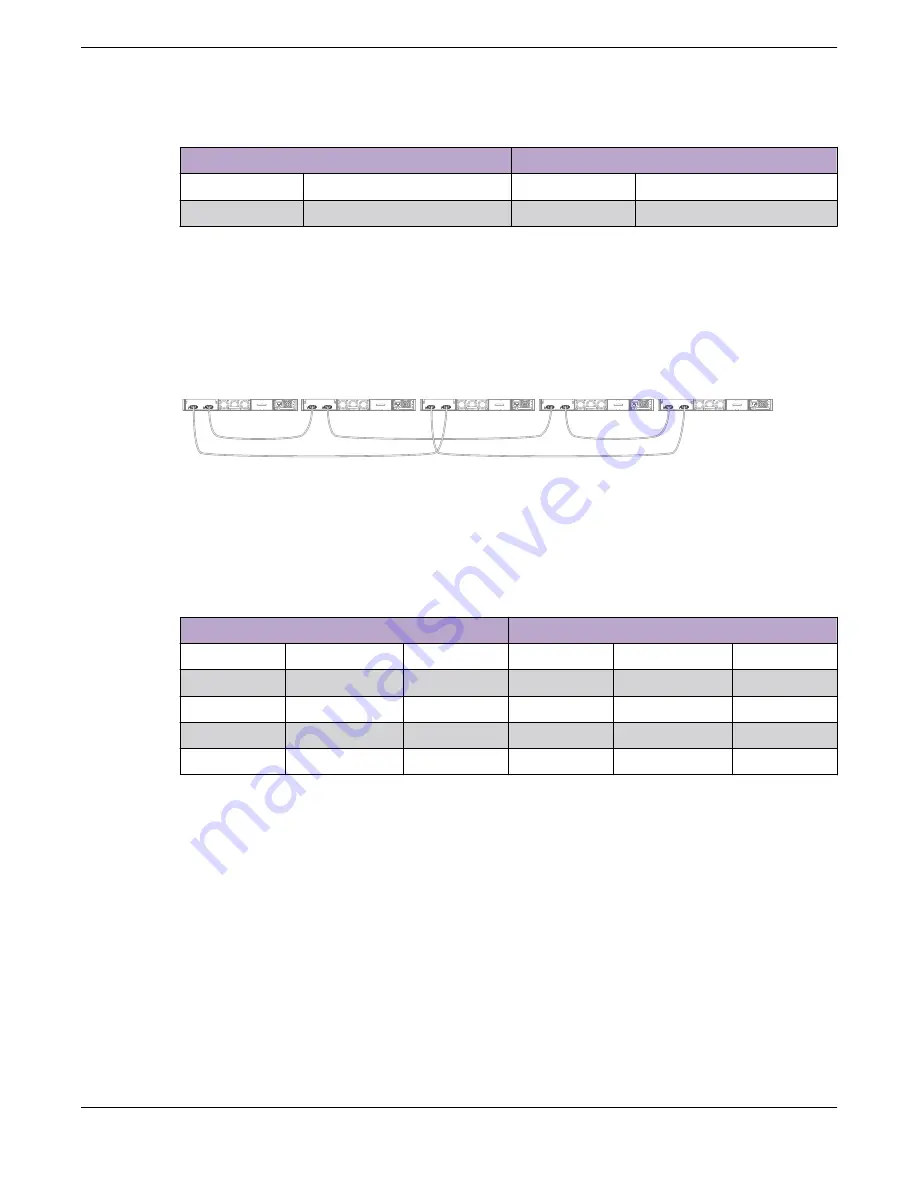
Table 101: Stacked Switches across Two Racks: Connections (continued)
Connect this slot and port . . .
. . . To this slot and port
Slot 3
Stack Port 2
Slot 4
Stack Port 1
Slot 4
Stack Port 2
Slot 1
Stack Port 1
Example: Stacked Switches across Several Racks
shows five switches installed at the tops of five adjacent racks. To accommodate the shortest
possible cables, immediately adjacent switches are not always connected together. Port 2 on one switch
is connected to Port 1 on the next connected switch. If the easy setup feature is used to configure the
stack parameters, the assigned slot numbers will be as shown in the figure.
Slot 1
Slot 2
Slot 3
Slot 4
Slot 5
Rack A
Rack B
Rack C
Rack D
Rack E
Figure 165: Top-of-Rack Stack Installation
lists the recommended order for connecting the stacking ports in this example.
Table 102: Stacked Switches across Several Racks: Connections
Connect this slot and port . . .
. . . To this slot and port
Slot 1
Rack A
Port 2
Slot 2
Rack B
Port 1
Slot 2
Rack B
Port 2
Slot 3
Rack D
Port 1
Slot 3
Rack D
Port 2
Slot 4
Rack E
Port 1
Slot 4
Rack E
Port 2
Slot 5
Rack C
Port 1
Slot 5
Rack C
Port 2
Slot 1
(Rack A
Port 1
Connecting Stacking Cables
To connect switches in a SummitStack configuration, use the appropriate stacking cables for the
specific stacking ports on the switches.
Connecting a SummitStack Cable to a Stacking Port
SummitStack cables are used to connect 20-Gbps SummitStack ports on the X460-G2 switch with the
SummitStack plug-in module.
To connect a SummitStack cable, follow these steps:
1. Align the cable connector with the stacking port connector on the rear of the first switch (see
).
2. Firmly press the cable connector into place on the mating stacking port connector.
Connecting Stacking Cables
Building Stacks
218
ExtremeSwitching Hardware Installation Guide
















































