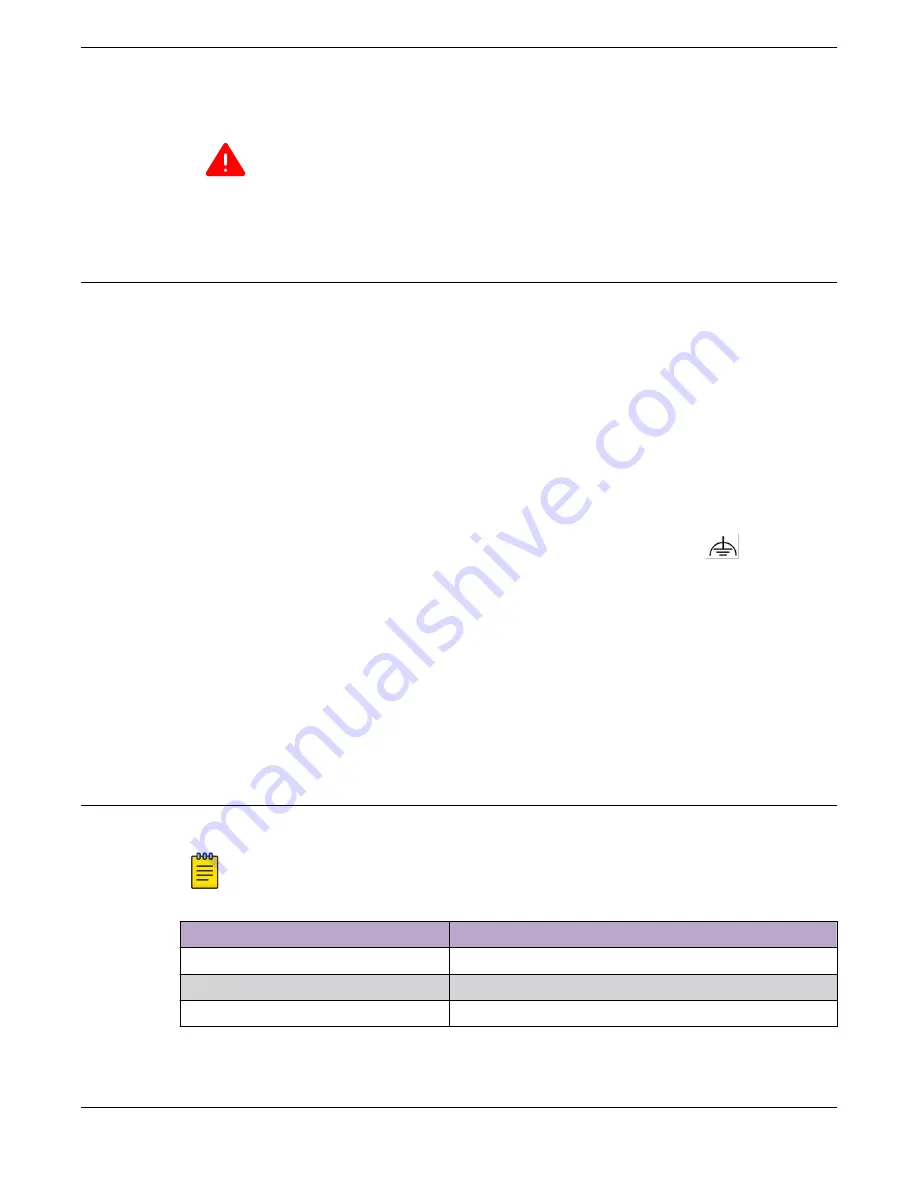
7. Connect the power cord to a grounded AC power outlet.
Warning
Always make sure that the source outlet is properly grounded before plugging the AC
power cord into the AC power supply.
8. To install a second power supply, repeat the procedure.
Turn on the Switch
An AC power cord is not included with the AC power supply. You can purchase AC power cords for use
in the US and Canada from Extreme Networks or from your local supplier. The cord must meet the
requirements listed in
Power Cord Requirements for AC-Powered Switches and AC Power Supplies
page 110.
To turn on an Extreme Networks switch, do the following.
1. For switches that are connected to AC power, connect the power cord to the AC power input socket
on the switch (or power supply) and to an AC power outlet.
2. For switches that are connected to DC power, do the following:
a. Verify that the DC circuit is de-energized.
b. Verify that the ground wire is connected to the grounding lug on the rear of the switch.
The grounding lug is identified by the international symbol for earth ground:
c. Verify that the DC power input cables are properly connected to the DC power supplies at the
rear of the switch.
d. Energize the circuit.
3. When power is connected, verify that the PSU LED turns green.
When the PSU LED has turned green, follow the instructions in
Connecting Network Interface Cables
on
page 80.
If the PSU and RPS LEDs do not turn green, refer to the
LEDs
topic for your switch model (in
"Monitoring the Switch") for troubleshooting information.
Connecting Network Interface Cables
Use the appropriate type of cable to connect the ports of your switch to another switch or router.
Note
The maximum supported cable length depends on the line rate.
Cable Type
Maximum Distance
CAT5E
55 meters
CAT6
55 meters
CAT6A
100 meters
Turn on the Switch
Installing Your Switch
80
ExtremeSwitching 5420 Series Hardware Installation Guide






























