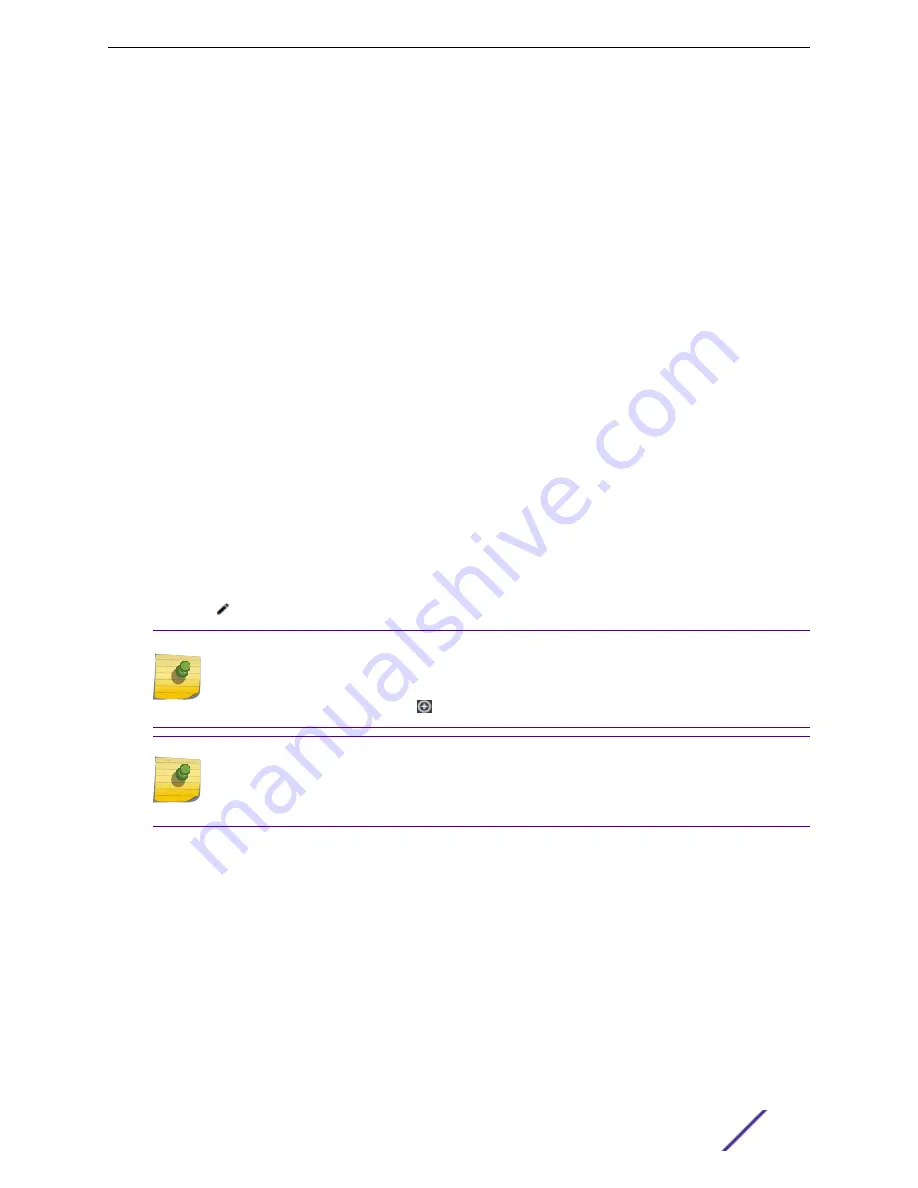
•
Auto — ACS scans the default channel plan channels: 1, 6, and 11 in North America, and 1, 5, 9, and
13 in the rest of the world.
•
Custom — If you want to configure individual channels from which the ACS or Smart RF selects
an operating channel, click
Configure
. The Add Channels dialog is displayed. Click the individual
channels you want to add to the channel plan while pressing the CTRL key, and then click
OK
.
Related Links
on page 88
Configuring ACS RF Policy
The ExtremeCloud Appliance RF Management policy depends on your AP model. AP39xx access points
support Automatic Channel Selection (ACS) as the RF Management policy. ExtremeCloud Appliance is
installed with a default ACS policy.
A Centralized site can support multiple ACS RF policies. Different AP device groups can use different
ACS RF policies. You can modify the default policy or create a new policy. Policies that are being used
by a device group cannot be deleted, but if the policy is not being used, you can delete it.
To configure ACS:
1 Go to
Configure
>
Sites
and select a Centralized site.
2 Click
Device Groups
tab.
3 Select a device group or click
Add
.
The
RF Management
value is ACS for AP39xx.
4 Select next to RF Management, to edit the ACS policy.
Note
After modifying the default ACS policy settings, if you need to return to the initial settings,
create a new ACS policy. New policies are comprised of the ACS settings that are delivered
with the initial installation. Click to create a new policy.
Note
Interference Recovery and Neighbor Recovery should be enabled to allow ACS RF Policy to
adjust/change channels automatically. You can use Interference Recovery only, or Neighbor
Recovery only.
Related Links
on page 87
on page 88
Interference Recovery Settings for ACS
on page 90
Interference Recovery Settings for ACS
The following settings define thresholds for the ACS policy Interference Recovery plan supported on
AP39xx in a Centralized site. The default ACS policy enables Interference Recovery.
Click
Interference Recovery
and configure the following parameters.
Configure
ExtremeCloud Appliance User Guide for version 4.36.03
90






























