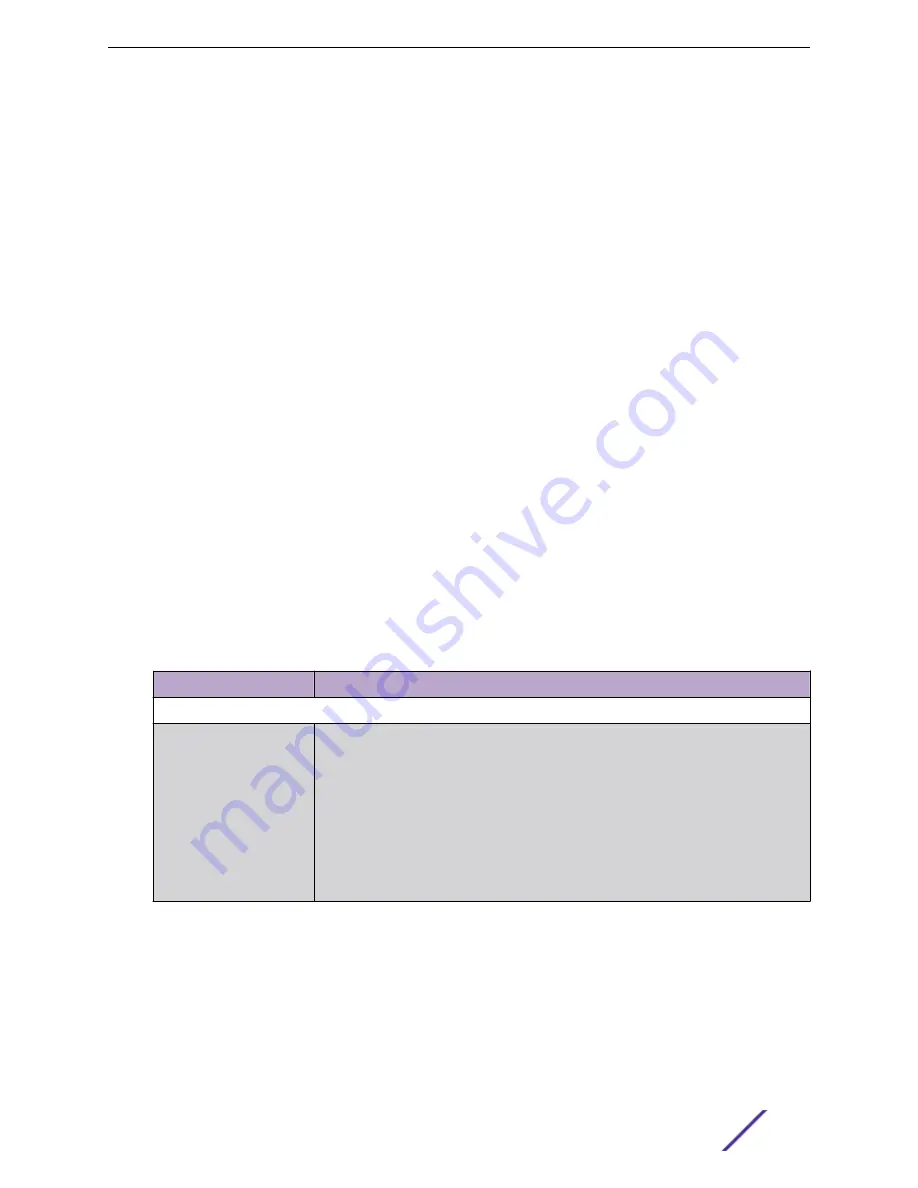
Related Links
on page 47
Configuring AP Packet Capture
To enable packet capture on an AP:
1 Go to
Monitor
>
Devices
>
Access Points
.
2 Select an access point (not the check box).
3 Select
Troubleshooting
>
AP Packet Capture
.
4 Configure the packet capture parameters.
5 Click
Start
to start the packet capture.
6 Click
Stop
to stop the packet capture.
Packet capture stops when capture duration is reached or capture file size reaches 1GB.
7 Click
Active Packet Captures
to display a list of capture files.
The file name is automatically generated. The name is based on the AP or site where the capture
was initiated plus an internal capture ID. Active captures are indicated in green. Inactive captures are
indicated in red.
8 Hover over the PAC filename and select
Download
to download the file.
Related Links
Packet Capture Parameters
Field Name
Field Description
In the
Capture Locations
pane, configure the following settings:
Wired
Enables wired-packet capture on the selected AP.
Filter packets on the basis of the direction of packet flow:
•
In
— Capture packets received by the AP.
•
Out
— Capture packets transmitted by the AP.
•
Both
— Capture packets transmitted and received by the AP. This is the default
value.
Select
Includes Wired Clients
to include wired-packets received and transmitted to
and from wired clients associated with the selected AP. This option is disabled by
default.
Monitor
ExtremeCloud Appliance User Guide for version 4.36.03
47






























