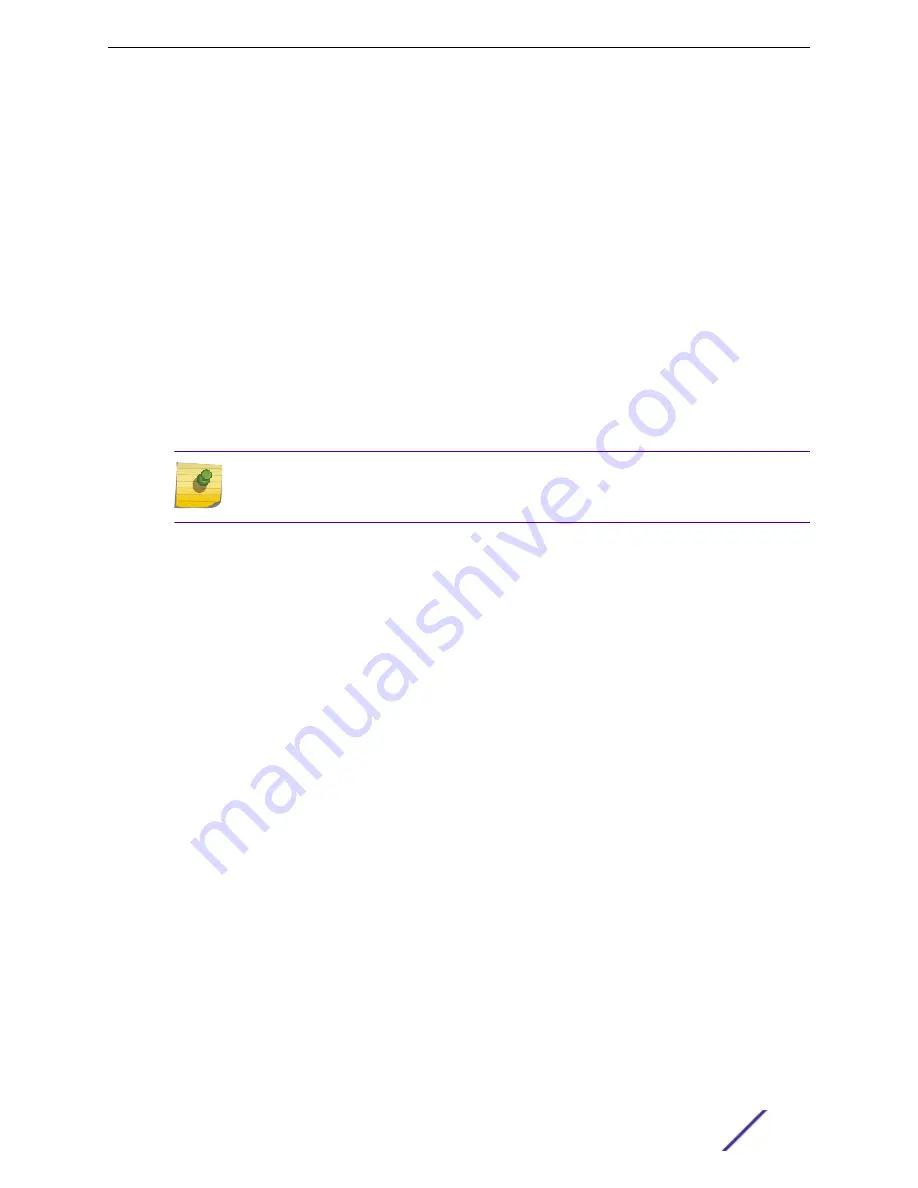
Working with SNMP Notifications
Working with SNMPv2 Communities
Working with SNMP Notifications
To work with SNMP notifications:
1 Go to
Administration
>
System
>
Settings
>
SNMP
.
2 Find the
SNMP Notifications
field.
3 To add a notification:
1 Click
Add
.
2 Enter the following:
•
Notification name
•
SNMP version
•
IP address and UDP Port of the server that will receive SNMP messages.
3 Click
Add
.
Note
You can create two trap destinations for SNMP Notification. Set the type of message that
you will trap from the
Forward Trap
field on the SNMP configuration page.
4 To modify notification settings, select a notification from the list and click
Edit
.
5 To delete a notification, select a notification from the list and click
Delete
.
Related Links
on page 199
on page 201
NEW!
MAC Format
ExtremeCloud Appliance provides the ability to define the user MAC address format for MAC-based
authentication. Select from a set of MAC encoding formats, to match the format that you are using in
your existing authentication infrastructure.
Select the MAC address format and click
Save
.
NEW!
NSight Configuration
ExtremeCloud Appliance can function as a proxy server for NSight. Configure the NSight server here:
1 Go to
Administration
>
System
>
Setting
.
2 Under
NSight Configure
, provide the following:
Connection
HTTPS
IP Address
IP address of NSight server
Administration
ExtremeCloud Appliance User Guide for version 4.36.03
202






























