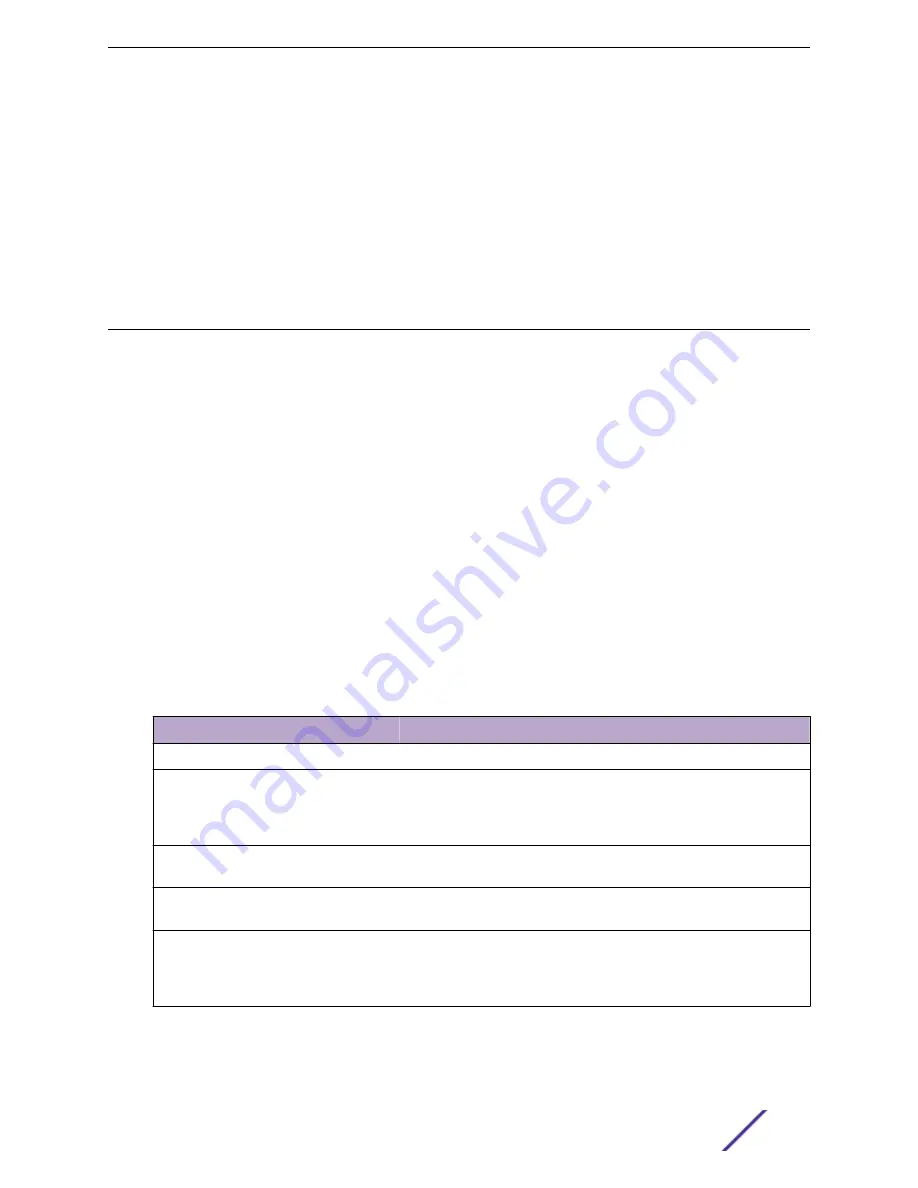
1 Go to
Tools
>
Logs
.
2 Click
Change
to display the Start Date/Time dialog.
3 From the Time field, specify the hour and minutes and click
AM
or
PM
.
4 In the Date field, use the arrows to navigate to the month, then select the calendar day.
5 Click
OK
.
Entries with the approximate time are displayed.
NEW!
Diagnostics
ExtremeCloud Appliance offers diagnostic tools to help you troubleshoot your network.
Related Links
on page 185
Network Service Engine TCP Dump Management
Opening Live SSH Console to a Selected AP
Network Utilities
Use wireless controller utilities to test a connection to the target IP address and record the route
through the Internet between your computer and the target IP address. You can also use controller
utilities to capture exception traffic, which can be useful for network administrators when debugging
network problems.
Configure the following parameters:
Table 74: Network Utilities
Field
Description
Target IP Address
IP address for the test target.
Use specific source interface
Indicates if a specific interface will be selected for the test. Select the
interface from the Select Interface field.
When this option is cleared, ExtremeCloud Appliance runs the test
based on the interface selected in the routing table.
Select Interface
Used with Specific Source Interface option. See list of possible
interfaces on the Interface tab.
Ping
Initiate the Ping network utility to determine reachability of the IP
address that you specify.
Trace Route
Initiate the Trace route command, which traces the path of a packet
from ExtremeCloud Appliance to the IP address that you specify. It
lists the routers it passes until it reaches its destination, or fails to. It
also indicates the length of each hop.
Related Links
Network Service Engine TCP Dump Management
Tools
ExtremeCloud Appliance User Guide for version 4.36.03
185






























