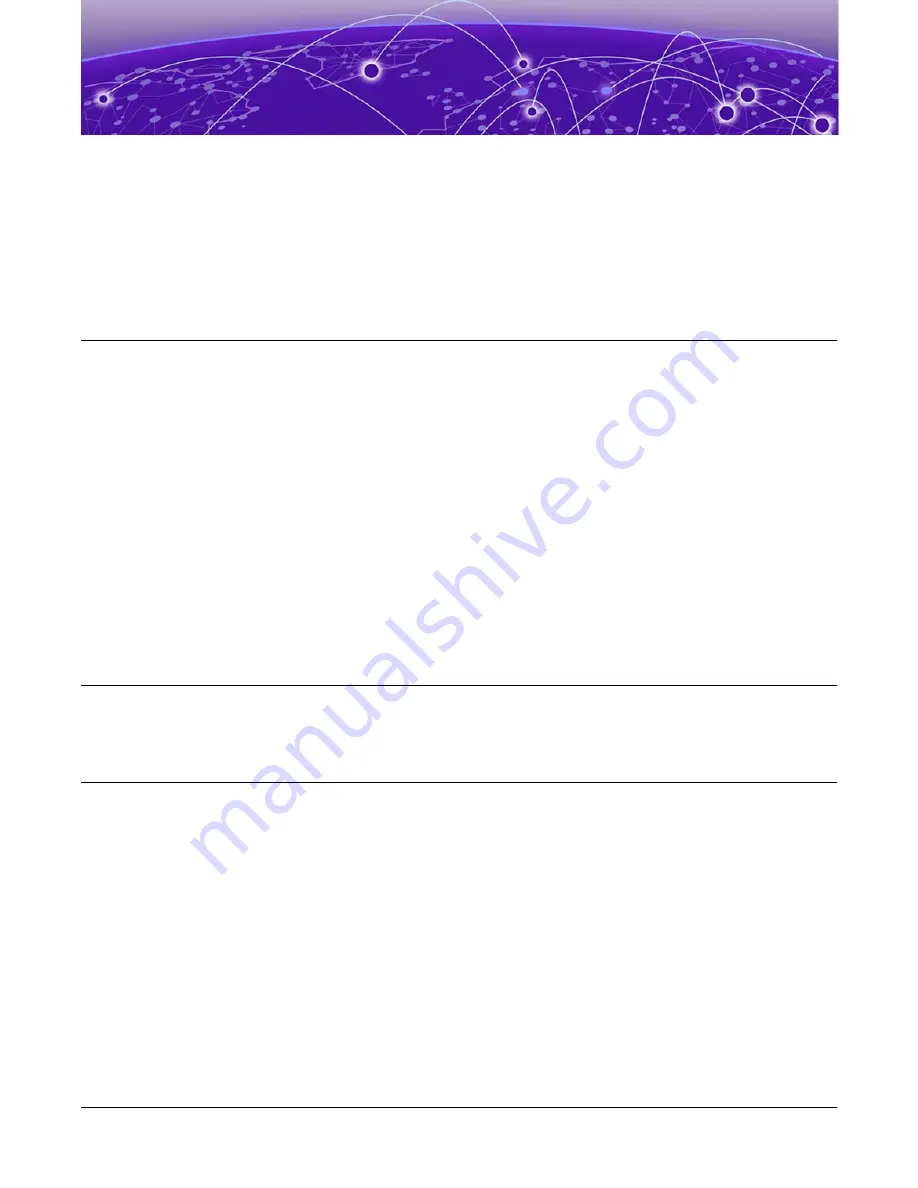
Power Source and Power Supply
Information
on page 12
on page 14
on page 15
Connect to the power source at the back of the controller. The controller comes with two power
supplies support and distributes power load across both power supplies. Use the following topics to
connect the controller to a power source and to install, remove, and replace a power supply:
•
Connect the controller to a power source
•
•
•
Front Faceplate
The controller comes with an optional front panel faceplate attached to the unit. You can monitor the
system status indicators with the faceplate in place.
Connect to a Power Source
Learn how to connect the controller to a power source.
About This Task
After installing the controller to a rack or to a table, connect the controller to a power source. To view
port information, see
Procedure
1. Locate the power cord retention strap from the AC power cord bracket and cable clamp kit:
a. Insert the locking tab end of the retention strap into the receiver hole located to the right of
power supply module #1.
b. Adjust the slider of the retention strap to a desired position while pushing up the locking tab on
the bottom of the slider.
12
Extreme Campus Controller™



























