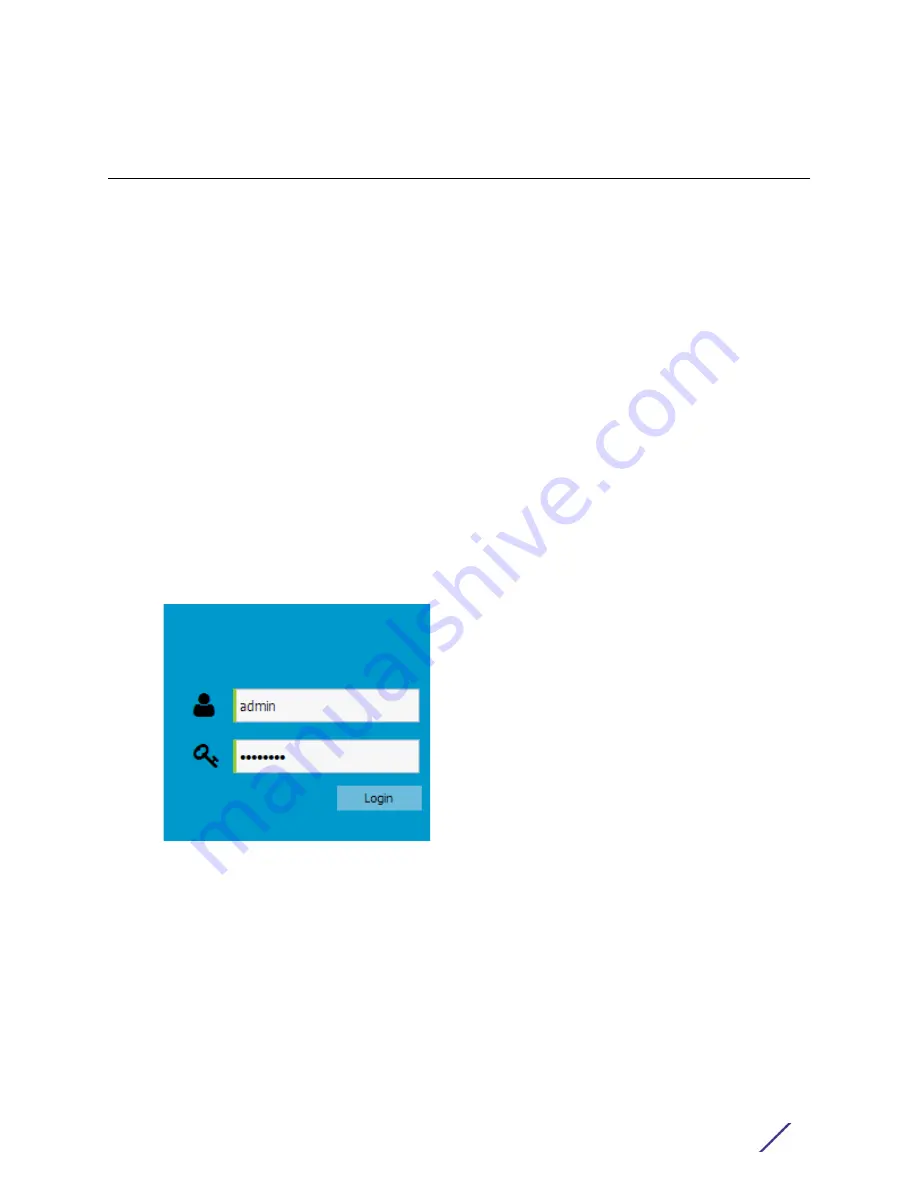
19
AP-7532 Access Point Installation Guide
3
Basic Access Point
Configuration
Once the AP-7532 is installed and powered on, complete the following steps to get the
Access Point up and running and access management functions:
1
The Access Point’s IP address is optimally provided using DHCP or from bottom of the
Access Point itself (if available). A zero config IP address can also be derived if DHCP
resources are unavailable or the IP address is not listed on the bottom of the unit. Using
zero config, the last two octets in the IP address are the decimal equivalent of the last
two bytes in the Access Point’s hard-coded MAC address.
For example:
MAC address - 00:C0:23:00:F0:0A
Zero-config IP address - 169.254.240.10
To derive the Access Point’s IP address using its MAC address:
a Open the Windows calculator by selecting
Start > All Programs > Accessories >
Calculator
. This menu path may vary slightly depending on your version of Windows.
b With the Calculator displayed, select
View > Scientific
. Select the
Hex
radio button.
c Enter a hex byte of the Access Point’s MAC address. For example, F0.
d Select the
Dec
radio button. The calculator converts F0 into 240. Repeat this process
for the last Access Point MAC address octet.
2 Point the Web browser to the Access Point’s IP address. The following login screen
displays:
3 Enter the default username admin in the Username field.
4 Enter the default password admin123 in the Password field.
5 Select the
Login
button to load the management interface.
If this is the first time the interface has been accessed, a screen displays prompting for
the Access Point’s country code.






























