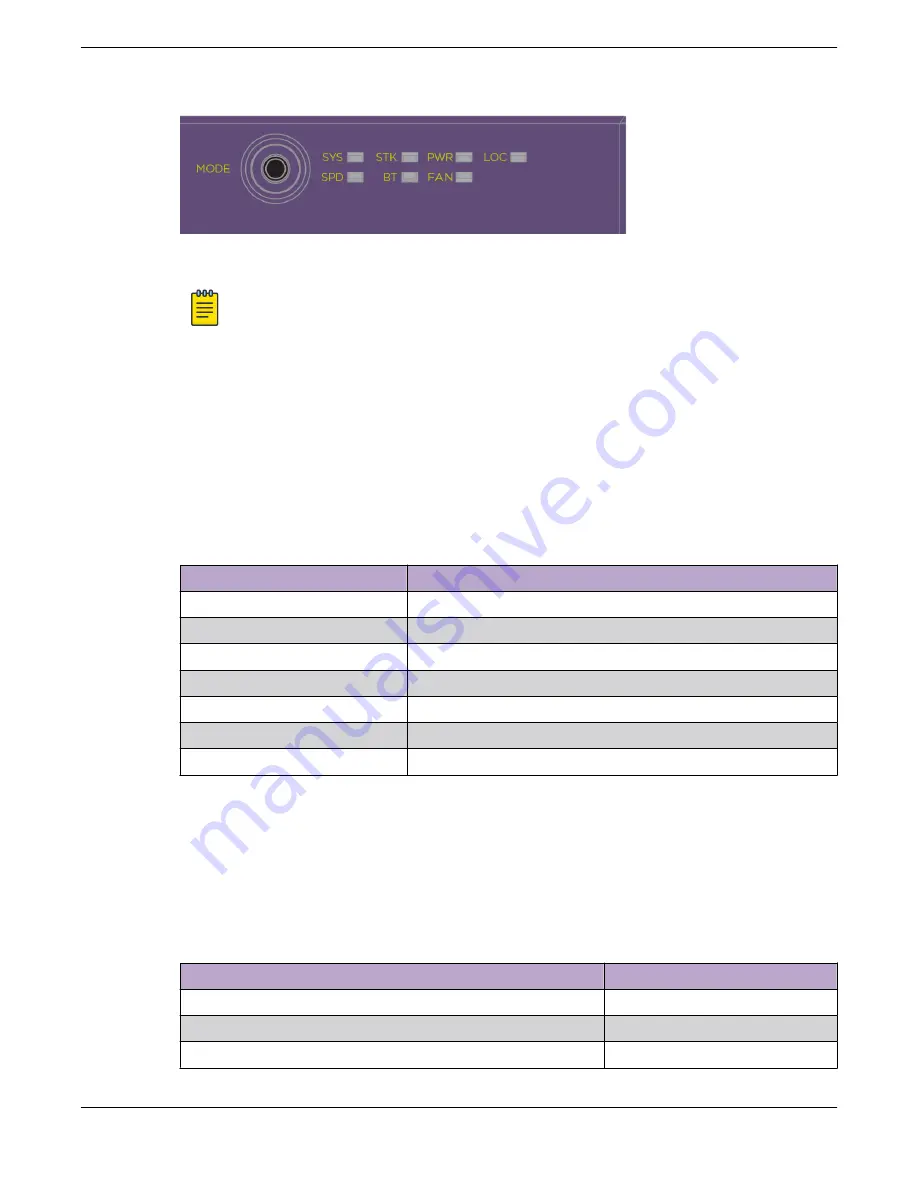
Figure 39: 5320 Series Mode Button and LEDs
Note
Front-panel PoE ports use Amber to indicate PoE states.
The mode button and LEDs are located on the upper left side of the front panel on the 5320-48P/T and
5320-24P/T models. The mode button and LEDs are located on the upper right side of the front panel
on the 5320-16P model.
Port LEDs in Default (SYS) Mode
In the default SYS mode, SPD is OFF, and the port status displays behavior for link, traffic, and PoE as
described in the following table:
Table 15: Port LEDs in SYS Mode (default)
Color/State
Meaning
Steady green
Link is OK; port is not powered
Steady amber
Link is OK; port is powered; no traffic
Blinking green
Link is OK and transmitting packets; port is not powered
Blinking amber
Link is OK and transmitting packets; port is powered
Slow blinking amber
No link, or disabled port; port is powered
Alternating amber and green
Port has a power fault
Off
Port is not powered, has no link, or is disabled
Port LEDs in SPD Mode
The port LEDs enter the SPD display mode when the Mode button is pressed the first time, indicated by
the SPD LED. SPD mode is used to help determine the operational speed of a port.
Color and blink pattern indicate speeds, as referenced by the following table:
Table 16: Port LEDs in SPD Mode
Color/State
Speed
Steady green
10Mbps
Blinking green
100Mbps
Solid amber
1000Mbps
Port LEDs in Default (SYS) Mode
Monitor the Switch
70
ExtremeSwitching 5320 Series Hardware Installation Guide
















































