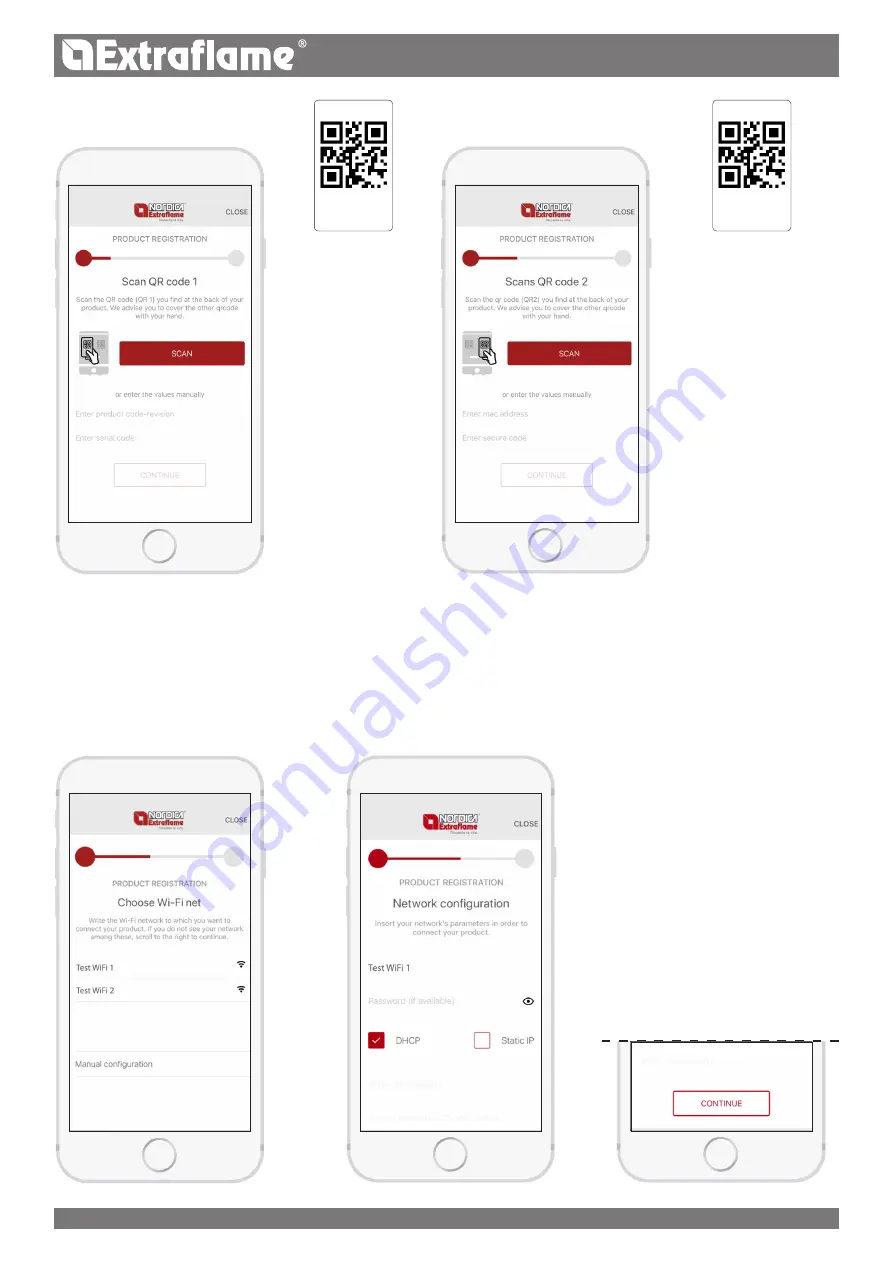
QR1
(EXAMPLE)
Code:
xxxxxxxxx-xxx
Serial:
xxxxxxxxxx
QR2
(EXAMPLE)
Mac Address:
xx:xx:xx:xx:xx:xx
Secure Code:
xxxxxxxx
20
ENGLISH
The app will require you to enter:
• MAC Address • Secure Code
The app will require you to enter:
• Product code • Serial
number
This information can
be entered manually or
automatically obtained
from QrCode 1, if present,
on the back of your
product.
Point your camera at
QrCode1, at the side
Note: if the app asks for
permission to access
the camera, allow it,
otherwise it will be
necessary to enter the
information manually.
This information can
be entered manually or
automatically obtained
from QrCode 2, if present,
on the back of your product
or supplied with the Wi-Fi
module accessory.
N.B.: the app may already
have the necessary
information and therefore
it may not ask the user for
QRcode1 or QRcode2. In
this case, it automatically
proceeds to the next steps.
The app displays a list of available Wi-Fi networks: choose your home Wi-Fi network.
If it is not visible, for example if it is hidden, scroll to the right and manually enter the name of your Wi-Fi network.
Enter the password of the selected home
network.
You can view the characters entered by
tapping on the eye symbol. Scroll down and
press the key “
CONTINUE”
.























