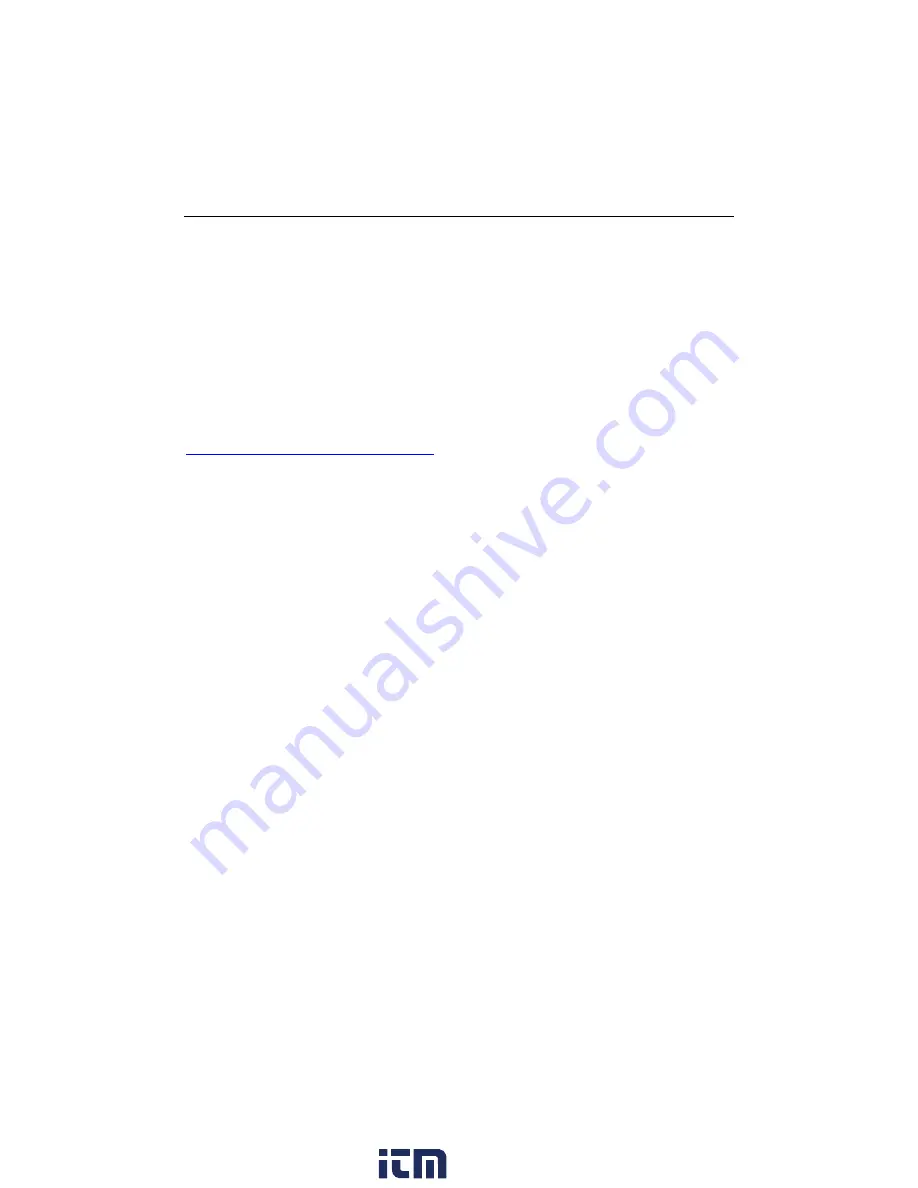
RHT10 HW_SW-en-US_V5.6.2 6/16
4
Operation
System
Software
Required:
Windows
7,
Windows
8.1
or
Windows
10
Minimum
Hardware
Required:
PC
or
Notebook
with
Pentium
90MHz
or
higher
32
MB
RAM;
At
least
7
MB
of
hard
disk
space
available
to
install
Datalogger
USB
software.
Recommended
display
resolution
1024X768
with
High
Color(16
bit).
INSTALLING
THE
GRAPHING
SOFTWARE
and
USB
driver
Install
the
supplied
Windows
PC
Datalogger
Software
by
placing
the
supplied
program
disk
in
the
PC’s
CD
‐
ROM
drive
or
by
downloading
the
program
from
the
http://Extech.com/instruments/software.asp
web
page.
If
the
installation
program
does
not
automatically
open
and
provide
on
‐
screen
prompts,
open
and
browse
the
CD
‐
ROM
drive,
then
find
and
double
‐
click
on
the
SETUP.EXE
file
included
on
the
program
disk.
Follow
the
on
‐
screen
prompts
to
complete
the
installation.
Software
Install
Run
SETUP.up.exe
and
follow
the
defaults
to
install
he
RTH10
software
USB
Driver
Install
1.
Open
the
root
folder
of
the
RHT10.
2.
Open
the
folder
Driver\DriverUSBXPRESS
and
double
‐
click
on
USBXpressInstaller.exe.
3.
Follow
the
default
choices
to
load
this
USBXpress
driver.
Note:
When
the
RHT10
is
connected
to
the
USB
port,
the
battery
inside
the
device
is
discharged
at
a
higher
rate
than
normal.
To
conserve
battery
life,
do
not
leave
the
RHT10
connected
to
the
USB
port
for
a
prolonged
period
of
time
www.
.com
1.800.561.8187















