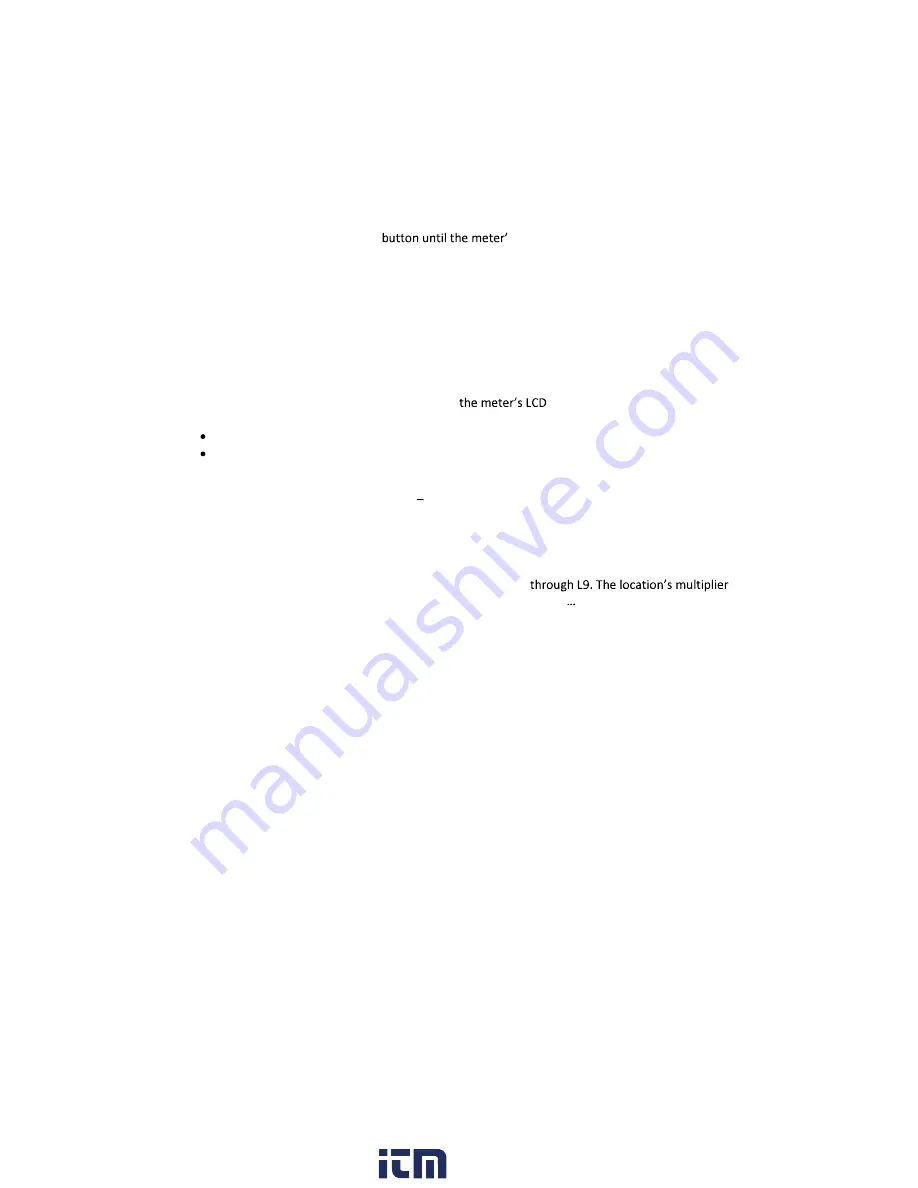
6 LT45-en-US_V2.1 6/20
Luminous Intensity (CD) Measurements
1.
Press the
On/Off
button to turn power ON.
2.
Press and hold the
LX/FC/CD
s unit designator switches to
CD
.
3.
Use the arrow buttons to select
ft
(feet) or
m
(meter) units to represent the distance the
sensor will be from the light source.
4.
Momentarily press the
LX/FC/CD
button; the smaller digits (lower-right hand corner of LCD)
will switch ON, these digits represent the distance to the light source.
5.
Use the arrow buttons to set the distance from the center of the lamp to the measurement
base level. Press and hold an arrow button to scroll quickly.
6.
Momentarily press the
LX/FC/CD
button.
7.
Remove the protective sensor cap and place the sensor perpendicular to the light at the
programmed distance.
8.
Read the Luminous Intensity calculation on
display.
9.
Press and hold the
LX/FC/CD
button to exit this mode.
Luminous Intensity = illumination (Lx) x distance (ft
2
or m
2
)
The programmable distance range is 0.01 ~ 30.47 m (0.01 ~ 99.99 ft.)
Light Source (L.S.) Selection
There are 10 light source selections (L0 L9) each having a unique calibration correction factor
(multiplier). See the Light Source list below. The multipliers for locations L0 through L6 are fixed
for the lighting types listed. Locations L7 through L9 are extra locations that the user can
customize (with a multiplier from 0.001 to 1.999). To change the light source (L.S.) selection:
1.
Press and hold the
Hold/LS
button for 2 seconds. The light source code, at the bottom center
of the LCD, will flash. Use the arrow buttons to select L0
(correction factor) will be shown to the right of the Lx value (L8 1000, for example).
2.
To customize a location, select L7, L8 or L9 and, once selected, momentarily press the
Hold/LS
button to enter the multiplier programming mode. Now use the arrow keys to
change the multiplier. Press and hold an arrow button to scroll faster.
3.
When finished, press and hold the
Hold/LS
button for at least 1 second to confirm the edit
and exit this mode.
Light Source
L0: Standard incandescent light source
L1: LED white daylight
L2: LED AMBER (YELLOW) light
L3: LED GREEN light
L4: LED RED light -
L5: LED BLUE light
L6: Not used
L7~L9: Programmable User Custom Locations (preset to 1.00)
www.
.com
1.800.561.8187










