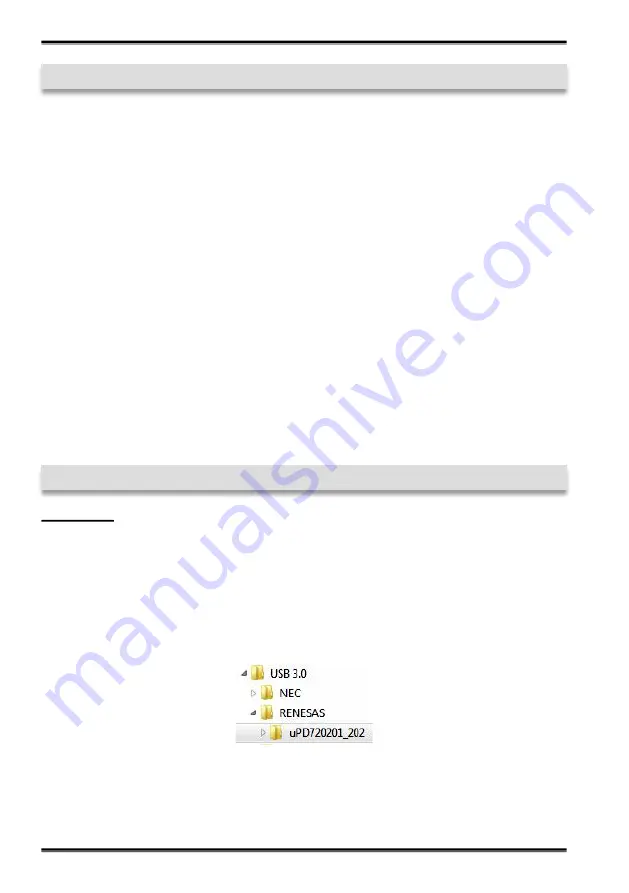
18
English
EX
-
45032
If you are ready with the jumper settings, please proceed with the following installation
instructions. Because there are large differences between PC
’
s, we can give you only a
general installation guide for the EX
-
45032. Please refer to your computer
’
s reference
manual whenever in doubt.
1.
Turn off the power to your computer and any other connected peripherals.
2.
Remove the mounting screws located at the rear and/or sides panels of your Com-
puter and gently slide the cover off.
3.
Locate an available expansion slot and remove its covers from the rear panel of
your computer. Make sure it is the right expansion slot for the card (see card de-
scription)
4.
Align the card with the PCI
-
Express slot and then gently but firmly, insert the card.
Make sure the card is seated and oriented correctly. Never insert the card by force!
5.
Now install the external power supply to relieve the mainboard and with the power
source selected if necessary. (see connections J4)
6.
Then connect the card with a screw to the rear panel of the computer case.
7.
Gently replace your computer
’
s cover and the mounting screws.
© Copyright 2020 by EXSYS Vertriebs GmbH. All Rights Reserved
5. Hardware Installation
6. Driver Installation
Windows
After completing the hardware installation, the operating system will automatically the
card and install this! If the driver should not be installed automatically, you must manu-
ally install two drivers. One ist the USB host driver and the other is the USB to serial
driver. for this insert the driver CD into you CD
-
ROM drive (eg drive D:) and then start
the
„
SETUP
“
which is located in folder
„
uPD720201_202
“
(see picture): Follow the
hardware assistant and finish the installation.
Important!
Restart your PC in any case
after installing the drivers.

















