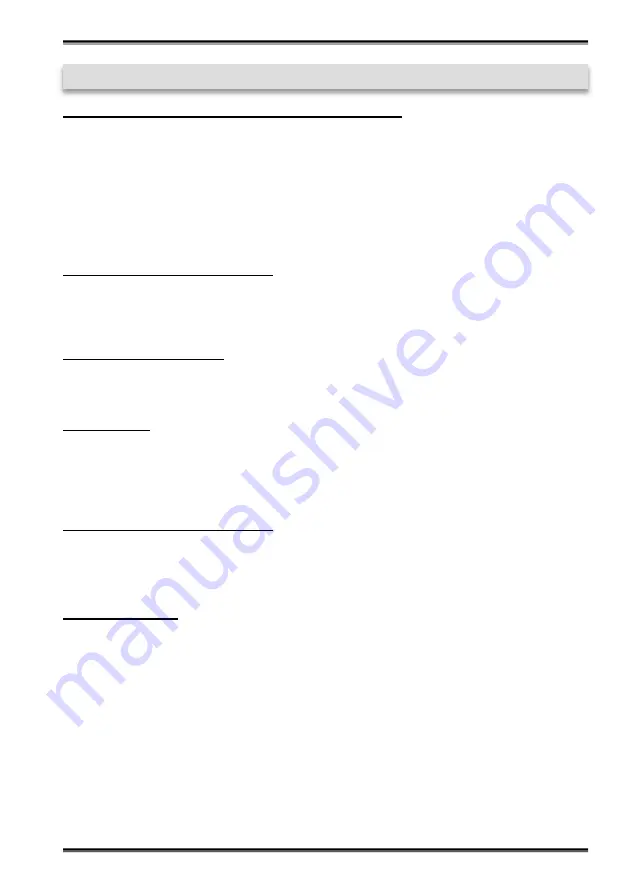
13
EX
-
41016
-
2
English
6. Driver Installation
Windows 2000/ XP/ Vista/ 7/ 8.x/ 10/ Server 20xx
After starting Windows it recognizes a new
“PCI Controller“
and opens the hardware
assistant. Please choose manual installation and put the driver CD into your CD
-
Rom
drive. Now enter the Path
"D:\IO\SYSTEMBASE\DRIVER\PCI"
and then the directory
of your operating system which is installed
“32bit_Win10_8.x_7_Vista_XP_20xx“
or
“64bit_Win10_8.x_7_Vista_XP_20xx”
into the box for the Path/Source and click at
>next/continue<
. Now Windows will search for the drivers in the specified directo-
ry. Follow the hardware assistant and finish the installation. If Windows recognizes oth-
er new devices repeat the above described steps.
Attention!
Restart Windows in any
case after installing the drivers.
CHECK THE INSTALLED DRIVER
Click at
Start
<>
Run
< then enter
“compmgmt.msc“
and click at
>OK<
. In the windows
that open select
>Device Manager<
.
Under
”Ports (COM and LPT)“
you should find
more new
”PCI Ports“
as sample
(Com3)
. If you see this or similar entries the card is
installed correctly.
CHANGE PORT NUMBER
If you like to change the port number for example COM3 to COM5, open the
>Device
Manager<
click at
>COM3<
,
>Settings<
and then
>Advance<
. There you can change
between COM3 till COM256.
Windows 9x
Start Windows 9x and insert the driver CD into your CD
-
ROM drive (for example D:).
After them please click at the button >
Start
< >
Run
< and then enter the following path
„D:\IO\SYSTEMBASE\DRIVERS\PCI\Win9x\INSTALL.exe
". Windows 9x will now start
the setup program and install the driver.
Attention!
Restart Windows 9x in any case
after installing the drivers.
CHECK THE INSTALLED DRIVER
Click at
Start
<>
Run
< then enter
“compmgmt.msc“
and click at
>OK<
. In the windows
that open select
>Device Manager<
.
Under
”Ports (COM and LPT)“
you should find
more new
”PCI Ports“
as sample
(Com3)
. If you see this or similar entries the card is
installed correctly.
Windows NT 4.0
Start Windows NT and insert the driver CD into your CD
-
ROM drive (for example D:).
After them please click at the button >
Start
< >
Run
< and then enter the following path
„D:\IO\SYSTEMBASE\DRIVERS\PCI\WinNT\INSTALL.exe
". Windows NT will now
start the setup program and install the driver.
Attention!
Restart Windows NT in any
case after installing the drivers.
Summary of Contents for EX-41016-2
Page 1: ...Anleitung Vers 1 1 07 02 17 RS 232 PCI Karte mit 16 x 9 Pin Anschluss EX 41016 2 Manual...
Page 15: ......
Page 16: ......
















