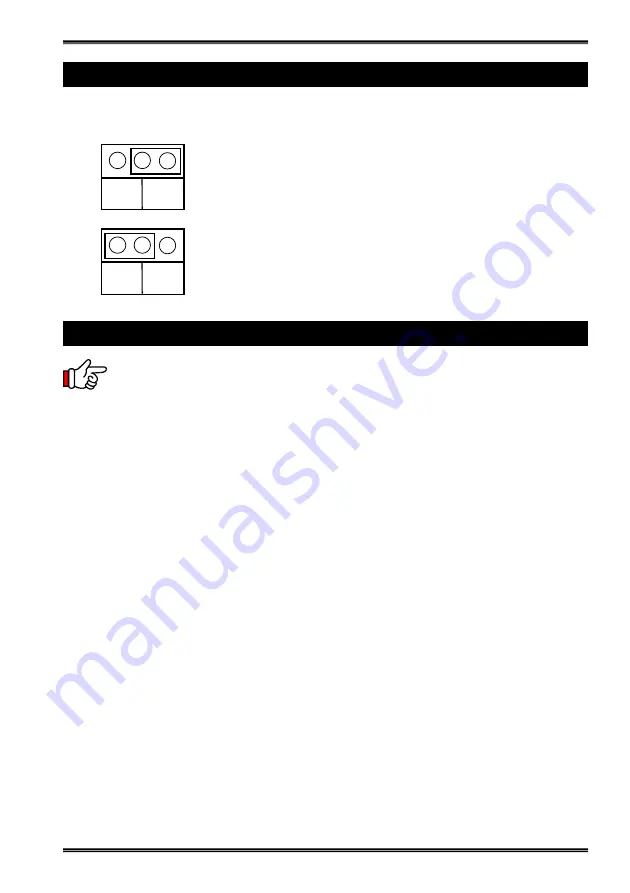
2
8-Port SATA II PCI-Express Controller
3. Jumper Settings
JP1: BIOS Enable/Disable Jumper
4. Driver Location on the CD
Note:
Due to the limitation of the Port Multipliers, only Port 1
and Port 4 can be the System Boot Drives. Other ports won’t
support Boot function.
DIS ENA
BIOS Enabled:
Jumper Installed at “ENA”
(Default)
DIS ENA
BIOS Disabled:
Jumper Installed at “DIS”
1.
Power down the peripherals, then the computer.
2.
Remove the computer cover and save the screws.
3.
Choose an unused PCI Express bus slot.
4.
Unscrew and remove the slot cover. Retain the screw; you will use it when you
install the SATA2 PCIe Card.
5.
Place the SATA2 PCIe Card into the slot. Carefully press the board into the slot
until it seats firmly.
6.
Secure the SATA2 PCIe Card with the slot cover screw.
7.
Install the internal SATA cables from the SATA connectors to your SATA devic-
es.
8.
Carefully reinstall the computer cover. Insert and tighten the computer cover
screws.
9.
Power up the PC and observe the monitor. The BIOS lists all Serial ATA devices
attached to the SATA2 PCIe Card. For example:
SiI 3132 SATA BIOS Version x.x.xx
Copyright (C) 1997-2005 Silicon Image, Inc.
0 HDS728080PLA380
76 GB
1 HDS728080PLA380
76 GB
If the information displayed on your monitor is correct (the installed devices are
listed with the correct device name, etc.), congratulations! You have successfully
installed the SATA2 PCIe Card in your computer.




