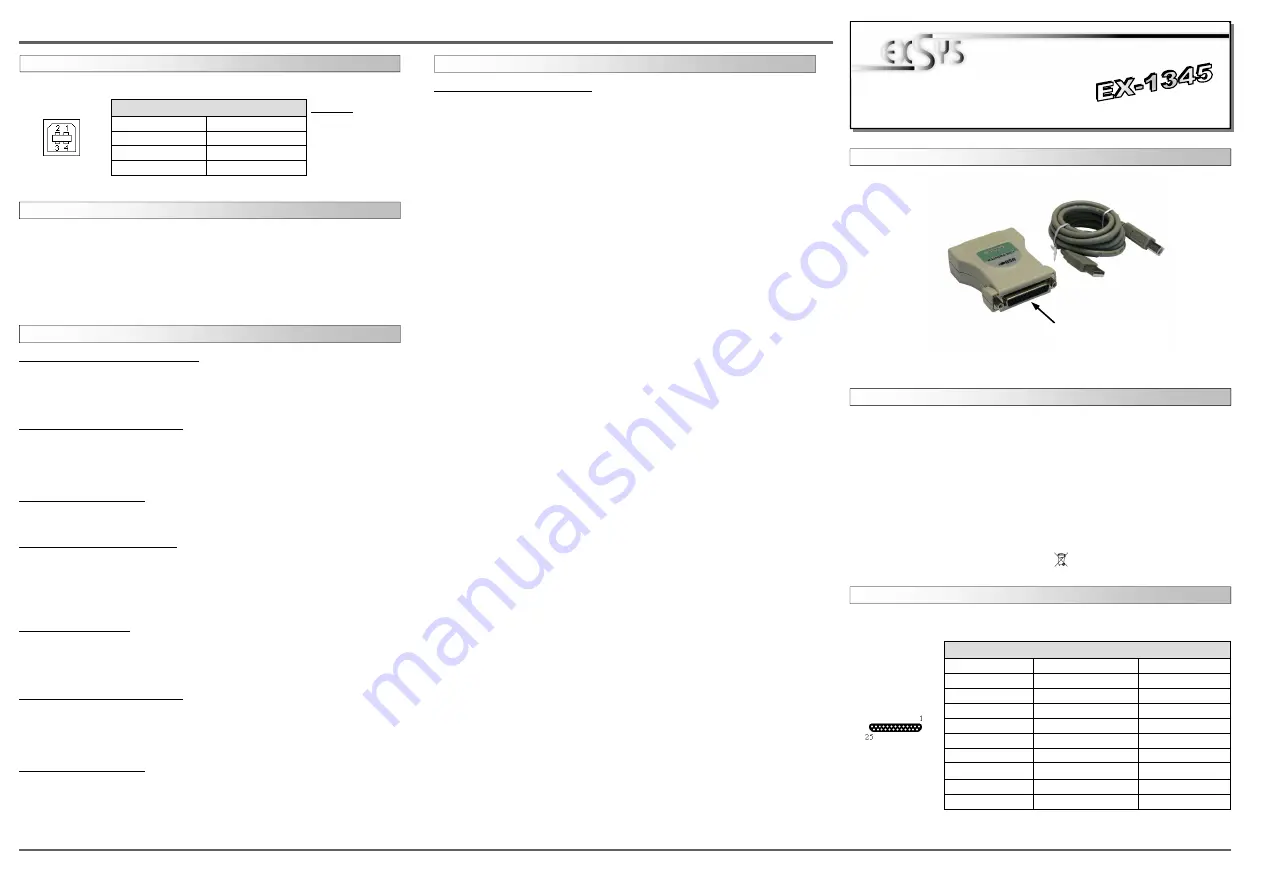
Because there are large differences between PC’s, we can give you only a general
installation guide. Please refer your computer’s reference manual whenever in doubt.
1. Connect the USB cable to the USB B-Port.
2. Now connect the other end from the USB cable (A-Plug) to the A-Port at your PC.
HARDWARE INSTALLATION
6
5
EX
EX
EX
-
-
-
1345
1345
1345
English
English
English
EX
EX
EX
-
-
-
1345
1345
1345
English
English
English
1
Die EX-1345 USB zu Parallel ist zur Umsetzung von USB auf Parallele Schnittstelle für
den Anschluss von Drucker geeignet. Wird im Betriebssystem Windows als „USB Dru-
cker Unterstützung“ installiert. Die EX-1345 ist Hot Plug & Play fähig. Für die Einstellun-
gen der I/O Adressen und Interrupts sind keine Jumper und Einstellungen notwendig.
Sie werden vom System und beim Installieren des Betriebssystems automatisch vorge-
nommen.
BESCHREIBUNG & TECHNISCHE DATEN
AUFBAU
Kompatibilität:
USB 1.1 & 2.0
Betriebssysteme:
Windows 2000/ XP/ Vista/ 7/ 8/ Server 2003/ MAC
Anschlüsse:
1x 25 Pin D-Sub Buchse, 1x USB B-Buchse
Lieferumfang:
EX-1345, Treiber CD, Anleitung, USB Kabel
Zertifikate:
CE
CE
CE
CE
/ FCC / RoHS / WEEE DE97424562
DRIVER INSTALLATION
ANSCHLÜSSE
Windows 2000/ XP/ Server 2003
Windows will recognize a new “USB Parallel Device“ and open the hardware assistant.
Windows will recognize the device automatically and install it. Follow the hardware
assistant and finish the installation. Restart Windows in any case after installing the
drivers.
CHECK THE INSTALLED DRIVER
Click at Start<>Run< then enter “compmgmt.msc“ and click at >OK<. In the windows
that open select >Device Manager<. And open „Universal Serial Bus Controller“ you
should find the entry „USB Parallel Converter“. If you see this or similar entries the
module is installed correctly.
CHANGE PORT NUMBER
It is not possible to change the port number, because it would install as an “Printer support”
and thus there is no LPT port.
INSTALL THE PRINTER DEVICE
To install a printer please proceed with the following steps:
Click at >Start< >Settings< >Printer and Fax devices< >Add printer< >Next< >Local
printer<. Select one of the new ports “USB 001 or USB 002 (Virtual printer port for
USB)” to install a new printer to the module. Now follow the Hardware assistant to
complete the Installation of your printer.
Windows Vista/ 7/ 8
Windows will recognize a new “USB Parallel Device“ and open the hardware assistant.
Windows will recognize the device automatically and install it. Follow the hardware
assistant and finish the installation. Restart Windows in any case after installing the
drivers.
CHECK THE INSTALLED DRIVER
Click at the “Start Windows Logo< then enter “compmgmt.msc“ at the “search box”
and select it on the top under “Programs”. In the windows that open select >Device
Manager<. And open „USB Controller“ there you should find the entry „USB Parallel
Converter“. If you see this or similar entries the module is installed correctly.
CHANGE PORT NUMBER
It is not possible to change the port number, because it would install as an “Printer support”
and thus there is no LPT port.
Bedienungsanleitung
Bedienungsanleitung
Vers. 1.1 / 26.06.13
CONNECTORS
Pin
Signal
Pin
Signal
Pin
Signal
1
STROBE
10
ACKNOWLEDGE
19
GROUND
2
DATA 0
11
BUSY
20
GROUND
3
DATA 1
12
PAPER EMPTY
21
GROUND
4
DATA 2
13
SELECT
22
GROUND
5
DATA 3
14
AUTO FEED
23
GROUND
6
DATA 4
15
ERROR
24
GROUND
7
DATA 5
16
INIT
25
GROUND
8
DATA 6
17
SELECT INPUT
9
DATA 7
18
GROUND
Parallel 25 Pin Buchse
DB 25F:
USB B-Connector:
USB 2.0 B-Connector:
Pin
Signal
Pin
Signal
1
VCC
4
GND
2
DATA-
3
DATA+
Attention!
Never plug in with
force or in wrong
direction.
P1: 25 Pin D-SUB
Parallel Buchse
DRIVER INSTALLATION
INSTALL THE PRINTER DEVICE
To install a printer please proceed with the following steps:
Click at >Start< >Settings< >Printer and Fax devices< >Add printer< >Next< >Local
printer<. Select one of the new ports “USB 001 or USB 002 (Virtual printer port for
USB)” to install a new printer to the module. Now follow the Hardware assistant to
complete the Installation of your printer.




















