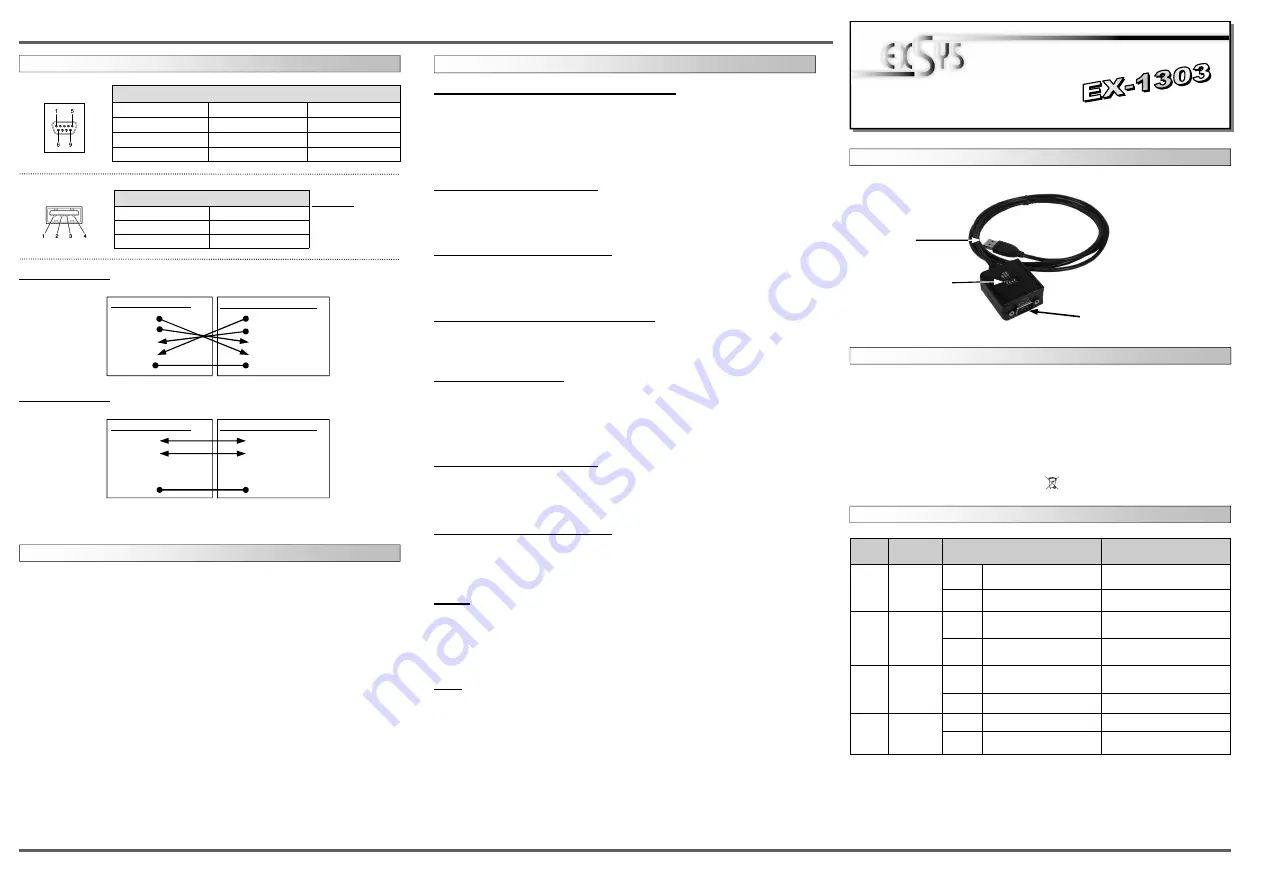
6
5
EX
EX
EX
-
-
-
1303
1303
1303
English
English
English
EX
EX
EX
-
-
-
1303
1303
1303
English
English
English
1
Die EX-1303 ist ein Modul zur Umsetzung von USB auf eine RS-422/485 Schnittstelle mit FIFO
16C550 Port für den Anschluss von High Speed Seriellen RS-422/485 Peripherie Geräten (z.B.
Modem, Plotter usw.). Das USB Modul ist Hot Plug & Play fähig. Für die Einstellungen der I/O
Adressen und Interrupts sind keine Jumper und Einstellungen notwendig. Sie werden vom
System (BIOS) und beim installieren des Betriebssystems automatisch vorgenommen.
BESCHREIBUNG & TECHNISCHE DATEN
AUFBAU
JUMPER EINSTELLUNG & ANSCHLÜSSE
USB A–Stecker
S1: 9 Pin Stecker Seriell RS-422/485
DRIVER INSTALLATION
Bedienungsanleitung
Bedienungsanleitung
Vers. 1.3 / 09.05.14
Umschalter RS-422/485
Switch
Pin#
Switch
Name
Beschreibung
1
422/485
OFF
485 (Werkseinstellung)
2-Draht RS-485 Mode
ON
422
4-Draht RS-422 Mode
2
ECHO/
NO_ECHO
OFF
ECHO
Übermittelte Daten werden mit
Echo zurückgesendet
ON
NO_ECHO
(Werkseinstellung)
Keine Echo Daten
3
NO TERM/
TERM
OFF
NO TERM
(Werkseinstellung)
Terminator ausgeschaltet
ON
TERM
Terminator eingeschaltet
4
Leer
OFF
OFF
keine Funktion
ON
(Werkseinstellung)
keine Funktion
Switch
Position
•
Wenn Sie den Mode auf “422” setzen, sind die anderen Einstellung (AUTO, ECHO und
LOOP) nicht mehr aktiv.
•
Der “Echo Mode” ist nützlich, dass das Anwendungsprogramm erkennt ob der RS-485
“Bus” in einem Konflikt ist. Übereinstimmen die zurückgesendeten Daten nicht mit den
gesendeten Daten, ist der RS-485 Bus in einem Konflikt.
Kompatibilität:
USB 1.1 & 2.0
Betriebssysteme:
WIN 9.x/ ME/ 2000/ XP/ Vista/ 7/ 8/ Server 200x/ Linux/ MAC
Anschlüsse:
1x 9 Pin D-Sub Stecker, 1x USB A-Stecker
Lieferumfang:
EX-1303, Treiber CD, Anleitung
Zertifikate:
CE
CE
CE
CE
/ FCC / RoHS / WEEE DE97424562 / WHQL
HARDWARE INSTALLATION
Because there are large differences between PC’s, we can give you only a general installation
guide. Please refer your computer’s reference manual whenever in doubt.
1. Connect the end from the USB cable (A-Plug) to the USB A-connector at your PC.
JUMPER SETTING & CONNECTORS
USB A-Connector:
USB 2.0 A-Connector
Pin
Signal
Pin
Signal
1
VCC
3
DATA+
2
DATA-
4
GND
Attention!
Never plug in with
force or in wrong
direction.
RS-422 Cable Wiring:
DB 9 Male (EX-1303)
1
TXD-
2
TXD+
3
RXD+
4
RXD-
5
GND
RS-422 Peripheraldevice
1 TXD-
2 TXD+
3 RXD+
4 RXD-
5 GND
RS-485 Cable Wiring:
DB 9 Male (EX-1303)
1
DATA-
2
DATA+
3
NC
4
NC
5
GND
RS-485 Peripheraldevice
1 TXD-
2 TXD+
3 NC
4 NC
5 GND
Pin
Signal
Pin
Signal
Pin
Signal
1
TXD- (DATA-)
4
RXD-
7
NC
2
TXD+ (DATA+)
5
GROUND
8
NC
3
RXD+
6
NC
9
NC
Serial 9 Pin male connector
DB 9M:
Windows 2000/ XP/ Vista/ 7/ 8/ Server 200x
Windows will recognize a new „FT232R USB UART“ and open the hardware assistant. Please
choose manual installation and put the driver CD into your CD-ROM drive. Enter Path
"D:\USB_to_IO\FTDI\(32_64bit)Win7_8_XP_Vista_2008_2008R2_2003_2000”
into the box for the Path/Source and click at >next/continue<. Now Windows search for the
drivers in the specified directory. Follow the hardware assistant and finish the installation. If
Windows recognizes other new devices repeat the above described steps. Attention! Restart
Windows in any case after installing the drivers.
CHECK THE INSTALLED DRIVER
Click at Start<>Run< then enter “compmgmt.msc“ and click at >OK<. In the windows that
open select >Device Manager<. Under ”Ports (COM and LPT)“ you should find one more
new „USB Serial Port (COM2) to (COM9)“. If you see this or similar entries the module is
installed correctly.
INSTALL THE PERIPHERAL DEVICE
The speed from the serial ports can be set to the maximum baud rate of 115.2Kbaud. With
double click select for example >Device manager< >USB Serial Port (COM5)<. Now you can
select the different settings of baud rate, stop/start-bits etc. This setting you can use also for the
other COM ports.
CHANGE PORT NUMBER (NOT WIN98 & ME)
If you like to change the port number for example COM3 to COM5, open the >Device Manager<
click at >COM3<, >Settings< and then >Advance<. There you can choose between COM3 up to
COM256.
Windows 98/ 98SE/ ME
Windows will recognize a new “FT232R USB UART“ and open the hardware assistant. Please
choose manual installation and put the driver CD into your CD-Rom drive (as sample D:) . Now
enter the Path “D:\USB_to_IO\FTDI\Win98_ME” into the box for the Path/Source and click at
>next/continue<. Now Windows search for the drivers in the specified directory. Follow the
hardware assistant and finish the installation. If Windows recognizes other new devices repeat
the above described steps. Attention! Restart Windows in any case after installing the drivers.
CHECK THE INSTALLED DRIVER
Click at Start<>Run< then enter “compmgmt.msc“ and click at >OK<. In the windows that
open select >Device Manager<. Under ”Ports (COM and LPT)“ you should find one more
new „USB Serial Port (COM2) to (COM9)“. If you see this or similar entries the module is
installed correctly.
INSTALL THE PERIPHERAL DEVICE
The speed from the serial ports can be set to the maximum baud rate of 115.2Kbaud. With
double click select for example >Device manager< >USB Serial Port (COM5)<. Now you can
select the different settings of baud rate, stop/start-bits etc. This setting you can use also for the
other COM ports.
LINUX
There are drivers available for Linux. The drivers are located in the folder
“D:\USB_to_IO\FTDI\Linux x86_64“ on the driver CD. They are supported by the most ver-
sions of Linux. Because each individual distribution and kernel version of Linux is different,
sadly we cant provide a installation instruction. Please refer to the installation manual for stan-
dard I/O ports from your Linux version.
MAC
There are drivers available for MAC. The drivers are located in the folder
“D:\USB_to_IO\FTDI\MAC OSX or Mac_OS_9_8“ on the driver CD. They are supported by
the most versions of MAC OS. Because each individual version of MAC OS is different, sadly
we cant provide a installation instruction. Please refer to the installation manual for standard I/O
ports from your MAC OS version.


