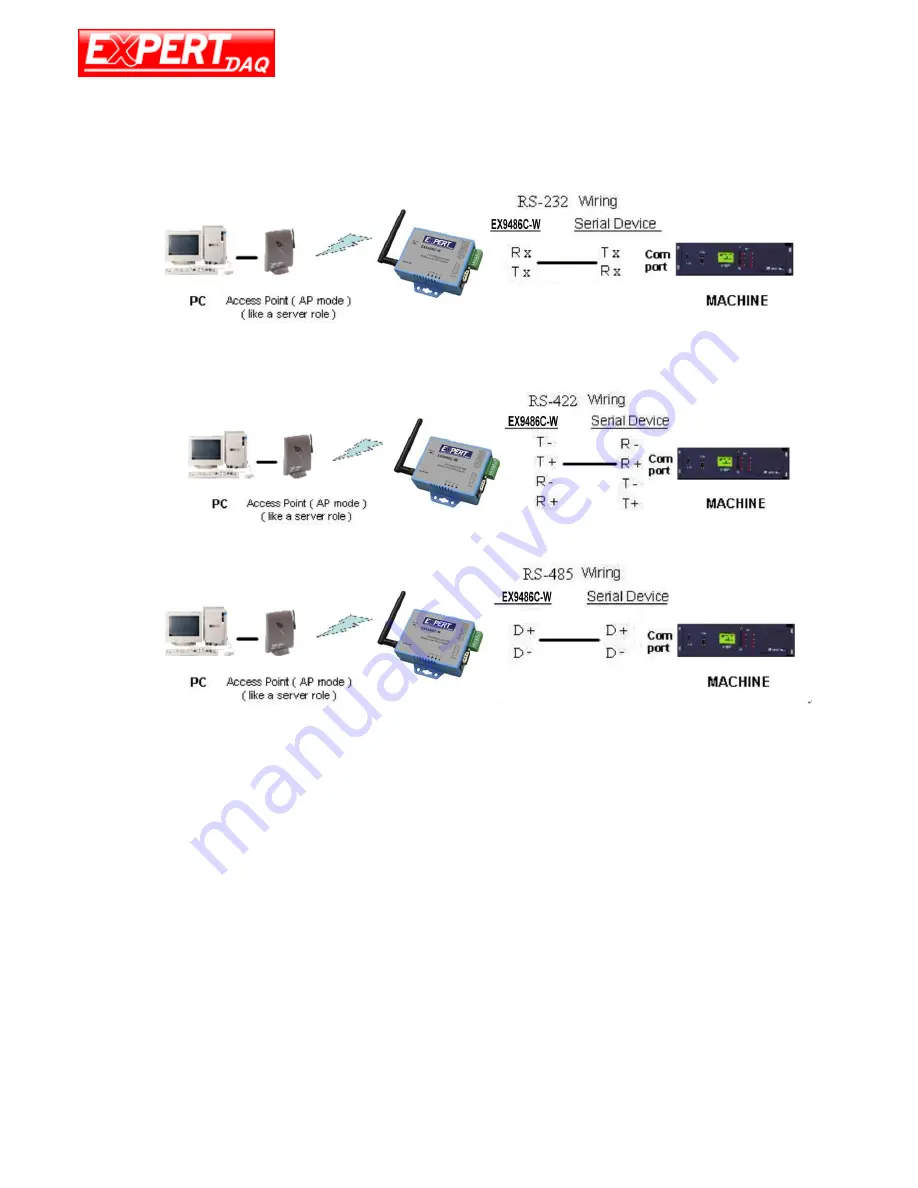
EX9486C-W
Manual
Page 6 EX9486C-W
• Manual Version 2.0 • 24.04.2018
www.topsccc.com
Wiring Architecture
RS-232 Wiring Architecture
RS-422/RS-485 Wiring Architecture
When you finish the steps mentioned above and the LED indicators are as shown, the converter is
installed correctly. You can use the Utility Setup CD to setup the IP Address.
To proceed the advanced parameter setup, please use a web browser (IE or Netscape) to continue
the detailed settings.





















