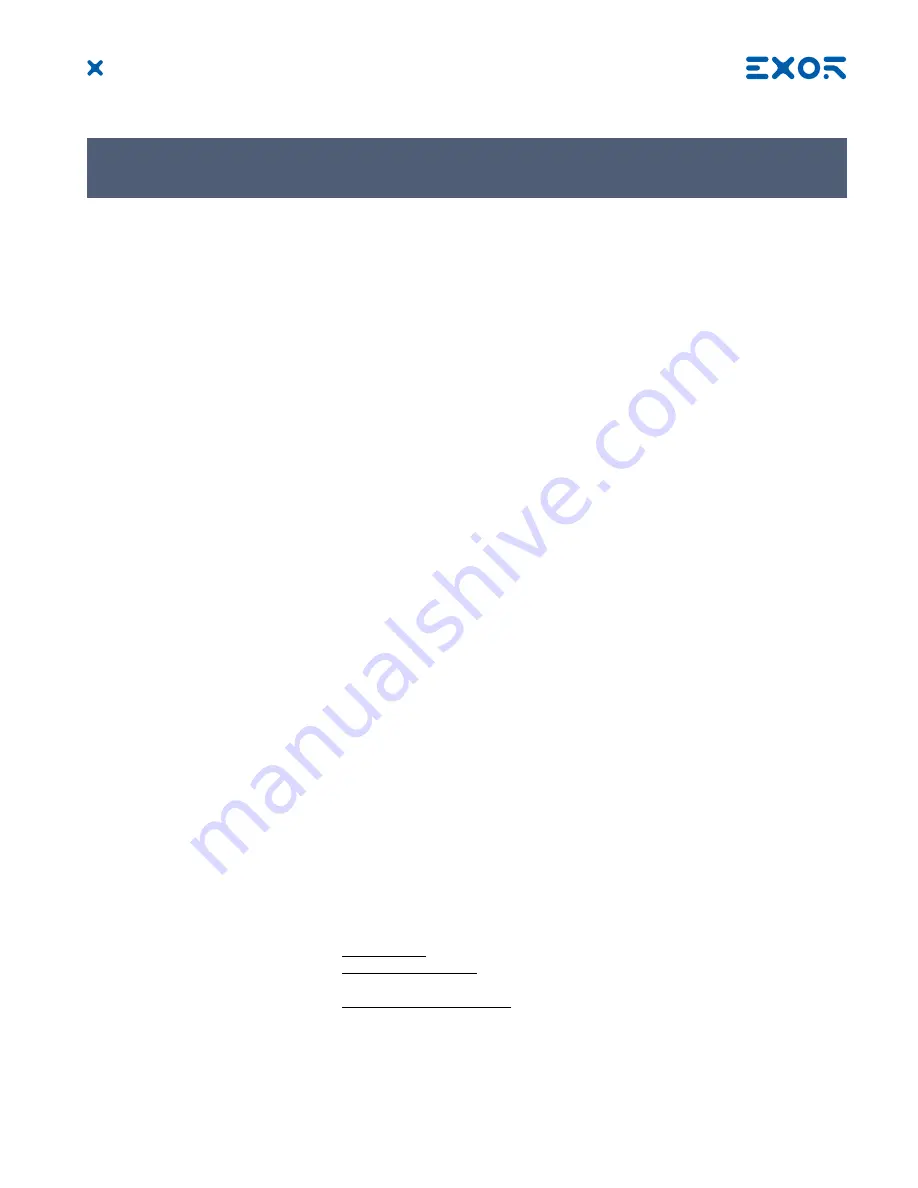
28
MANUGENETOP5xx - Version 2.00
© 2018 EXOR International S.p.A. - Subject to change without notice
Activation of Systems Settings
System Mode:
Normal operation
If JMobile runtime is not running: Press “System Settings” button on
the
HMI
screen.
If JMobile runtime is running: recall context menu, select “System
Settings”
Select the Restart option then choose the “Configuration OS” option.
Note: To recall the context menu click and hold any unused area of
the touchscreen for a few seconds. Default hold time is 2 seconds.
Recovery operation
If panel is not responsive, use the so-called “tap-tap” procedure. This
procedure consists in tapping the surface of the touchscreen during the
device power-up phase. Tapping frequency must be high. You have to start
tapping the touchscreen as soon as power has been applied to the device.
When the sequence has been recognized, the system shows the message:
“Tap Tap detected, Going to Config Mode” on the screen.
User Mode
includes options for basic settings of the device.
Calibrate Touch
calibrate the touchscreen interface
Plugin list
show if optional plug-in modules are installed
Network
configure IP Address of Ethernet interface
BSP settings
show the BSP (Board Support Package) version, check the operating hours
for the device and for the display backlight, manage the buzzer
Time
change the device date and time, including time zone, Daylight Saving Time
and NTP Server
Regional Settings
customize Windows Regional Settings, such as date format
Display settings
configure automatic backlight turnoff and adjust brightness
Close
close System Settings
Restart
restart the device. “Main OS” option restarts as per default, “Configuration
OS” option restart panel directly into System Settings in System Mode
System Mode
is the complete interface of the System Settings tool where all functions are available, in
addition to the options available in “User Mode”.
Format Flash
allows to format internal device Flash disk. All projects, the Runtime
and System settings will be deleted, returning the device to factory
condition.
Restore Factory Settings
restore factory settings with choice of what to delete. Can be used as
alternative to Format Flash. Options available are:
Uninstall HMI
removes the Runtime and all projects.
Clear system settings
reset the system parameters like IP Address,
date/time, etc
Clear Controller Application
remove CODESYS application
10 System Settings




































