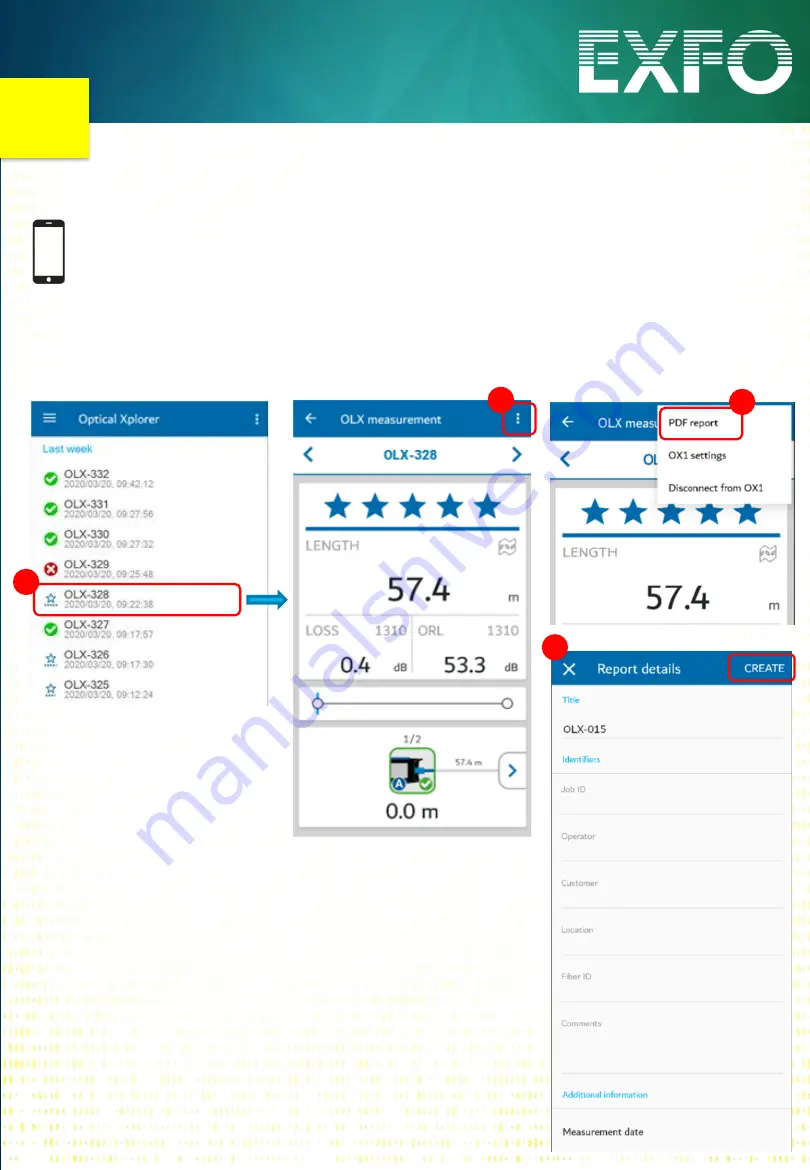
6
Create PDF Single Test Report
TestFlow
Mobile
1.1 Once the OX1 paired to your Smartphone, Tap on the
desired measurement to open it (1)
1.2 Tap the three dot menu (2) and Select PDF report (3)
1.3 Edit Report information and Tap CREATE (4)
2
3
1
4
EXFO Optical Explorer