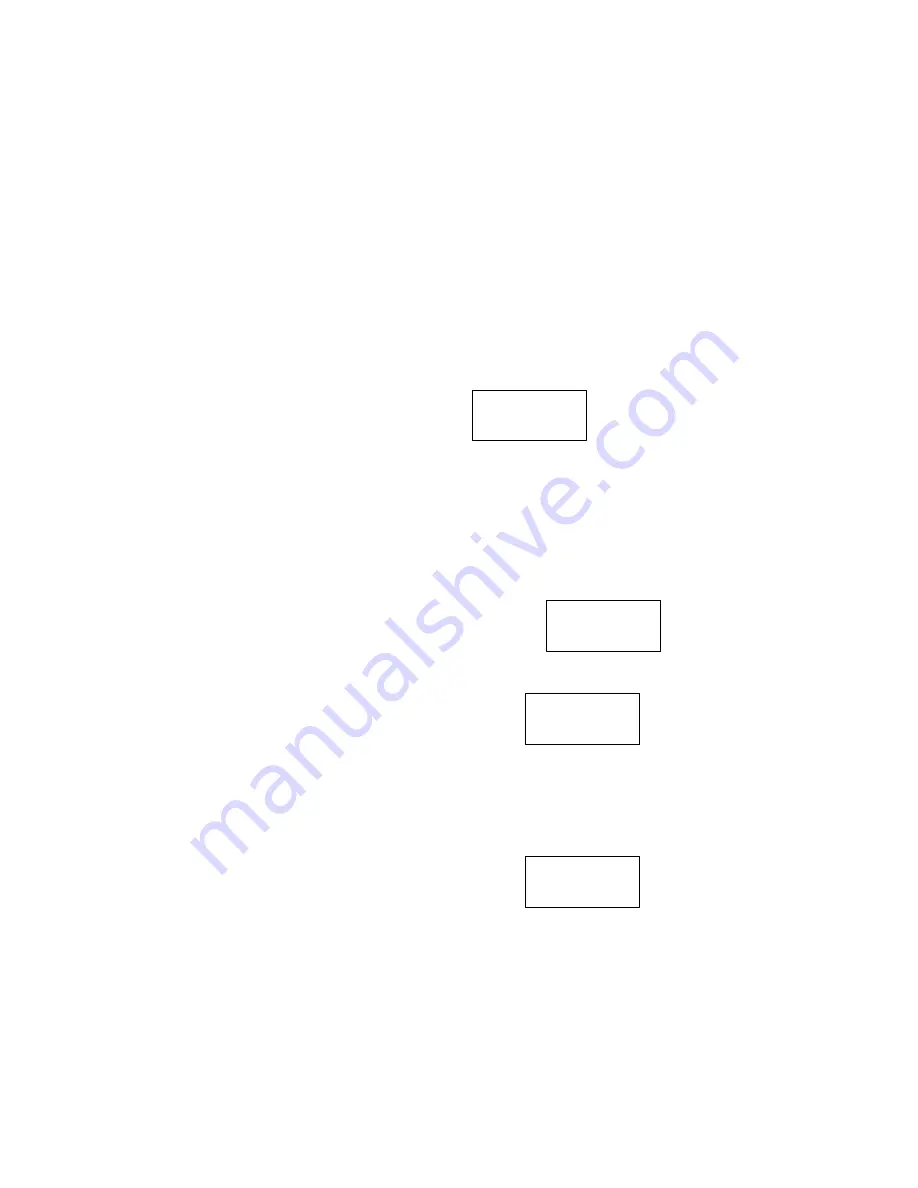
20 080105A-1
3. Press the EDIT/FLASH button.
4. Use the TELEPHONE KEYPAD button to enter the month, date, hour and minute.
The cursor moves automatically after entering each item.
Press the TELEPHONE KEYPAD #1 for AM setting, or
Press the TELEPHONE KEYPAD #2 for PM setting.
5. When the final setting is programmed, the time and date are automatically saved.
6. Press the MENU/ MUTE button to go back to STANDBY mode.
NOTE:
The date and time will automatically set, if you have subscribed to the Caller ID service
from your local telephone company.
E. AREA CODE
1. Press and
hold
the MENU/ MUTE button.
2. Press the TELEPHON KEYPAD
#5
button.
3. Press the EDIT/FLASH button.
4. Use the TELEPHONE KEYPAD buttons to enter the three digit area code.
5. Press the SAVE/PHONE BOOK button to save the setting.
6. Press the MENU/ MUTE button to go back to standby mode.
F. CONTRAST
This unit enables you to select 3 brightness levels for the Large LCD Display.
1. Press and
hold
the MENU/ MUTE button.
2. Press the TELEPHON KEYPAD
#6
button.
3. Press the EDIT/FLASH button.
4. Press the UP or DN button to adjust the brightness of the display. Level 2 is the preset
brightness.
5. Press the SAVE/PHONE BOOK button to save the setting.
6. Press the MENU/ MUTE button to go back to standby mode.
G. PBX NUMBER
This unit enables you to preset the PBX number (such as an 8 or 9) while you are using a
switchboard system.
1. Press and
hold
the MENU/ MUTE button.
2. Press the TELEPHON KEYPAD
#7
button.
3. Press the EDIT/FLASH button.
4. Press the UP or DN button to select PBX number.(9 is the preset PBX number)
5. Press the SAVE/PHONE BOOK button to save the setting.
6. Press the MENU/ MUTE button to go back to standby mode.
H. PBX MODE
This unit enables you to turn ON/OFF the PBX system depending on the telephone system you are
using.
1. Press and
hold
the MENU/ MUTE button.
2. Press the TELEPHON KEYPAD
#8
button.
3. Press the EDIT/FLASH button.
4. Press the UP or DN button.
PBX MODE OFF- set for direct line access. The preset PBX mode is off.
PBX MODE ON- When connected to a switchboard system.
AREA CODE
- - -
#
5
TOTAL
13
CONTRAST
2
#
6
TOTAL
13
PBX NO.
9
#
7
TOTAL
13
PBX MODE
OFF
#
8
TOTAL
13
Summary of Contents for 36007
Page 1: ......





















