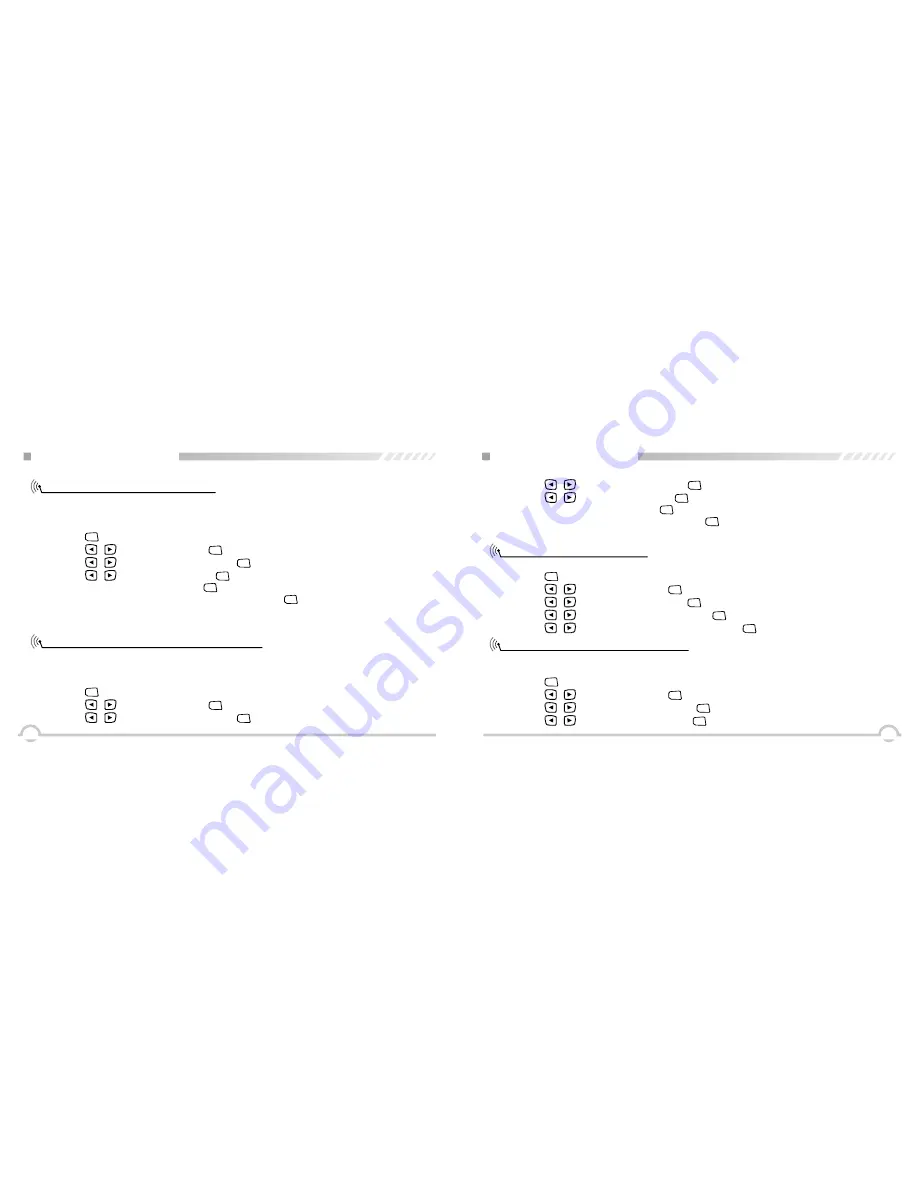
47
46
Controlling the Display Backlight
Turning the Radio Tones / Alerts On or Off
You can enable or disable the radio's display backlight as needed. The setting also affects menu
and keypad backlight accordingly.
Procedure:
You can enable or disable the radio tones and alerts (except for the incoming Emergency alert
tone) if needed.
Procedure:
1. Press [
MENU
] to access menu.
2. Press [
/
]
to Utilities and press [
MENU
] to select.
3. Press [
/
]
to Radio Settings and press [
MENU
] to select.
1. Press [
MENU
] to access menu.
2. Press [
/
]
to Utilities and press [
MENU
] to select.
3. Press [
/
]
to Radio Settings and press [
MENU
] to select.
4. Press [
/
]
to Backlight and press [
MENU
] to select.
5. The display shows Auto On. Press [
MENU
] to enable the display backlight. The display shows
Backlight Auto On. Or the display shows Turn Off. Press [
MENU
] to disable the display backlight.
The display shows Backlight Turn Off. The display backlight and keypad backlight are
automatically turned off if the LED indicator is disabled.
ADVANCED OPERATIONS
4. Press [
/
]
to Tones/Alerts and press [
MENU
] to select and access sub-menu.
5. Press [
/
]
to All Tones and press [
MENU
] to select.
6. The display shows Turn On. Press [
MENU
] to enable all tones and alerts. The display shows All
Tones On. Or the display shows Turn Off. Press [
MENU
] to disable all tones and alerts. The display
shows All Tones Off.
Switch Chinese and English
Turning the LED Indicator On or Off
You can switch Chinese or English language if needed.
1. Press [
MENU
] to access menu.
2. Press [
/
]
to Utilities and press [
MENU
] to select.
3. Press [
/
]
to radio setting and press [
MENU
] to select.
4. Press [
/
]
to language selection and press [
MENU
] to sub-menu.
5. Press [
/
]
to select Chinese or English, then press [
MENU
] to select .
You can enable or disable the LED Indicator if needed.
Procedure:
1. Press [
MENU
] to access menu.
2. Press [
/
]
to Utilities and press [
MENU
] to select.
3. Press [
/
]
to Radio Settings and press [
MENU
] to select.
4. Press [
/
]
to LED Indicator and press [
MENU
] to select.
ADVANCED OPERATIONS




















