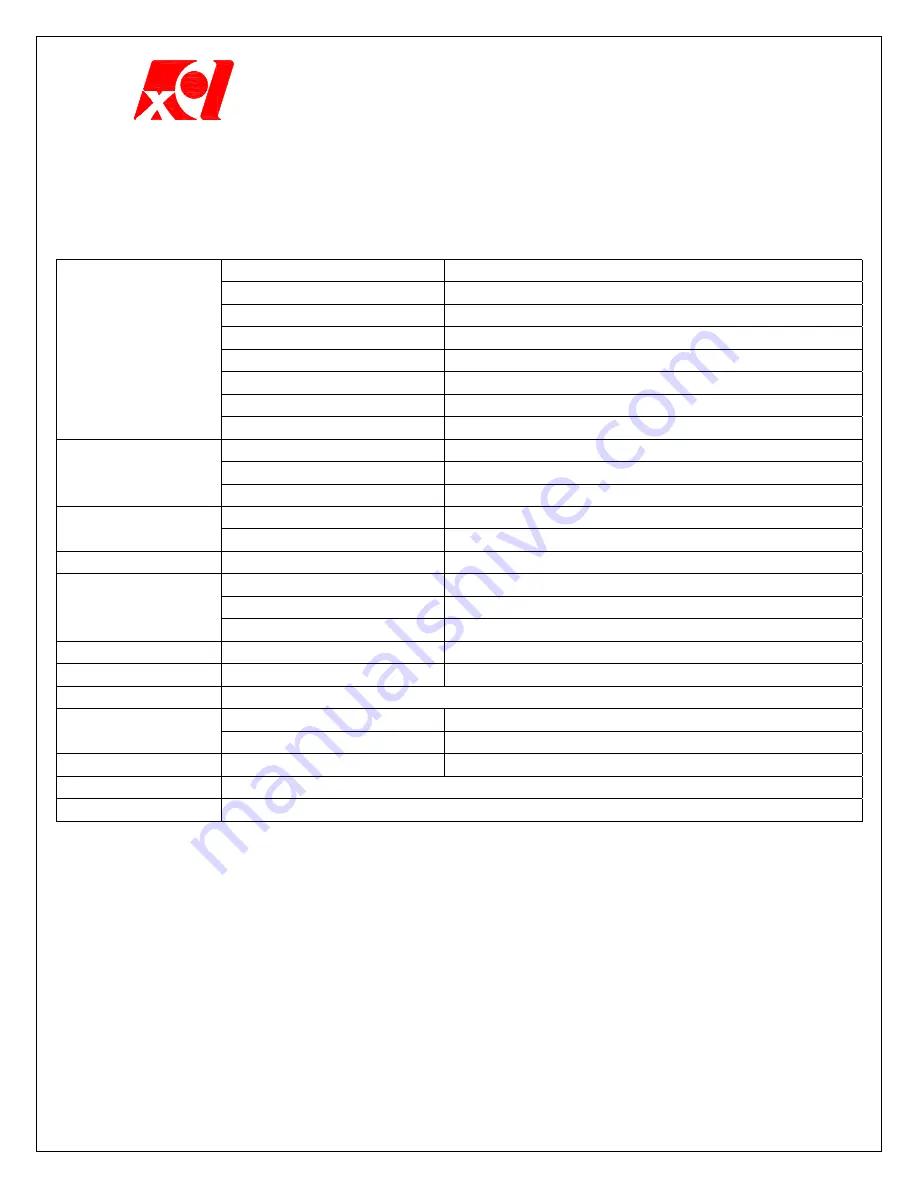
Excel Technology International Corporation
- 6 -
Specification of TFT LCD Monitor (EXO104VG1)
LCD Panel
10.4” Color TFT-LCD Panel (LG Phillips : LC104V1)
Type Active
Matrix
Resolution
640 x 480
Display Color
262,144 colors
Response Time
20ms
Color Tone
64 Tone
Face Finishing
Anti-Glare Hard Coated
EXO104VG1
Viewing Angle (L/R, T/B) 10.4” LG Phillips : 70/70, 45/50
R.G.B. Analog Input
0.7V p-p R.G.B. Analog
Sync
2.5V to 4V p-p separated sync
Input Signal
Audio Input
Stereo L, R 2W output
Horizontal
15.75KHz to 60KHz (CGA/ EGA / VGA)
Scanning
Frequency
Vertical
56Hz to 85Hz
Display Size
H x V
211.2 x 158.4
Brightness 200
cd/m²
Gray Scale
64 Gray Scale
Optical
Characteristics
Contrast Ratio
150 : 1
RGB Analog Input
D-sub 15 pin
Audio Input
Ear Phone Jack (Input and Output)
MTBF
15,000 Hr (typical)
Display Monitor
DC12V 3A
Power Source
AC Adapter
AC100V – 240V
Weight
Open Frame
5.5 Kg
Accessory
DC Power Supply Adapter, RGB Signal Cable, Audio Cable
Safety Standard
UL, FCC, CE, TCO99, CB, MPRII, Energy Star, GS

























