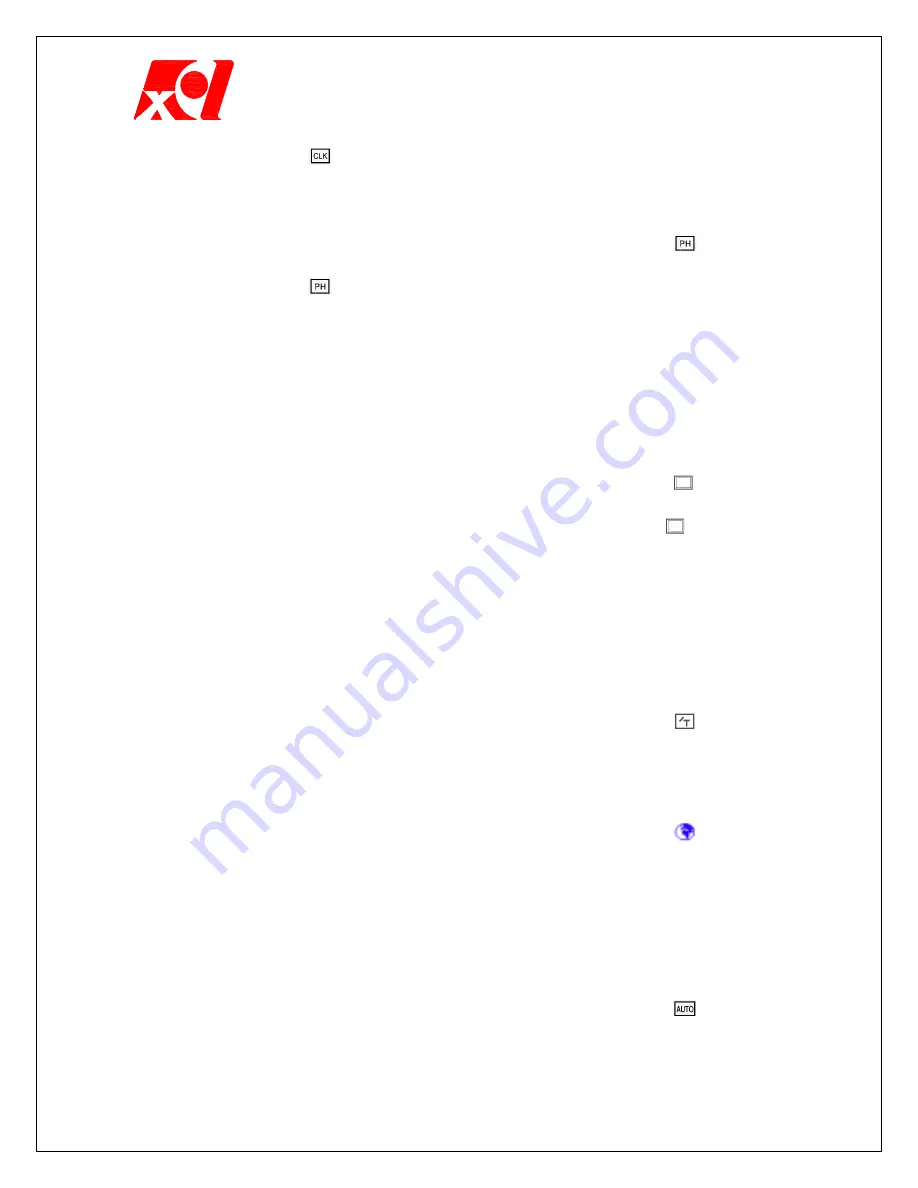
Excel Technology International Corporation
- 4 -
2. After selecting , increase or decrease the selected item by pressing
UP(
!
) or DOWN(
"
) button to adjust it to the optimal level.
Phase Adjustment
Adjust the vertical direction phase.
1. Press MENU button without OSD. Press
#
or
$
button until
is
selected.
2. After selecting , increase or decrease the selected item by pressing
UP(
!
) or DOWN(
"
) button to adjust it to the optimal level.
The Proper value of this item during monitor adjustment is 35% - 85%.
1. Unless the Phase is adjusted, unstable horizontal noise appears on
the screen and the thick traces are displayed.
2. These can be removed by adjusting Phase.
(If this is not easy, press the AUTO-Config button.)
Screen Color
Customize the background color of the screen.
1. Press MENU button without OSD. Press
#
or
$
button until is
selected.
2. When you press UP(
!
) or DOWN(
"
) button after selecting button, the
Color adjustment appears. When you press
#
or
$
button again, the
screen color temperatures of 9,300K, 6,500K and USER(R.G.B) are
displayed. Users can adjust the color at the USER status. Press UP(
!
) or
DOWN(
"
) button to adjust the color. USER colors are Red, Green, and
Blue.
Signal Level
The input signals can be adjusted according to the size of
the output signal of the origin (user’s computer).
1. Press MENU button without OSD. Press
#
or
$
button until is
selected.
2. Select the item by pressing UP(
!
) or DOWN(
"
) button.
Language Selection
Select the language of the OSD.
1. Press MENU button without OSD. Press
#
or
$
button until
is
selected.
2. Select the language by pressing UP(
!
) or DOWN(
"
) button.
-
Note: The explanation of OSD adjustment is based on the
English version. Thus, select English OSD if possible.
AUTO Screen Adjustment
Adjust the screen size and remove the noise
automatically.
1. Press MENU button without OSD. Press
#
or
$
button until
is
selected.







