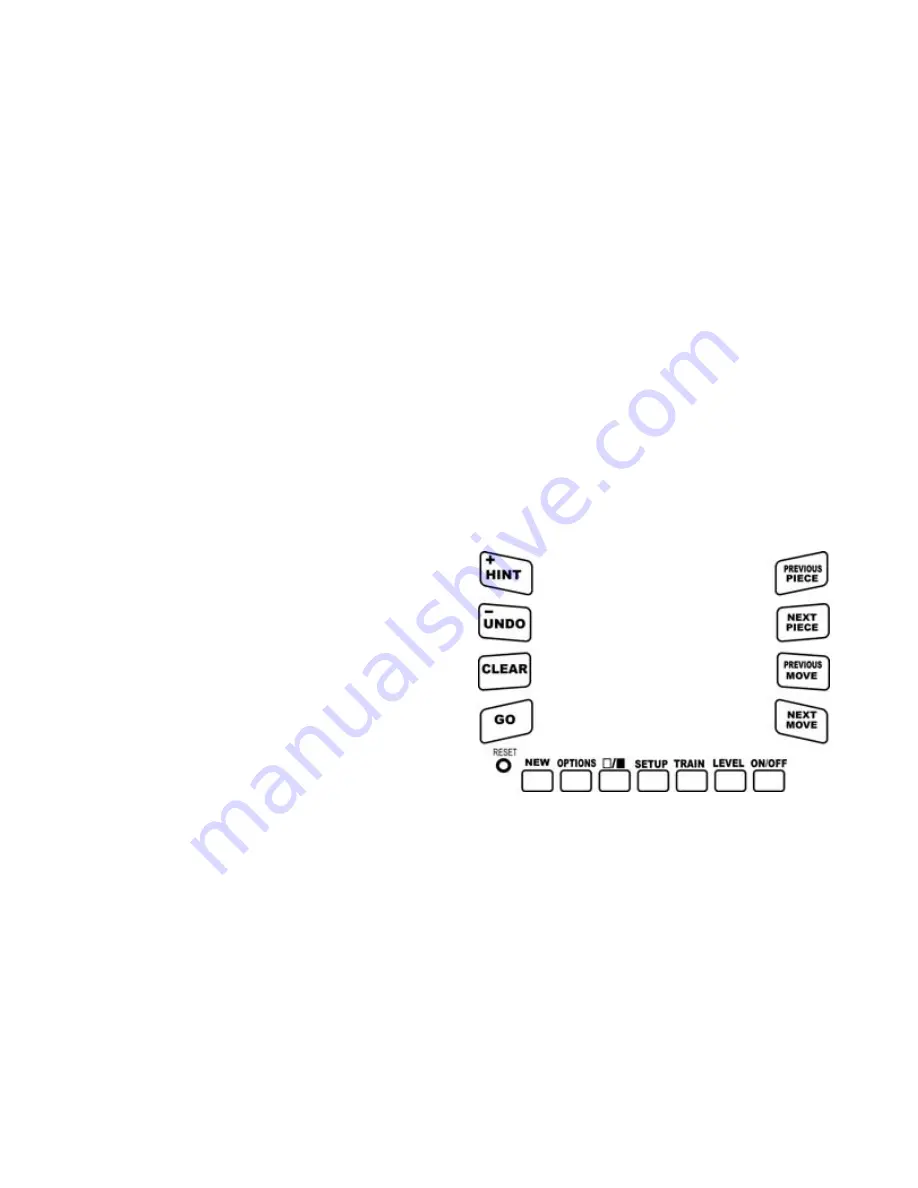
Install the Batteries
Using a small Phillips screwdriver,
remove the screw from the battery-com-
partment panel on the back of LCD
Chess. Install two fresh, alkaline AAA
batteries, making sure to follow the dia-
gram in each battery slot so that the polar-
ity (+ or -) of the batteries is correct.
Replace the battery compartment panel.
When replacing the screw, secure it gen-
tly, do not force or over-tighten it.
Play a Game Right Away
After you have installed the batteries, the
display will show the chess board with all
the pieces on their starting squares. The
LCD will also show
PLAY
. If it does not
display
PLAY
, press
RESET
using a
thin pointed object.
Unless you instruct it otherwise, LCD
Chess gives you the White pieces—the
ones at the bottom of the board. White
always moves first. You’re ready to play!
The way you select and make your move
is very simple.
• Press the
NEXT PIECE
or
PREVI-
OUS PIECE
key to choose the piece
you want to move.
• The first move for that piece will flash.
If you wish to select a different move for
that piece, press the
NEXT MOVE
or
PREVIOUS MOVE
key.
(If you want to make a capture, it will be
quicker to use the
PREVIOUS MOVE
key instead of the
NEXT MOVE
key).
• Press the
GO
key to enter your select-
ed move into the computer.
After you make your move, LCD Chess
will reply with its move automatically.
You’ll see the piece flash on its
from
square and move to its
to
square. You're
already playing a game! Enjoy the con-
test.
Putting a game “on hold”
Any time it's your move and you wish to
stop playing for a while, just press the
ON/OFF
key. LCD Chess will switch off
and go into a sleep mode. It will remem-
ber the last position, including the
elapsed time, as long as you do not inter-
rupt the power supply-for example, by
removing the batteries. To resume play,
just press the
ON/OFF
key.
NOTE: If it is not "thinking," LCD Chess
will automatically turn off after a period
of time, saving your game position. Use
the
ON/OFF
key to resume the game.
3
KEY
LAYOUT
Key Functions
PREVIOUS PIECE
KEY
Press repeatedly to scan backwards to
select a piece to move.
NEXT PIECE
KEY
Press repeatedly to scan forewards to
select a piece to move.
PREVIOUS MOVE
KEY
Press repeatedly to scan backwards
through all legal moves of the selected
piece.
NOTE: This key shows all legal












