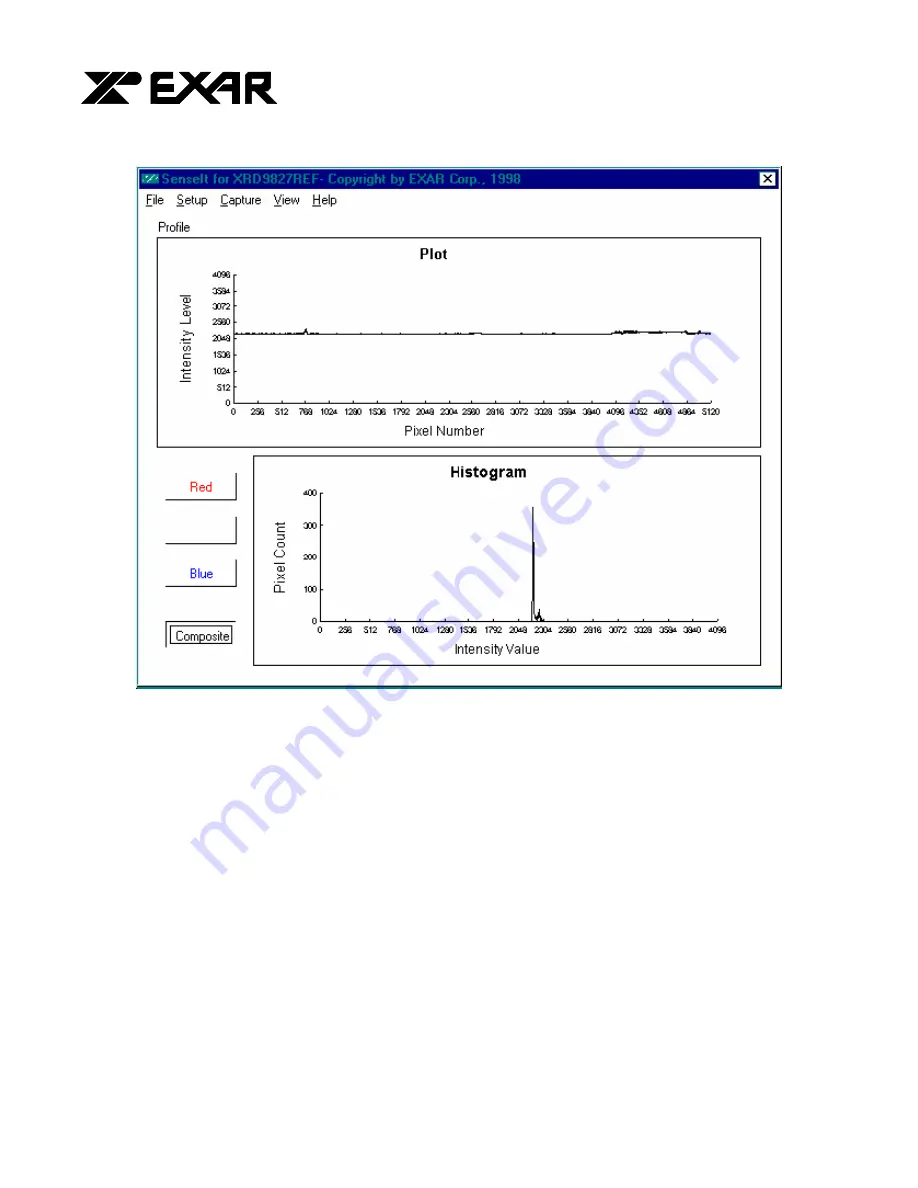
... the analog plus compa
TM
EXAR Corporation 48720 Kato Road, Fremont, CA 94538 Phone (510)-668-7000, Fax (510)-668-7030
PRELIMINARY
8
Figure 5. Non-calibrated Black Target Scan
16. Set the dip switches to [110 00010000] to tie VDCREF and VDCEXT pin together internally. Push the
Serial Port button. The XRD9827 will subtract whatever voltage appears on VDCEXT (pin 16) from the
input and thus perform a global offset adjustment. A typical result of the global offset adjustment is shown
below. Please notice that the black code value has moved down.




















