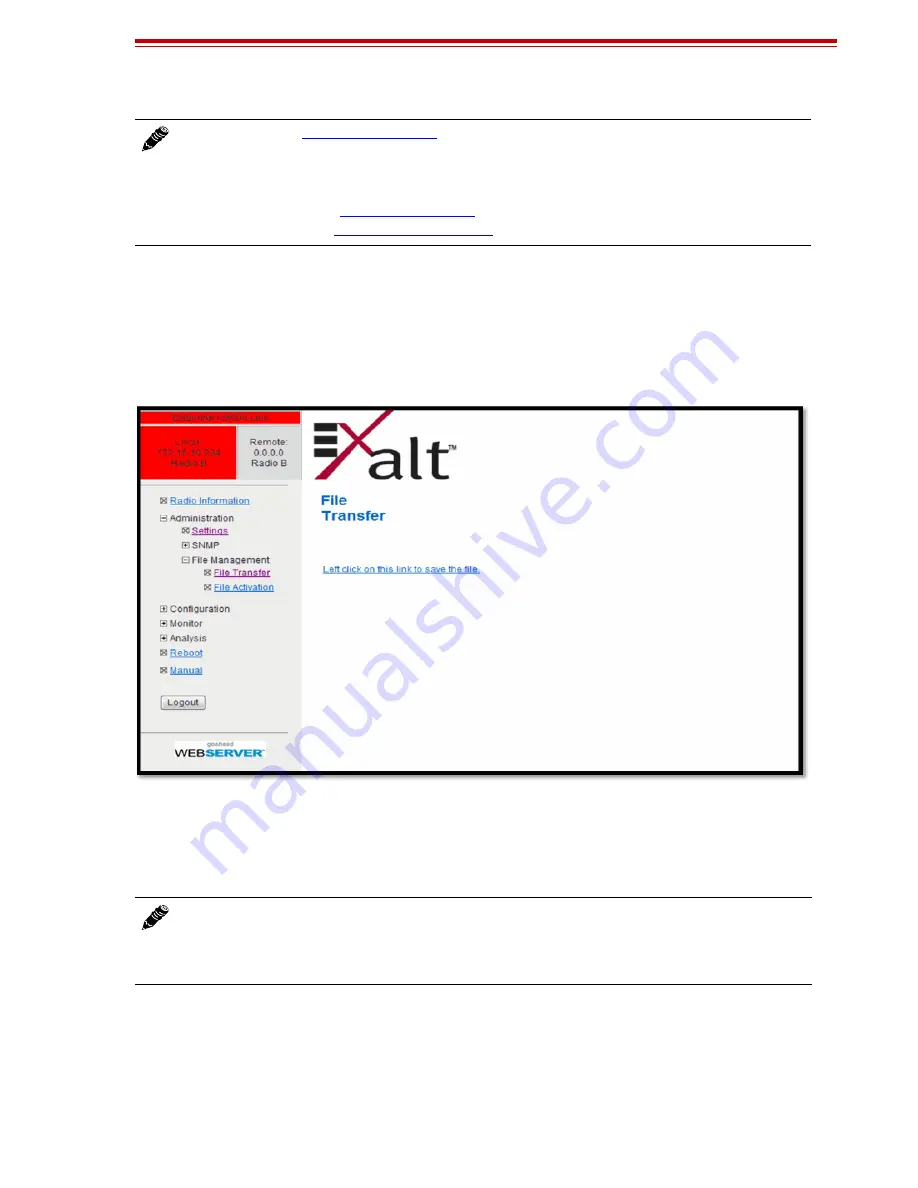
Exalt Installation and Management Guide
ExtendAir (TDD) Series Digital Microwave Radios
203591-010
47
2012-09-04
Use the following steps to download a file.
1
Select the type of file to download (configuration or radio firmware).
2
Click the Download button and wait for the radio to prepare the file for download.
For the MIB file download, a second page/link appears (Figure 25).
3
Left-click the link on the page to download the file to a desired location.
Figure 25 File Transfer page—download file link
File download and upload is useful when configuring several radios with similar settings. A copy of
the configuration file can also help restore radio settings. In addition, a copy of the Exalt default
configuration file is helpful to restore the radio to factory settings.
If copying the same configuration file into multiple radios, some parameters will match and that may
be undesirable. However, it may be easier to change just a subset of parameters rather than every
parameter. The following parameters can cause problems or confusion if they match at each of a link:
•
Radio Name
•
Endpoint Identifier
Note:
Check the
before uploading radio firmware files. New file uploads
overwrite the secondary file location. If important files reside in the primary or secondary file
location, download them before uploading the new files. Only the active radio firmware file
can be downloaded. Therefore, to download the reserve file, it must first be activated (using
the Swap button). See
. The current radio firmware and RDD versions
can be viewed on the
Note:
Do not change the name of any download file. The configuration file must be named
config.nv. To keep track of multiple configuration files, use a folder naming system or
temporarily rename the file, however, it must be named config.nv before it can be uploaded to
a radio. Never change radio firmware file names under any circumstances.
Summary of Contents for ExtendAir r40 series
Page 150: ...203591 010 2012 09 04...






























