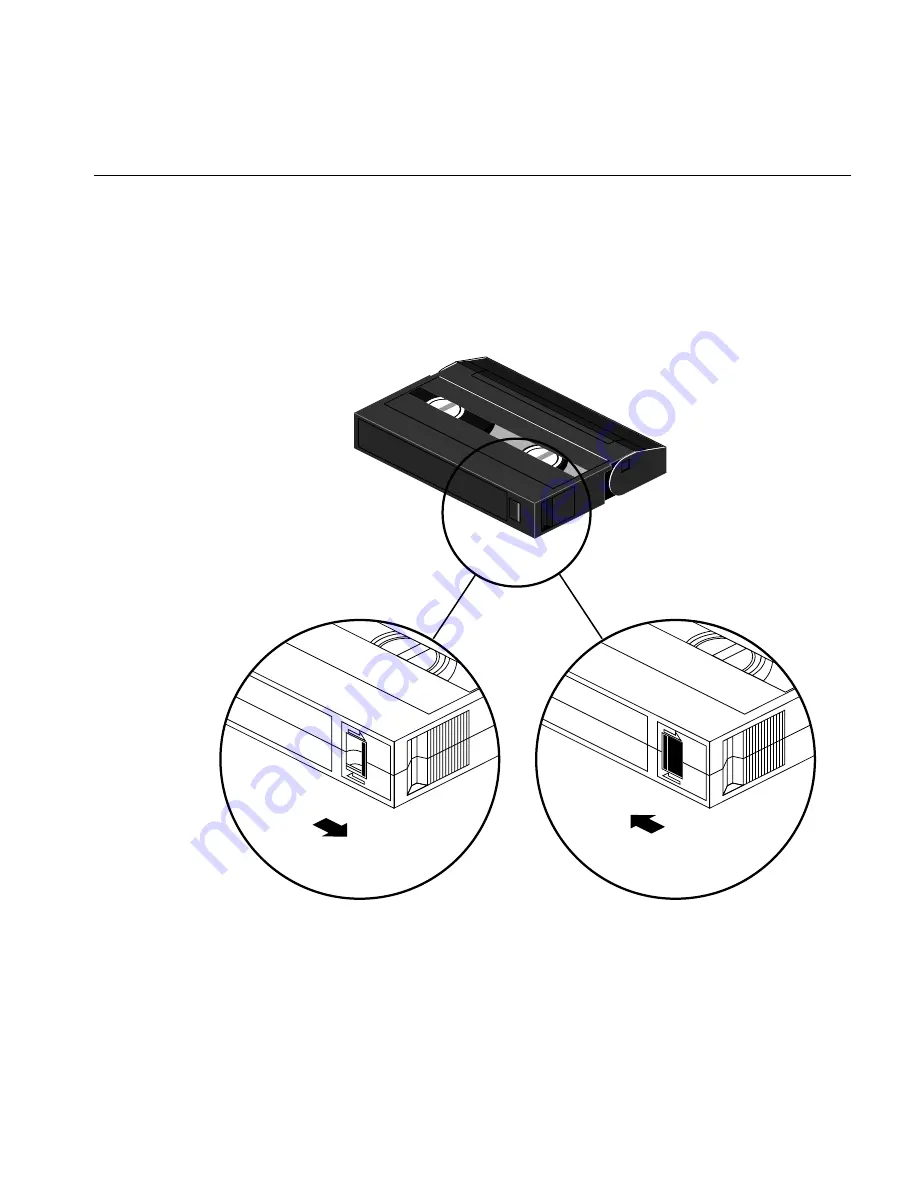
Installing the Tape Drive
13
1.
Locate a data cartridge that does not contain any valuable information
and make sure that its write-protect switch is set to write-enable (see
Figure 1-6).
2.
Gently push the data cartridge as shown (in Figure 1-7) until the load
mechanism pulls the cartridge into the drive.
Figure 1-6
Write-Enable/Disable Switch
SAVE
REC
SAVE
REC
Write protect
Write enable
Summary of Contents for 007-3086-001
Page 1: ...8505XL 8 mm Tape Drive Owner s Guide Document Number 007 3086 001...
Page 6: ...vi...
Page 8: ...viii...
Page 26: ...16 Chapter 1 Installation...
Page 32: ...22 Chapter 2 Operating the Tape Drive...
Page 40: ...30 Chapter 4 Troubleshooting...






























