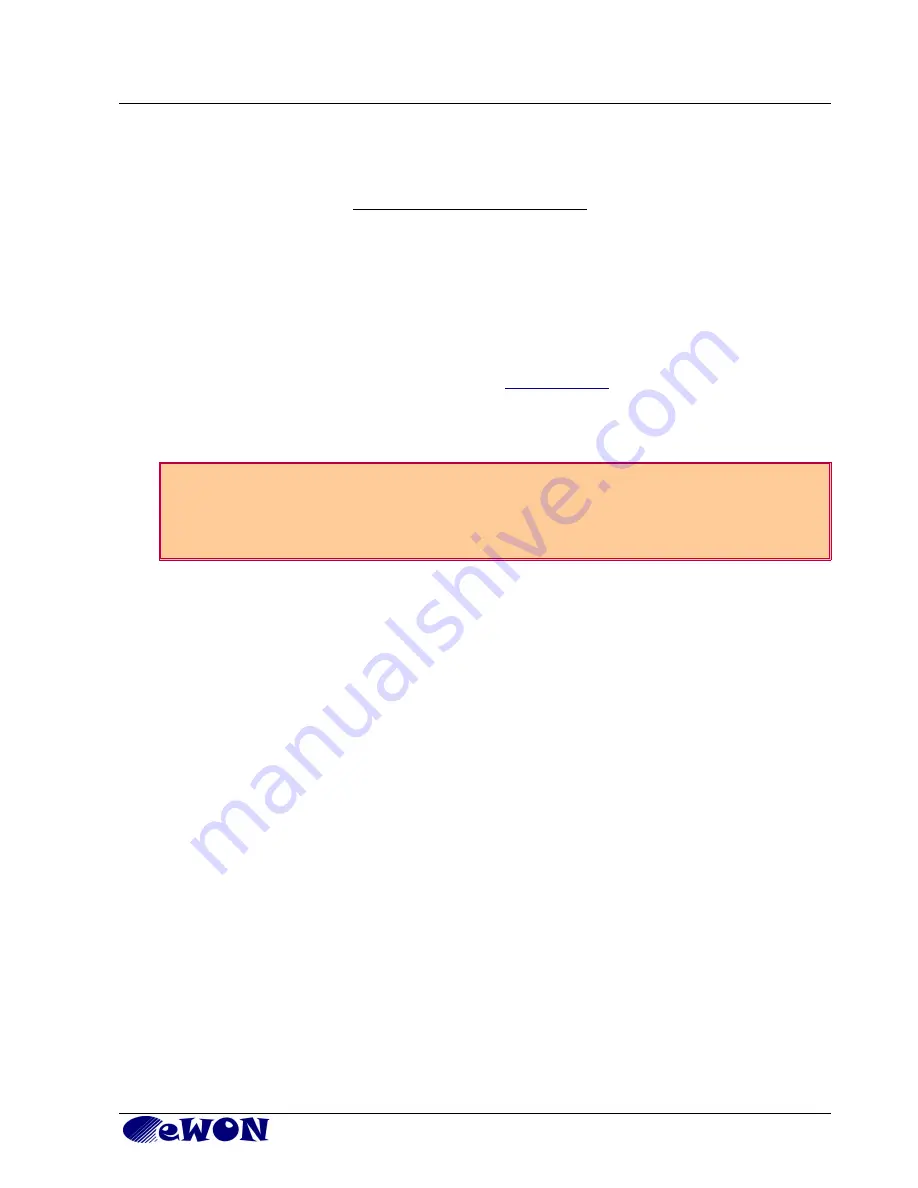
Check Card Detection on the Embedded Web Page
Chapter 5.
5. Check Card Detection on the Embedded Web Page
The eWON Flexy Extension Card requires no software configuration. It is automatically detected by the
Base Unit when it boots.
5.1 Connecting to the Embedded Web Server
Configure the network parameters of your configuration PC to encompass the IP range of the
eWON LAN.
Connect the PC to one of the LAN port of the eWON Flexy.
Open your Internet browser and access the eWON Flexy internal Web page by entering the LAN
IP address in the URL field (the default address is
http://10.0.0.53
).
The default login is:
adm
with password:
adm
Warning!
For security reasons, changing the default password
adm
is absolutely required.
To change the
adm
password, from the menu bar, click on
Configuration
,
Users Setup
and double click
on the
adm
entry to edit its parameters. Enter the new password twice and click
Save
.
5.2 Detected Cards Displayed in the System Page
The detected card appears in the eWON
System
hardware configuration page like shown below.
The path to the
System
hardware configuration page showing the cards detected by the Base
Unit is:
Diagnostic (1) > Status (2) > System Info (3) > System (4).
The screen capture below
gives an example of an FLX 3401 extension card that has been detected in slot 1 (5).
eWON Flexy - 8DI-4AI-2DO Extension Card - FLX 3401 (Installation Guide)
Page 19/21

















