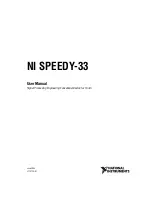2.2.
Other Technical Requirements
Recommendations When Working with Extenders
It can happen that extenders are used for the screen, keyboard, mouse and Beplay.
The USB extenders used for the keyboard and mouse must support HID devices (USB HID class).
The USB extenders used for the touch screen(s) and Beplay must be USB 2.0 extenders.
It is important to respect the manufacturer’s recommendation in terms of distances between the
machine and USB device and grade of cable.
Recommendations When Working with Two Screens
When working with 2 screens, both screens must be:
•
the same resolution;
•
either 2 touch screens or 2 non-touch screens.
Recommendations When Using Several Servers
Even though one client can connect to up to 6 different servers, there is a rule as to how many clients
can connect at the same time to a single server:
•
2 clients with 2 screens each
•
1 client with 2 s 2 clients with 1 screen each.
INSTALLATION AND CONFIGURATION MANUAL
Xeebra | 2. Requirements |
3