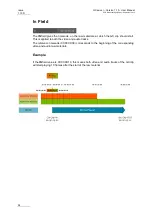GX server – Version 1.10 – User Manual
EVS Broadcast Equipment – September 2012
Issue
1.10.D
39
information refer to section 5.4 'Managing GX Clips', on page 43.
Direct Online Import
In case of a direct online import, the files or clips are directly created as GX clips with
predefined settings, and uploaded to the GX Clips drive.
The following predefined settings are applied in this import method:
•
The first frame in the video material will be used as the IN point.
•
The last frame in the video material will be used as the OUT point.
•
There will be no audio delays applied to the sequences.
•
There will be no loop values: the clip will be set to play once.
•
Where audio associations are required, they must be set on each individual clip.
These settings can be modified later (see also section 5.5.2 'Editing GX Clips
Parameters', on page 49).
5.3.5
Display of Imported Elements on the User
Interface
Raw Materials Tab
Both import methods have the following impact on the Raw Materials tab:
•
A new row is added on the Raw Materials tab for each newly imported video or audio
element.
For more details, see also the section 5.3.6 'Raw Materials Tab', on page 40.
•
The progress bar in a row displays the status 'Completed' after the element has been
successfully imported.
This status is reset to 'None' for files that were not imported last.
GX Clips Tab
For each imported material, whatever the import method, a new row corresponding to a
new GX clip is added on the GX Clips tab.
During the import
, the status of the GX clip is orange. This means the clip is being
imported.
After a normal import
, the status of the GX clip is gray. This means the clip has been
defined in the GX server database, but has not yet been uploaded onto the GX Clips
drive.
After a Direct Online import
, the status of the GX clip is green. This means the clip has