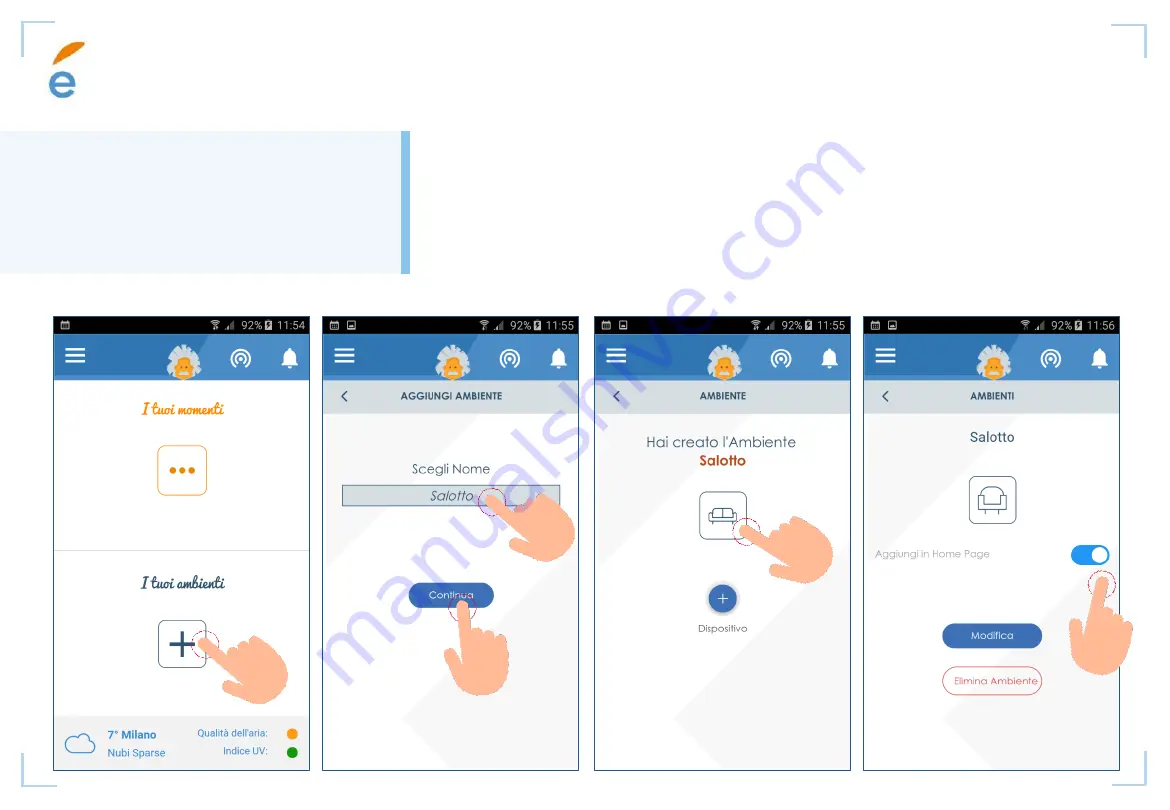
CONFIGURATION OF ENVIRONMENTS OF THE HOME
23
environment
Create environments for
every place of your home
1. From home page or section
‘
Ambienti’
click on
+ to add an environment
2. Choose a name for your environment and click on
continua
3. Choose a template, then click on
+
to add devices to the environment
4. You can add the environment to the home view
Summary of Contents for Eugenio
Page 1: ...userguide 1 ...
Page 2: ...INTRODUCTION Part1 ...
Page 9: ...INSTRUCTIONSANDADVICES Part2 ...
Page 14: ...CONFIGURATION Part3 ...
Page 22: ...YOURENVIRONMENTS Parte4 ...
Page 28: ...YOURMOMENTS Parte5 ...
Page 33: ...APPENDIX Parte6 ...
Page 43: ...43 ...






























