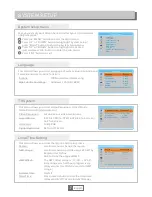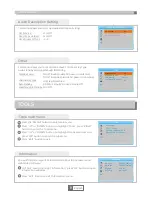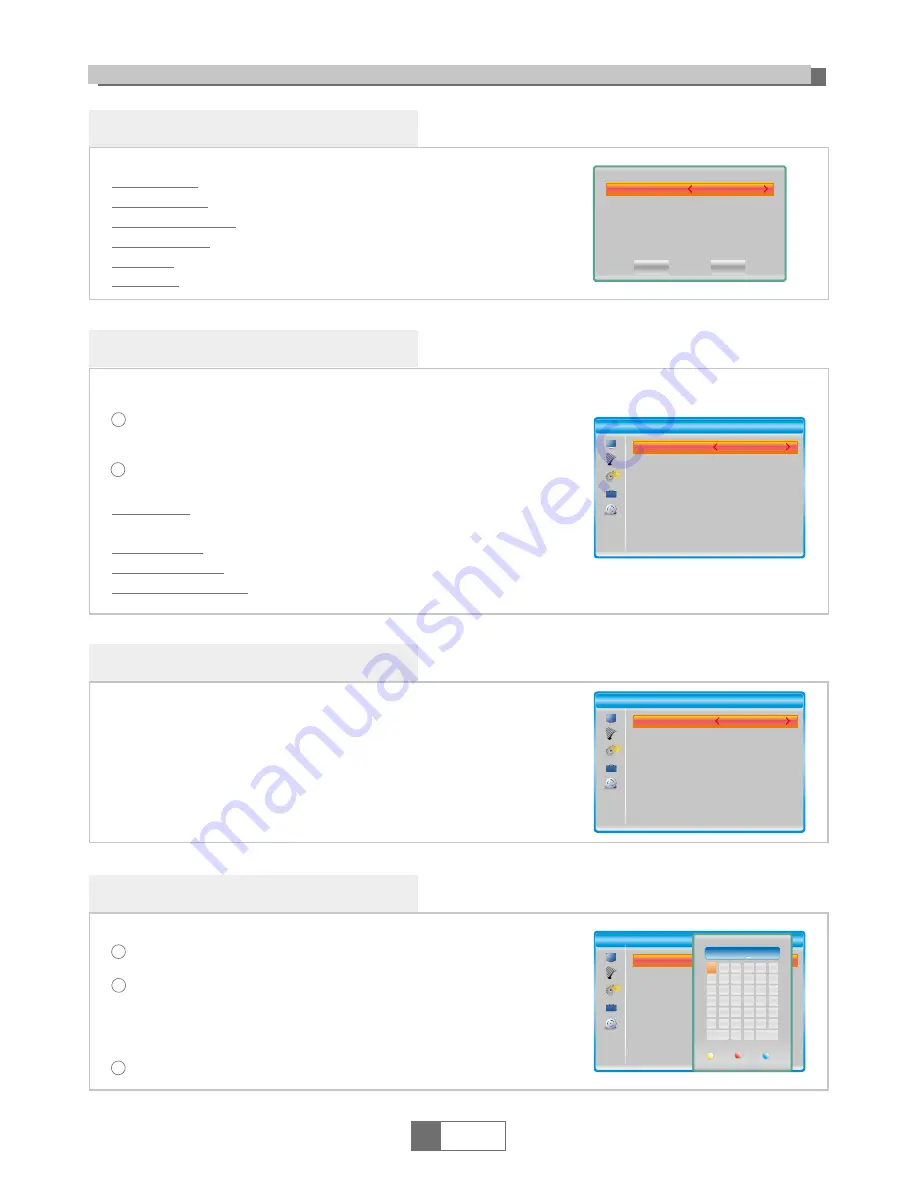
OSD Setting
This menu allows you to set the time of OSD Timeout and OSD
Transparency .
This menu allows you to rename the favorite group.
OSD Timeout:
OSD Transparency:
1-10
Off/10%/20%/30%/40%.
SYSTEM SETUP
Parental Lock
In "System Setup" menu, highlight "parental Lock" and press "OK"
button, you are asked to input a password
.
After inputting the correct password by pressing numeric buttons,
the parental lock menu appears.
1
2
Menu Lock:
Rating Lock:
New Password:
Confirm Password:
1
English
8
To lock the Edit channel/ Installation menu.
You can set menu lock to on/off.
Off/AGE 4~AGE 18.
To change the password.
To confirm the new password.
This menu allows you to lock the menu and the channels, set Rating
Lock and change the Password.
Favorite
In "System Setup" menu, highlight "Favorite", press "OK" button to
enter Favorite menu.
Select the favourite group you want to change, press "OK" button
to open the mock keypad. Input letter and numeric one by one by
pressing the cursor buttons and press "OK" button to select, after
finished input, press "Blue" button, you changed Favorite group
name successfully.
Press "EXIT" button to quit the group rename menu.
1
2
3
Timer Setting
This menu allows you to set the program timer. You can set 8 timers.
Timer Mode:
Timer Service:
Wakeup Channel:
Wakeup Date:
On Time:
Duration:
Off/Once/Daily/Weekly/Monthly
Channel/Record
Set a desired channel as the wakeup channel.
Set Wakeup Date by pressing numeric button.
Set On Time by pressing numeric button.
Set Duration by pressing numeric button.
Save
Cancel
14:55
12-07-2016
Timer Mode
Timer Service
Wakeup Channel
Wakeup Date
On Time
Duration
Off
Channel
BBC FOUR
12/07/2016
16:00
02:00
Parental Lock
Menu Lock
Rating Lock
New Password
Confirm Password
Off
Off
----
----
OSD Setting
OSD Timeout
OSD Transparency
5
Off
Favorite
1
2
3
4
5
6
7
8
Favorite 1
Favorite 2
Favorite 3
Favorite 4
Favorite 5
Favorite 6
Favorite 7
Favorite 8
A
G
M
S
Y
4
SP
B C D E F
K L
H
J
I
N
T
Z
5
O
U
0
6
?
P
V
1
7
<-
Q
W
2
8
OK
R
X
3
9
Rename
Favorite 1
DEL
OK
CAPS