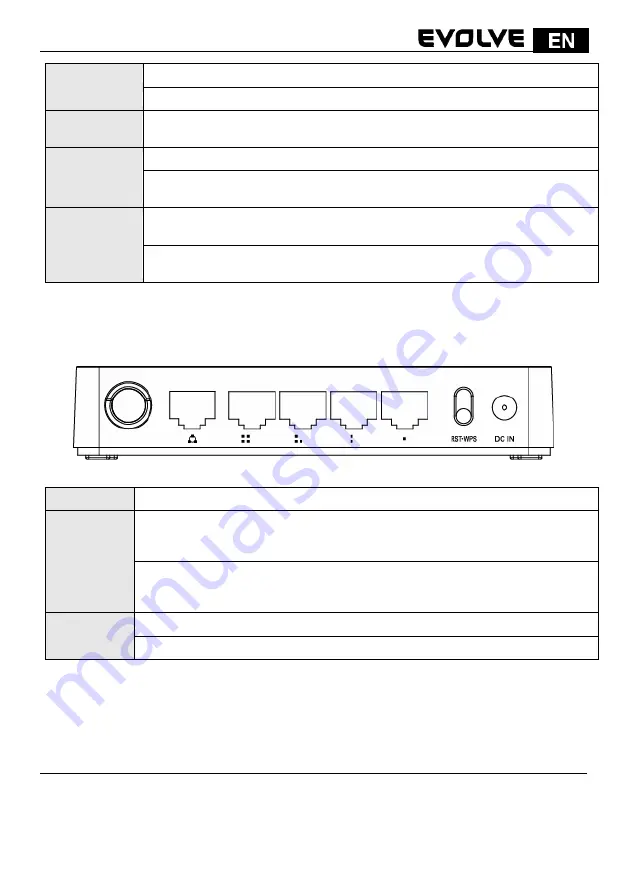
131
POWER
This indicator lights blue when the hub is receives power, otherwise it is off.
CPU
This indicator blinks blue when Router powered on.
WLAN
This indicator lights blue when there are wireless devices connected and
transmitting data to WLAN Router.
WAN
When the WAN port is connected successfully the indicator lights blue.
During transmitting or receiving data through the WAN port the indicator
blinks blue.
1/2/3/4 LAN
When one of the LAN ports has a successful connection, the corresponding
indicator lights blue.
During transmitting or receiving data through the LAN port the indicator
blinks blue.
2.3.2 Rear Panel
The figure below shows the rear panel of the router.
DC IN
The
Power socket is where you will connect the power adapter.
RST/WPS
RST:
With the router powered on, press and hold the button until the CPU LED
becomes quick-flash from slow-flash. And then release the button and wait the
router to reboot to its factory default settings.
WPS:
If you have client devices you can press this button to quickly establish a
router and client devices and automatically configure wireless security for your
wireless network.
WAN
This
port is where you will connect the DSL/cable Modem, or Ethernet.
1/2/3/4 LAN
This
port connects the router to local PC.
Note:
Press and hold RST/WPS button for about less than 5 seconds and the CPU LED indicator
changes its lighting, it is WPS working. If more than 5 seconds and the CPU LED not response, the
router will reboot to default factory settings.
3. HARDWARE INSTALLATION
3.1 Hardware Installation
For those computers you wish to connect with Internet by this router, each of the computers must
be properly connected with the router through provided UTP LAN Cables:
- 1. Connect the provided UTP LAN cable to one of the router’s LAN port.


















