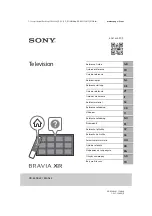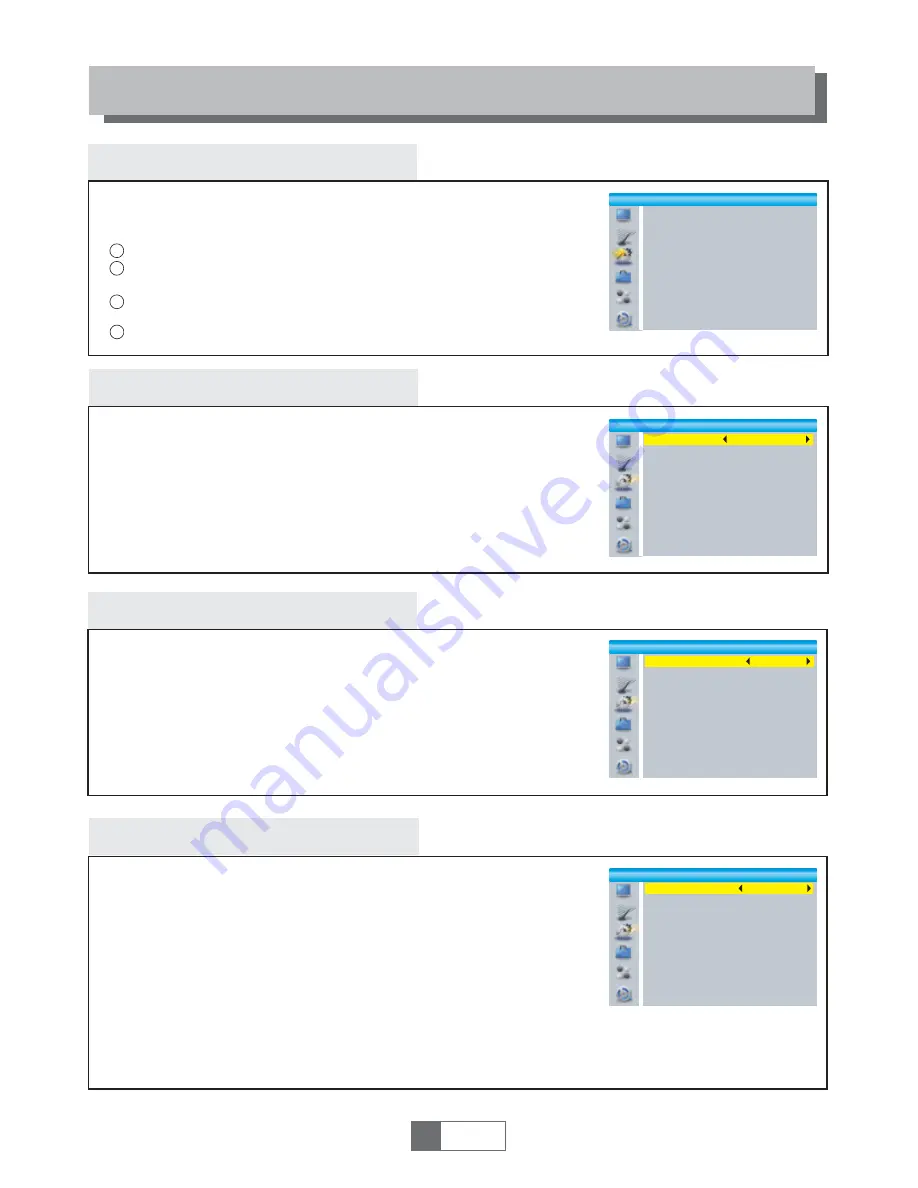
System setup menu
System setup menu allows us to set Language, TV System, Local Time
Setting, Timer Setting, Parental Lock, OSD Setting, Favorite, Auto
Description Setting, Multiview Setting and Other.
Language
This menu allows you to set Language.
SYSTEM SETUP
TV System
This menu allows us to set Video Resolution, Aspect Mode,
Video Out and Digital Audio Out.
Local Time Setting
This menu allows you to set the region and time.
GMT Usage: This menu is used for open the usage of GMT.
The options are : By Region/User Define/Off
GMT Offset: This menu is valid only when selected "User Define"
in GMT Usage menu .
The GMT offset range is "-11:30 ~ +12:00", increasing
half hour progressively.
Date:
Time:
"Date" and "Time" menus are valid only when selected "Off" in GMT Usage menu.
Press numeric button to input the time.
Region:
This menu is used for changing the region setting.
Aspect Mode:
Auto/4:3PS/4:3LB/16:9
Video Out:
Digital Audio Out:
SCART CVBS+ HDMI/ SCART RGB
Video Resolution:
LPCM Out/ BS Out
1
English
7
Video Resolution
Aspect Mode
Video Out
Digital Audio Out
720p@50Hz
4:3LB
SCART RGB
LPCM Out
TV System
4
1
2
3
Press the "MENU" button to enter main menu.
Press "UP" or "DOWN" button to highlight "System Setup",
press "RIGHT" button to enter the System Setup menu.
Press "UP" or "DOWN" cursor button to highlight the desired
item and press "OK" button to enter the sub-menu.
Press "EXIT" button to exit.
Language
First Audio
Second Audio
Subtitle Language
Teletext
Subtitle
English
English
German
English
English
On
Language
System Setup
Language
TV System
Local Time Setting
Timer Setting
Parental Lock
OSD Setting
Favorite
Auto Description Setting
Multiview Setting
Other
Region
GMT Usage
GMT Offset
Summer Time
Date
Time
Czech
By Region
GMT+01:00
Off
xxxx/xx/xx
01:51
Local Time Setting
xxxx,xxx,xxxx
Summer Time: The options are: On/Off
By Source/By Native/480i/480p/576i/576p/
720p@50Hz/720p@60Hz/1080i@50Hz/
1080i@60Hz/1080p@50Hz/1080p@60Hz