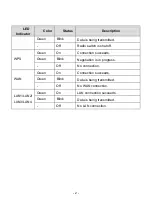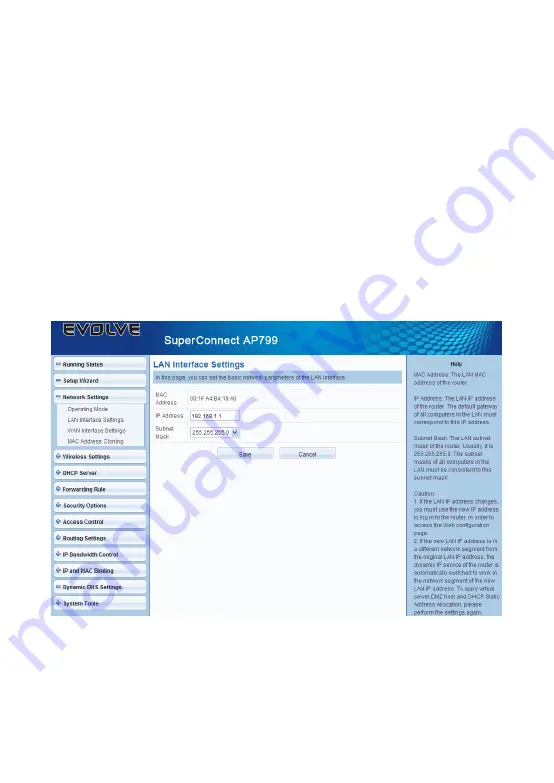
- 6 -
Change the IP Address of the Wireless Router
The default IP address of the wireless router is 192.168.254.1. If your router’s IP
address is in the “192.168.254.x” network segment, please follow the steps below to
change the IP address of the wireless router.
1.
Log in to the Web user interface, and then choose the
Network Settings
>
LAN Interface Settings
.
2.
In the
LAN Interface Settings
page, you can change the IP address and
subnet mask of the wireless router.
3.
Click
Save
to save the settings.