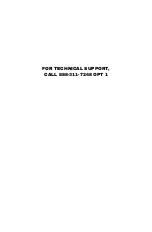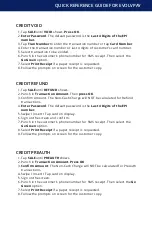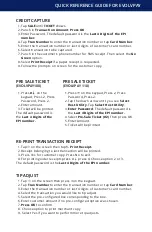PRE SALE TICKET
(EVOLVPAY100)
Press
#
↓
on the
keypad, Press 2, Press
Password, Press 2.
Enter amount.
Ticket will be printed.
1.
2.
3.
The default password is
the
Last 4 Digits of the
EPI number.
Tap
SALE
until
TICKET
shows.
Punch in
Transaction Amount
.
Press OK
.
Enter Password. The default password is the
Last 4 Digits of the EPI
number.
Tap
Tran Number
to enter the transaction number or tap
Card Number
.
Enter the transaction number or last 4 digits of customer’s card number.
Select transaction to be captured.
Punch in the customer’s phone number for SMS receipt. Then select the
Go
Green
option.
Select
Print Receipt
if a paper receipt is requested.
Follow the prompts on screen for the customer copy.
1.
2.
3.
4.
5.
6.
7.
8.
9.
TIP ADJUST
Tap
☆
on the screen then press 3 on the keypad.
Tap
Tran Number
to enter the transaction number or tap
Card Number
.
Enter the transaction number or last 4 digits of customer’s card number.
Select the transaction you would like to tip adjust.
Select the pre-configured box corresponding to the box.
Enter customer amount if no pre-configured option was chosen.
Press OK
to confirm.
Choose option to print merchant copy
Select Yes if you want to perform more tip adjusts.
1.
2.
3.
4.
5.
6.
7.
8.
9.
PRE SALE TICKET
(EVOLVPAY 110)
Press
≡
on the keypad, Press 2, Press
Password, Press 2.
Tap the down arrow until you see
Select
Host Utility
. Tap
Select Host Utility
.
Enter Password
. The default password is
the
Last 4 Digits of the EPI number.
Select
Pre-Sale Ticket (#2)
Then press OK.
Enter Amount.
Ticket will be printed.
1.
2.
3.
4.
5.
6.
Tap
☆
on the screen then tap
1. Print Receipt.
Receipt belonging to last transaction will be printed.
Press Yes for customer copy. Press No to exit.
For printing older receipts press #
↓
press 4, Choose option 2 or 3.
1.
2.
3.
4.
The default password is the
Last 4 Digits of the EPI number.
RE-PRINT TRANSACTION RECEIPT
CREDIT CAPTURE
QUICK REFERENCE GUIDE FOR EVOLVPAY