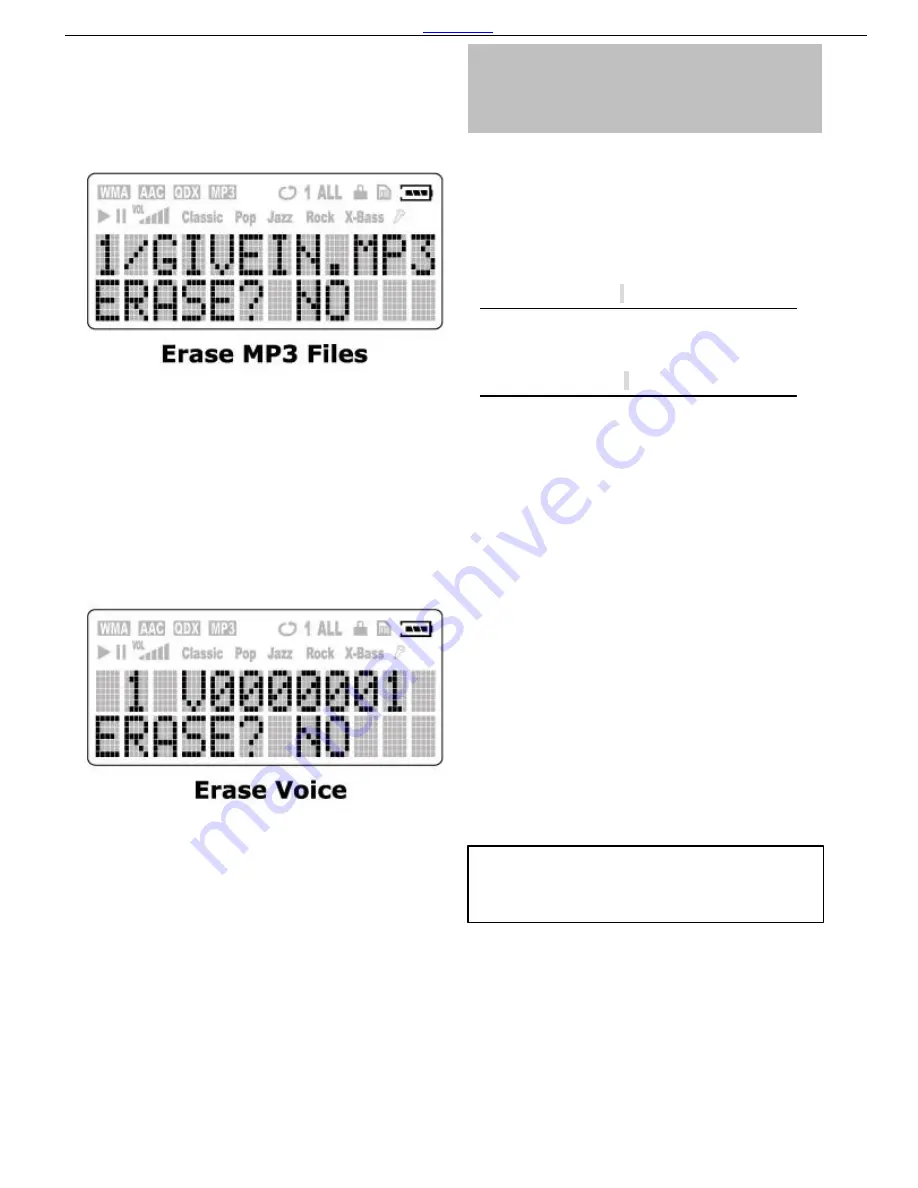
Back to Index
16
Erase Music & Voice
file(s)
It is recommended to stop playing when erase music
or voice file(s).
1. Stop playing or recording;
2.
Press the [
MODE
] button and [
SKIP
] button to
go to the [
Erase Music
] submenu.
Press the [
MODE
] button and [
SKIP
] button to
go to [
Voice Mode
];
Press [
MODE
] button to enter the submenu and
press [
SKIP
] button to [
Erase Voice
File
]submenu.
3. Press [
MODE
] button to enter. the [
Erase
Music
] or [
Erase Voice File
] submenu.
4. You will be asked if ERASE the listed file,
a) If it is not the file you want to erase
Keep the answer NO and press [
PLAY
]. Button.
The unit will ask you the same question on next
music. You may keep pressing [
PLAY
] button
until you find the music you want to erase.
b) If it is the file you want to erase
Press [
SKIP
] button to select
YES
, press
[
PLAY
] to confirm deletion.
5. Press [
MODE
] button to return.
To Erase MP3 file(s)
:
To Erase Voice file(s)
:
The music and record files can also be erased in
computer via USB connection.









































