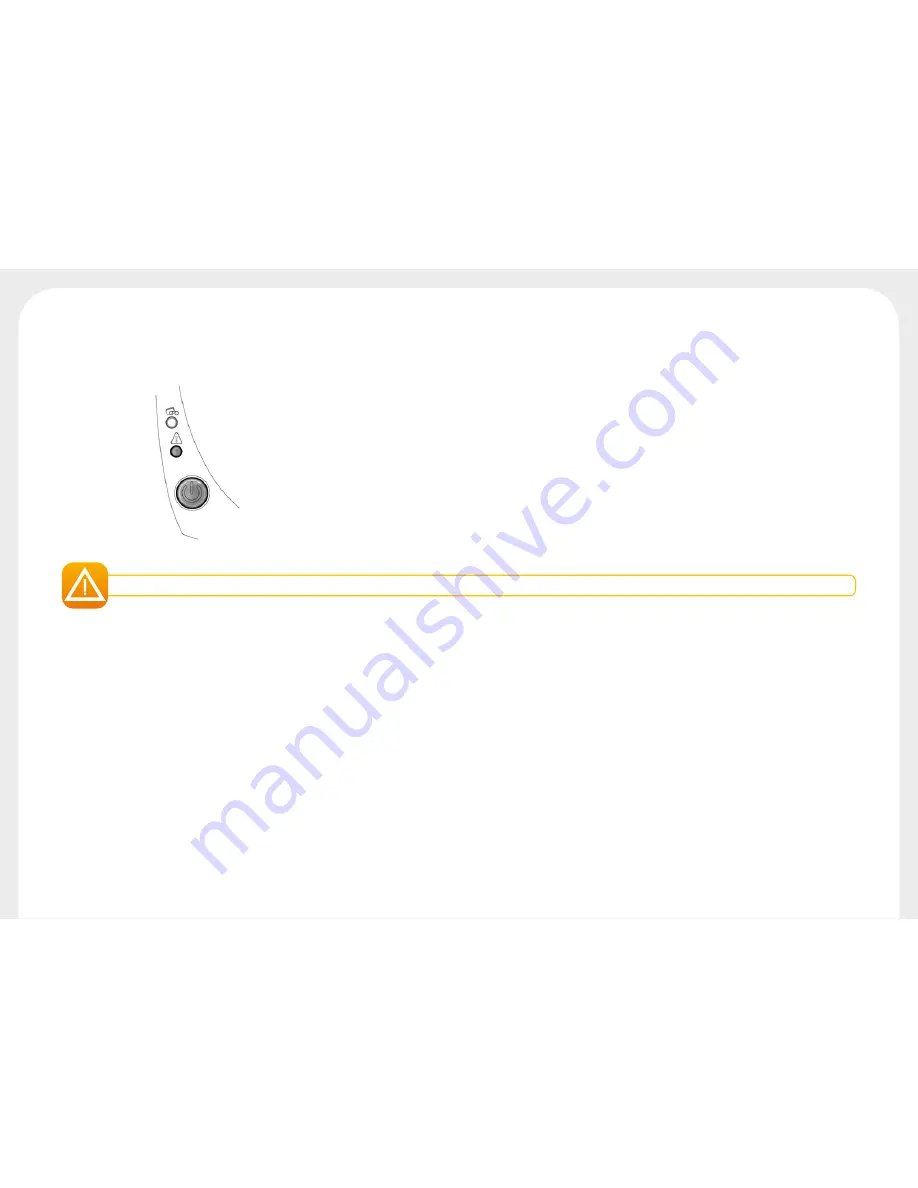
30
4-3b Freeing Jammed Cards
Control panel displays:
Do not turn your printer off, as this cancels pending print jobs in the printer’s memory.
Remove the card as follows:
Ê
Open the printer cover and remove the ribbon.
Ë
Press the control button to turn the card transport rollers. If the card is still stuck inside the printer, slide it manually towards the printer output.
If there is more than one card, always push the top one first.
Ì
Replace the ribbon, then close the printer cover.
To prevent card jams:
Ê
Check that the thickness of the cards used matches the specifications set out in Appendix A
"Technical Specifications"
in this manual.
Ë
Check that the cards are flat. Keep them in a horizontal position.
Ì
Check that the cards are not stuck together. Shuffle the cards before loading them.
l
Card jammed in the printer. Print jobs are interrupted.
The printer warning light and control button light up.
MECHANICAL ERROR






















