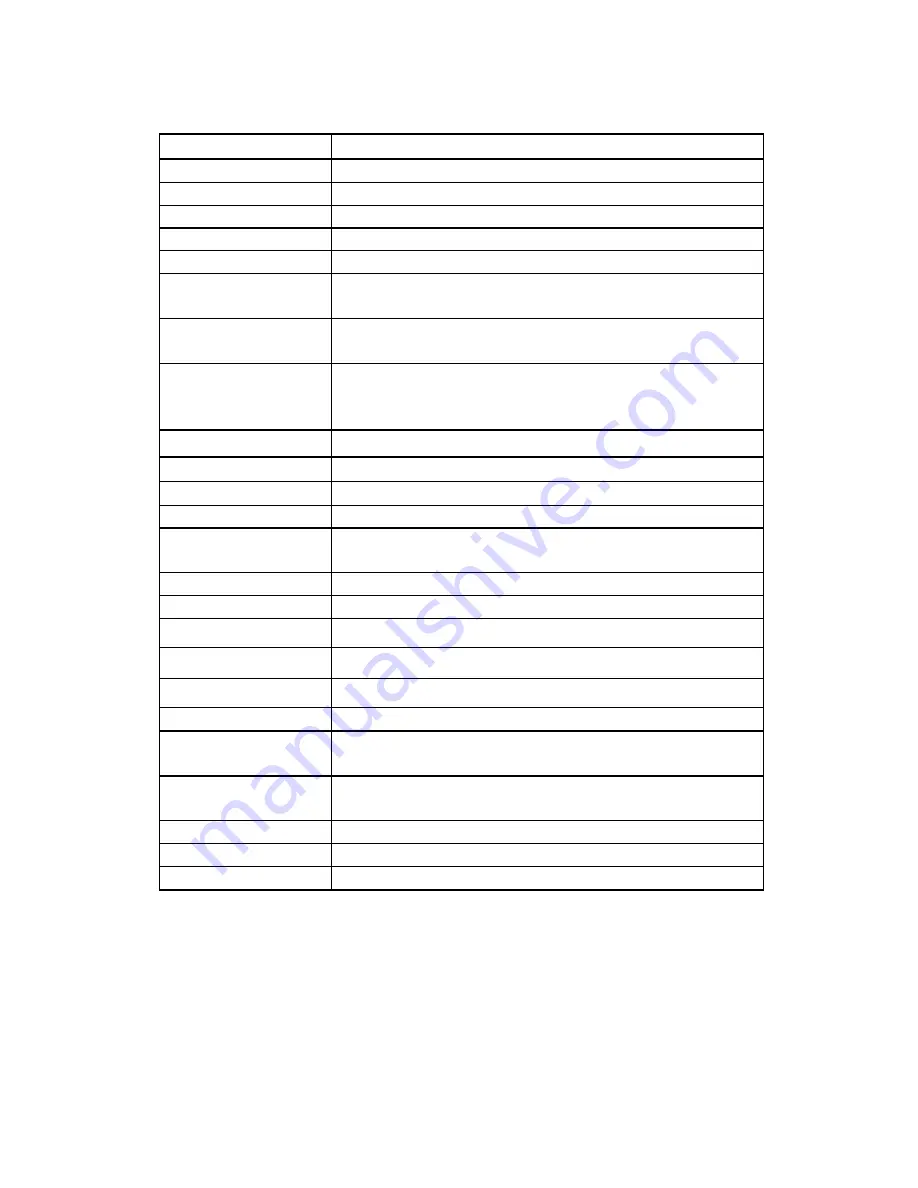
2.2 Specification
CPU
Mstar MSB2531 800MHZ
flash memory
4GB Flash
DDR RAM
128M DDR
LCD display
5.0’’ TFT LCD display, Resolution : 800RGB(H)x480(V)
Touch-screen
High-accuracy, endurable touch-screen
USB
USB Client 2.0, MINI USB port
SD Card
SD / MMC slot
,
the maximum capacity of TF Card
supported reaches to 21GB
Audio
A: Built-in high fidelity speaker
B: High fidelity stereo earphone
Cold start
:
<35s
GPS
Hot start
:
<2s(in the open area)
Warm start
:
<32s
Battery
Built-in rechargeable Li-ion battery
Battery Charging port
DC 5V port
AC Charger
100/230V charger, 5V
/
1.5-2A
Car Charger
DC12-24V, 5V
/
1.5-2A
Status of the LCD light
When charging, the red light is on; when charge finished,
the blue light is on.
Operating System
Microsoft Windows CE 6.0
Navigation Software
TF card
Video Player
MP4/ASF/WMV/AVI/DIVX/XVID
;
Audio Player
MP3 and WMA
Photo viewer
E-Album, JPG, BMP, PNG
EBook Viewer
TXT
System setting
[FM Transmitter] [Screen adjustment] [Default set] [Volume]
[Power] [Backlight] [Time and Date] [Language] [Sys Info]
Temperature
Operating Temperature: 0℃ to 60℃
Storage Temperature: -
20℃ to 60℃
Working humidity range
45% to 80%RH
Storage humidity range
30% to 90%RH
Atmospheric pressure
86KPa to 106KPa
This chapter will give an introduction of the apparent components and basic function of the GPS
Navigator and it will help you to be familiar with the basic operation quickly.
Chapter Three
Manual Instruction
3.1 Power supply and charge
If this navigator is first used, please use AV adaptor to fully charge it.
Summary of Contents for PRECISO 5
Page 27: ......


















