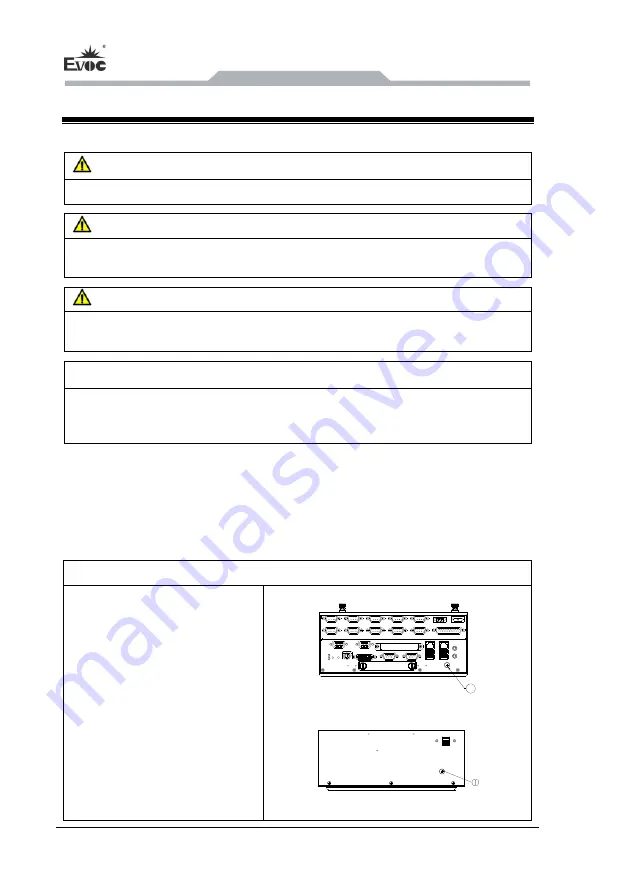
Device Connection
- 8 -
ERC-1004A
3. Device Connection
3.1 Notices before Connection
Warning
Peripherals with reverse polarity must not be connected or built-in.
Warning
The device only operates when connected with grounded power. No operation is
allowed when the device power is ungrounded or only impedance is grounded.
Warning
Rated voltage of the device in use shall be in accord with power feature of the
product.
Note:
Only the peripheral devices approved for industrial application can be used. When
operating the PC, hot swappable IO modules (USB) can be used. The IO devices
without hot swap function can only be connected when the PC is powered off.
3.2 Product Grounding
Low impedance ground connection is more helpful to release the interference
produced by the external cables, the signal cables or the cables connecting the IO
module to the grounding system.
Ground Terminals
The grounding terminal
①
on the
device (large surface or large area
contact) shall be connected with
the cabinet installed with the PC
or the central grounding busbar
on the device. The minimum
cross section area of the cable
shall be no less than 5mm
2
.
1
ERC-1004A-11/12/13configuration
other configuration
Summary of Contents for ERC-1004A
Page 13: ...应用规划 ERC 1004A 7 2 4 安装方式 19 上架式 桌面式 台面式 嵌入面板式 壁挂式 VESA 标准支撑臂 手提便携式 其他方式___________ ...
Page 16: ...使用说明 10 ERC 1004A 4 使用说明 4 1 产品外观图 ERC 1004A 01 02 03 04 配置 ERC 1004A 06 配置 ERC 1004A 07 配置 ...
Page 17: ...使用说明 ERC 1004A 11 ERC 1004A 11 配置 ERC 1004A 12 配置 ERC 1004A 13 配置 ...
Page 18: ...使用说明 12 ERC 1004A ERC 1004A 21 配置 ERC 1004A 22 配置 ERC 1004ALA070A B C 配置 ...
Page 19: ...使用说明 ERC 1004A 13 ERC 1004A 31 配置 ERC 1004A 32 配置 ERC 1004A 33 配置 ...
Page 60: ...驱动程序安装说明 54 ERC 1004A 6 驱动程序安装说明 6 1 驱动程序安装说明 本产品的驱动程序安装及主板详细信息请参考整机配套光盘 在此不做介 绍 ...
Page 62: ...驱动程序安装说明 56 ERC 1004A 查找到 Silicon Motion LynxEM 该硬件设备 如图选择 从磁盘安装 如图选择驱动文件所存放的路径 ...
















































