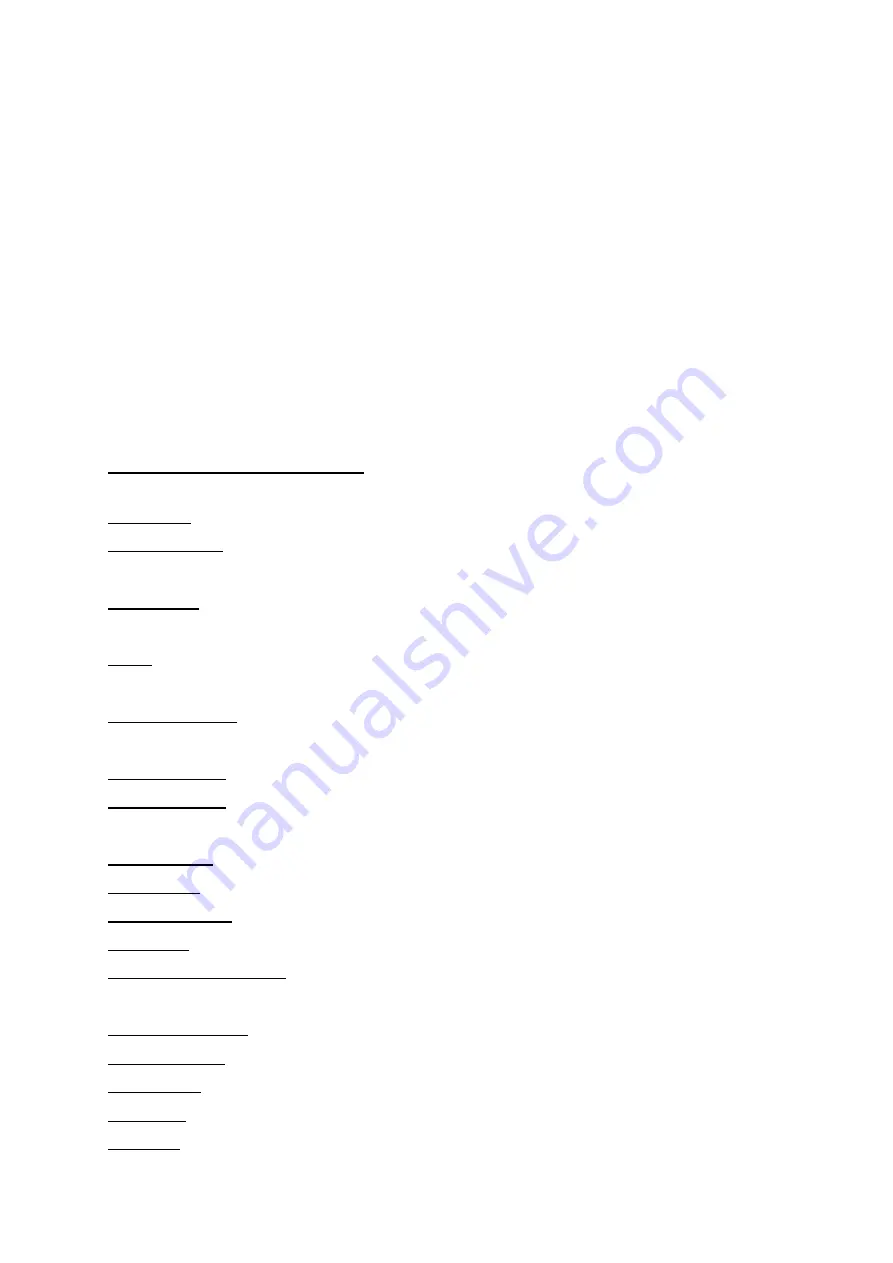
LED Indicator:
Solid red
indicates power source is connected, and the device is charging
the temporary battery, when the temporary battery is fully charged, the
red indicator will be turned off.
Solid blue
indicates the device is switch on.
Flashing blue
indicates the device is in recording mode.
You will normally see both
solid red
and
flashing blue
, this mean the device
is in recording mode and the device is charging the temporary battery.
Quick tips on the setting:
Resolution: This options allows you to select the resolution for the recording video
Loop recording: This option allows you to choose the time length for each of the recording
video.
Time Lapse: This option allow the device to record in a low FPS to create the time lapse
affect.
WDR: This is manufacture technology enable the camera to have better recording quality in
day and night, please enable this option.
Motion Detection: This option allows the device to only record a video if there is a movement
detected.
Power off delay: please set this option to off.
Power on delay: This option allows device to wait for certain time to switch on the device
after user press the power button to turn on the device.
Record Audio: You can enable/disable the audio recording for the video.
Date Stamp: You can enable/disable the device to display the date stamp on the video.
GSENSOR SET: This option allows you to set the sensitive level of the GSENSOR.
Date/Time: set the date/time
Plate number On Movie: You can set a number plate to be display on the video,
current version only support 8 digits
Time Zone Setting: This option allow you to set the time zone setting.
Auto Power Off: You can set the auto power off time when the device is idle (not recording)
Beep sound: You can enable/disable the beep sound.
Language: This option allows you to select the available menu language
TV Mode: This option allows you to change the TV output mode "NTSC/PAL"








