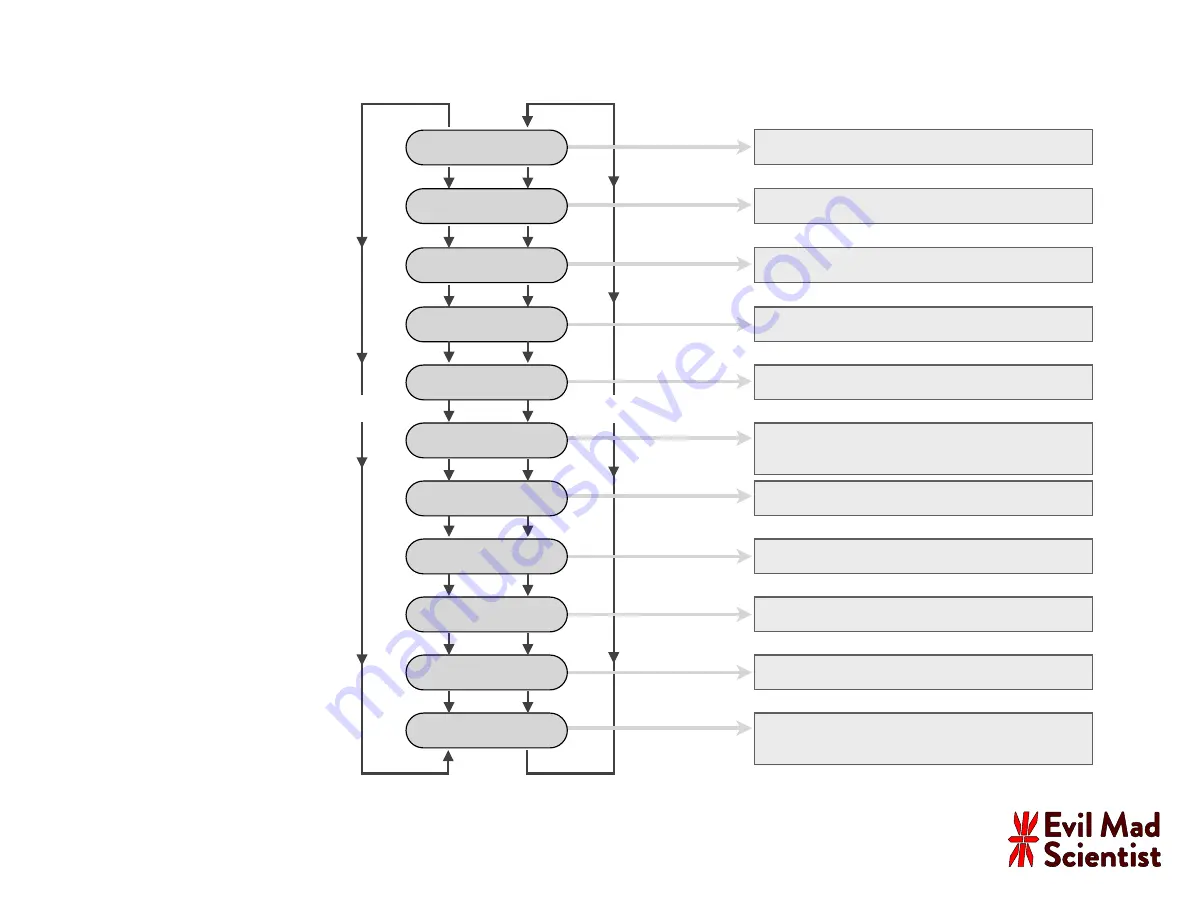
Use +/- to preview alarm tone
Settings Menu:
Use Snooze and Alarm buttons to
switch between menu options.
SNOOZE
ALARM
AM/PM, 24 Hr
None, LED Low, LED Med., LED High, “Sleep”
X Low, Low, Medium, High, Siren, “Tink”
Switch between values for each menu
option with the “+” and “–” buttons.
Time Format
Night Light
Alarm Tone
Test Sound
shop.evilmadscientist.com
To enter or exit the settings menu:
Press and hold both “+” and “–”
buttons for several seconds.
Font Style
Choose from ten different number styles
Clock Style
Four options: A/P/H suf
fi
x
or
seconds “spinner,”
with or without
fl
ashing separators
Year
Month
Day
Secs.
Calendar: Set the current year
Calendar: Set the current month
Calendar: Set the current day of the month
Time setting: Adjust the seconds of current time
Time And...
Alternate time display with...
None, Date, Seconds, Words
Alpha Clock Five
– Firmware v. 2.0 –
User Interface Guide
Page 2 of 2:
Settings Menu Guide


































