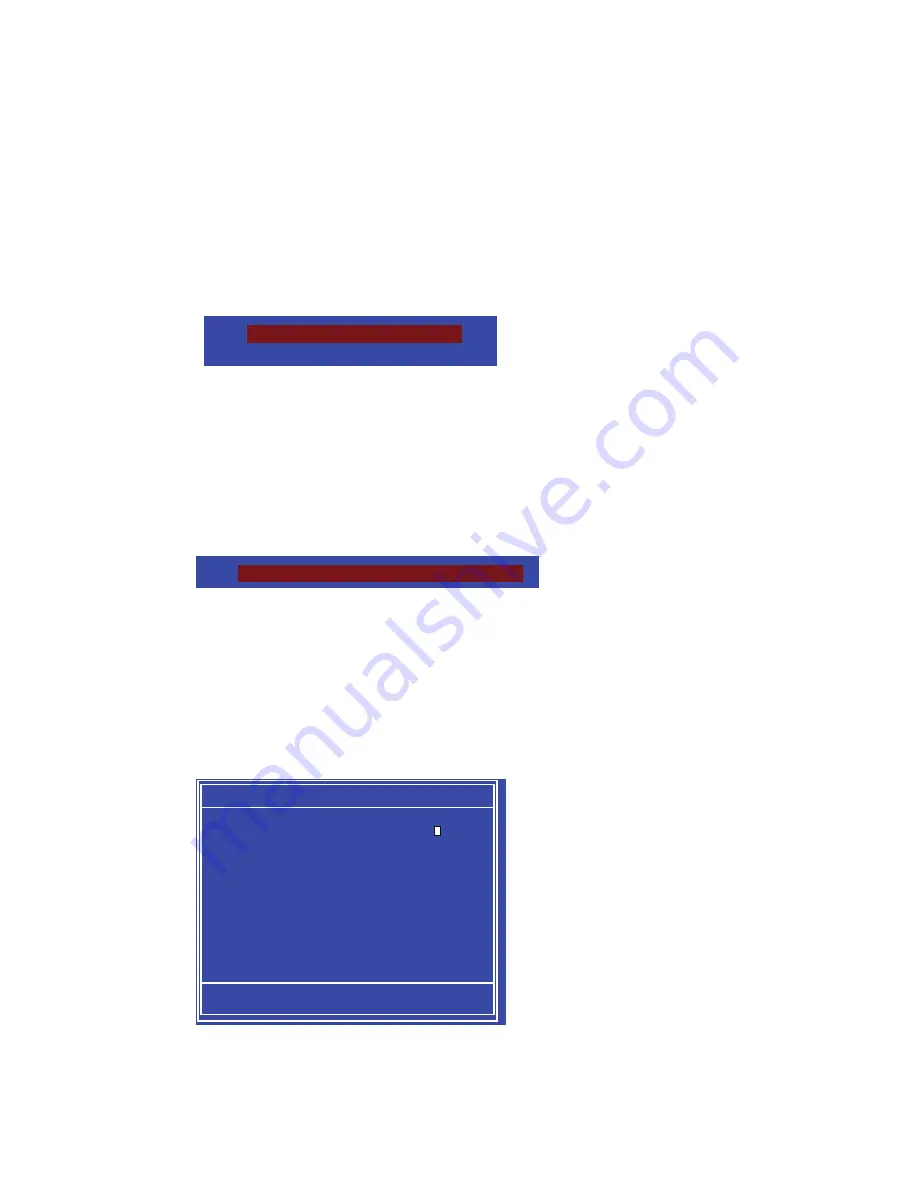
Configuring the BIOS
EVGA
|
43
Hard Disk Boot Priority
Use this option to select the priority for HDD startup. Press
Enter
to see the
list of bootable devices in your system. Use the
arrow keys to go to the
various devices. Then use the
+
or
–
keys to move the device priority up or
down in the list. To go back to the previous menu, press
Esc
.
CD-ROM Device Priority
Use this option to select the priority for CD-ROM startup. Press
Enter
to see
the list of removable devices in your system. Use the
arrow keys to go to the
various devices. Then use the
+
or
–
keys to move the device priority up or
down in the list. To go back to the previous menu, press
Esc
.
First/Second/Third Boot Device
Use this option to set the priority sequence of the devices booted at power on.
Use the
Page Up
and
Page Down
keys to scroll through the options or press
Enter
to display the sub-menu. Use the
arrow keys to position the selector
in the option you choose.
1. Ch0 M. : BENQ DVD DC DW1810
First Boot Device
Removable .....
[ ]
Hard Disk
..... [ ]
CDROM
..... [ ]
Legacy LAN
.....
[ ]
Disabled
..... [ ]
:Move ENTER:Accept ESC:Abort
1. Ch0. : ST3802110A
2. Bootable Add-in Cards
Use the + and – keys to move
the priority of the device within
the list
Summary of Contents for RB-132-BL-E758-RX - X58 SLI - Recert
Page 1: ......
Page 2: ...EVGA 1 User s Guide EVGA X58 SLI Motherboard...
Page 3: ...EVGA 2...
Page 77: ......















































