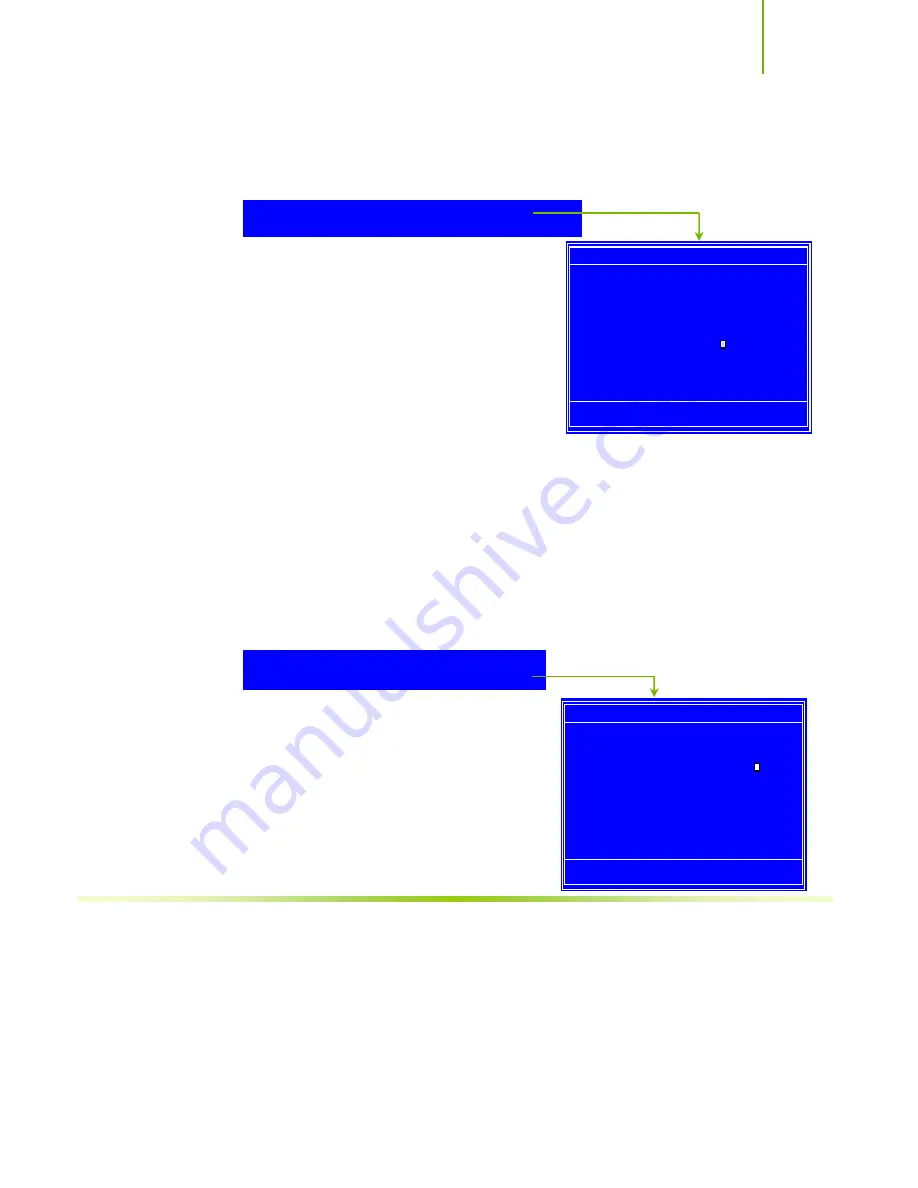
Hardware
Installation
33
Drive A
None
..... [ ]
360K, 5.25 in. ..... [ ]
1.2M, 5.25 in. ..... [ ]
720K, 3.5 in.
..... [ ]
1.44M, 3.5 in. ..... [ ]
2.88M, 3.5 in. ..... [ ]
:Move ENTER:Accept ESC:Abort
Halt On
All Errors
..... [ ]
No Errors
..... [ ]
All , But Keyboard ..... [ ]
All , But Diskette .....
[ ]
All , But Disk/Key ..... [ ]
:Move ENTER:Accept ESC:Abort
Drive A
The
Drive A
option allows you to select the kind of FDD to install.
Options are:
None
360K, 5.25 in.
1.2M, 5.25 in.
720K, 3.5 in.
1.44M, 3.5 in.
2.88M, 3.5 in.
Use the
Page Up
and
Page Down
keys to scroll
through the options or press
Enter
to display
the sub-menu. Use the
arrow keys to
position the selector in the option you choose. Press
Enter
to accept the
changes and return to the Standard CMOS Features menu.
Halt On
Halt On
determines whether or not the computer stops if an error is detected
during power on. Use the
Page Up
and
Page Down
keys to scroll through the
options or press
Enter
to display the
Halt On
sub-menu. Use the
arrow keys
to position the selector in the option you choose. Press
Enter
to accept the
changes and return to the Standard CMOS Features menu.
All Errors
Whenever the BIOS detects a nonfatal
error, the system stops and prompts you.
No Errors
S
ystem boot does not stop for any detected
errors.
All, But Keyboard
System boot does not stop for keyboard
errors, but does stop for all other errors.
Drive A
[1.44, 3.5 in.]
Halt On
[All , But Keyboard]
Drive A
[1.44, 3.5 in.]
Halt On
[All , But Keyboard]
Press ENTER to display sub-menu
Press ENTER to display sub-menu
Summary of Contents for NVIDIA nForce 650i Ultra
Page 1: ......
Page 8: ...vii...
Page 11: ......
Page 74: ...Hardware Installation 63...
Page 75: ......
















































