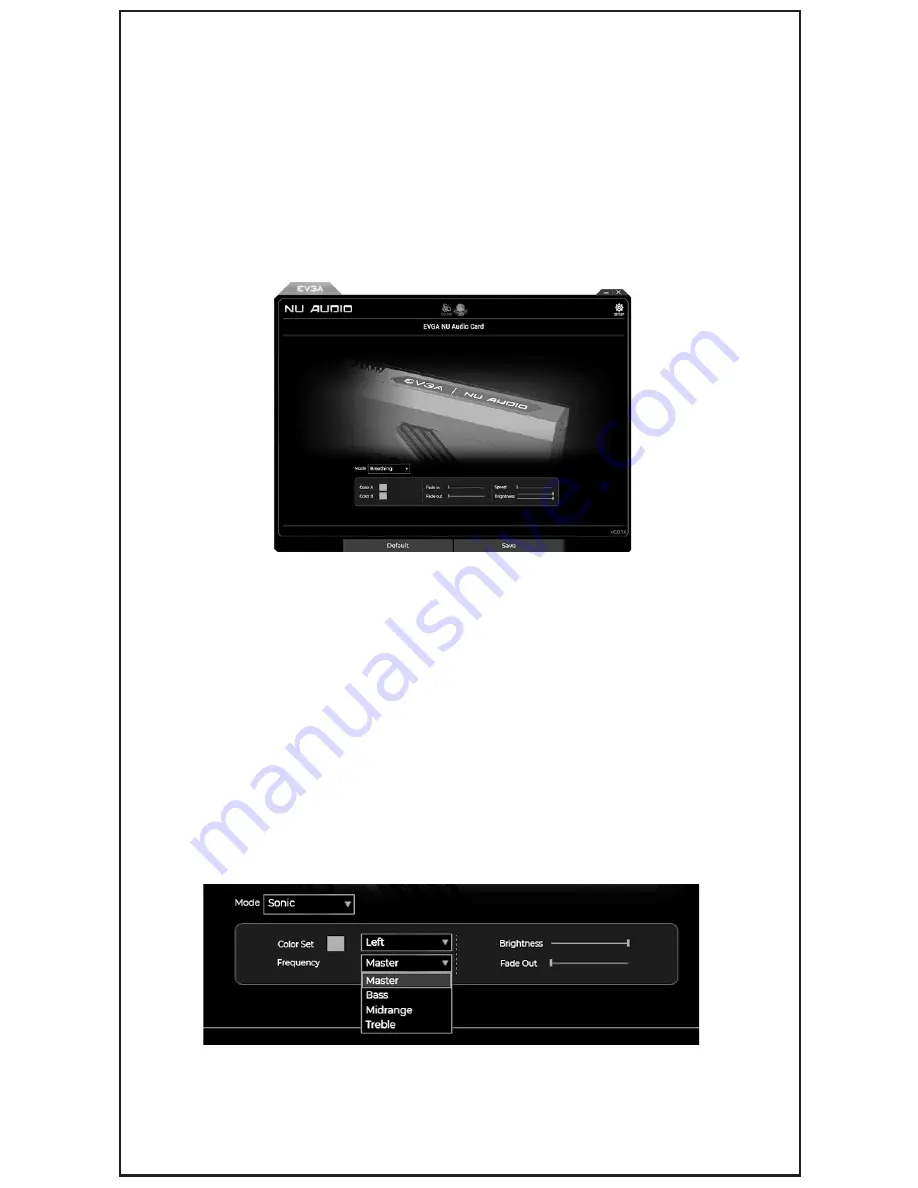
4kHz frequency range, which is where most people are able to hear the majority of audio frequency.
However, some people are very sensitive to frequencies above the 8kHz range, and adjusting these
frequencies can both improve the audio and make it less fatiguing. It’s recommended to test by
adjusting a frequency‘s loudness by 1-2dB at a time. You may notice that decreasing some
frequencies may have the effect of making your audio quieter, you can turn the volume up to
compensate. There are many guides available online to learn more about how to properly EQ
many different types of audio, as well as to learn more about the EQ process itself.
The lighting may always be turned off at any time by selecting “Static Off”. For the rest, here’s a
description of each:
A. Static On – Single color, basic lighting. Select the color you want and it will stay on without any
additional effect.
B. Pulse – Single color. The lighting fades in and out. The fading speed can be controlled for
both directions.
C. Breathing – Two colors. The lighting behaves as if breathing in and out, and changes colors
as it does. The speed can be controlled in both directions.
D. Rainbow – Multiple colors. Rainbow effect cycles between many colors and the color cannot
be controlled. Speed and brightness may be controlled, however.
E. Wave – Single color that makes its way from one side of the lighting plate to the other. You
may control the origin of the lighting and its speed.
F. Mist – Single color that slowly fades in from multiple points until solid and then fades out again.
Audio Reactive Lighting. The remaining lighting options are controlled mostly by your audio content.
G. Sonic – Shows the peak that reacts to the audio content base on selected Frequency.
additional effect.
H. Lightning – Shows the pulse that reacts to the audio content base on selected Frequency.
I. Fireworks – Shows the pulse in random LED that reacts to the audio content.
J. Frequency – Shows the lights that reacts to the volume of each Frequency.
RGB LED Lighting
The EVGA NU Audio Card features 10-Mode RGB lighting, including Audio Reactive Lighting.
All lighting controls are available within the NU Audio software.
Summary of Contents for Nu Audio
Page 1: ......








