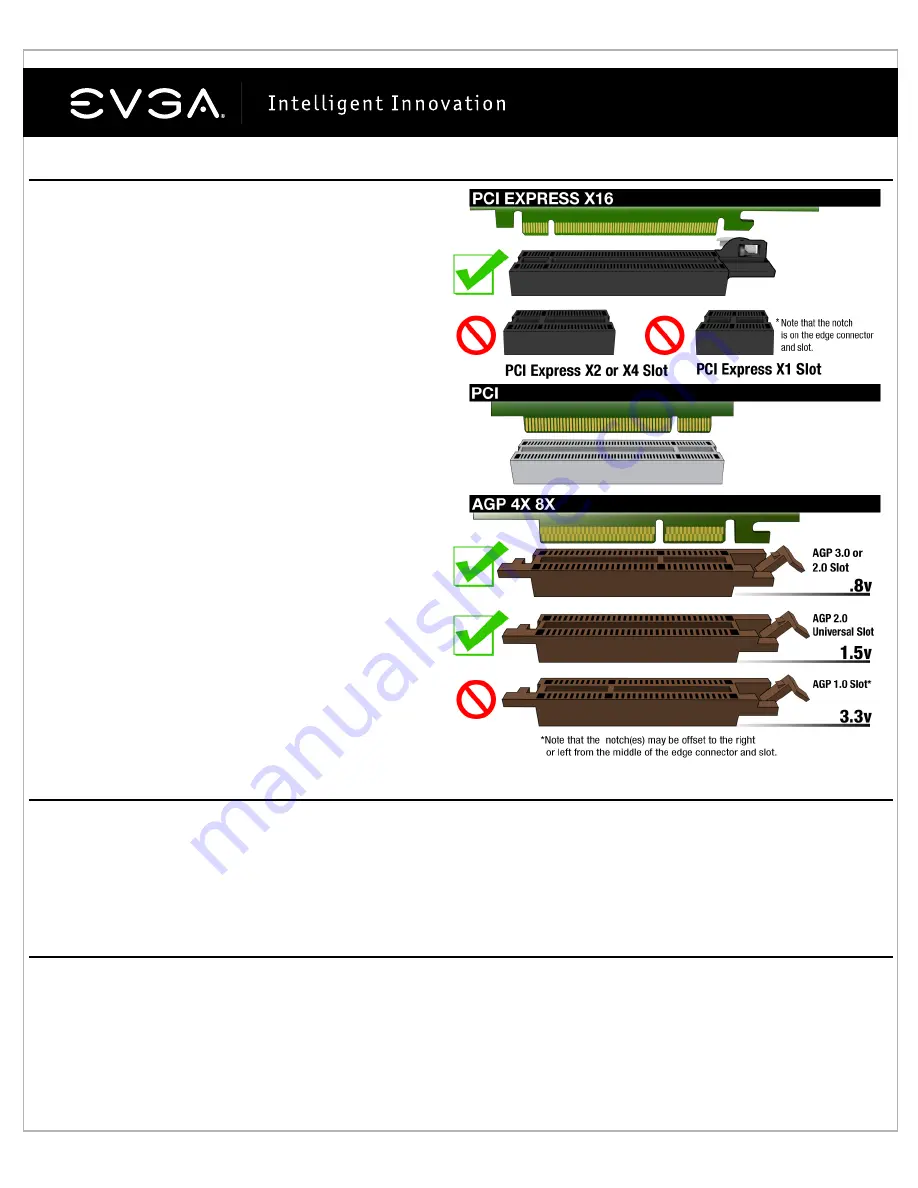
5
Hardware Installation Details
Power off the computer –
disconnect the display cable
Remove your existing graphics adapter (if applicable)
Important Information
PCI and PCI-Express slots are different, so prior to in-
stalling a video card in to your system, please verify that
the video card bus type and available slot are the same.
PCI-Express Video Cards
:
Insert the video card into
the motherboard’s primary PCI-Express slot.
AGP Video Cards
:
Insert the graphics card into the
brown AGP 2.0 or above compliant slot.
PCI Video Cards
:
Insert the graphics card into an
available white PCI 2.1 or above compliant slot.
Graphics Cards Requiring Additional Power
If your card is equipped with a supplemental power adapter, we strongly advise that it be connected at the time
of installation. This supplemental power adapter ensures that your video card receives a clean and strong
power signal that will allow it to function at optimal performance levels. Your card may require a 6 pin PCI-E
and/or an 8 pin PCI-E supplemental power connection.
Preparing Your Operating System
Although the EVGA driver CD provides a simple solution for most installation situations, we still advise you to
correctly prepare your system before installing any display drivers. Before installing any of our drivers, please
make sure that you have uninstalled prior display drivers from the Windows Control Panel and have disabled any
integrated display adapters in the Device Manager if necessary. (Disable anti-virus software during installation).
















