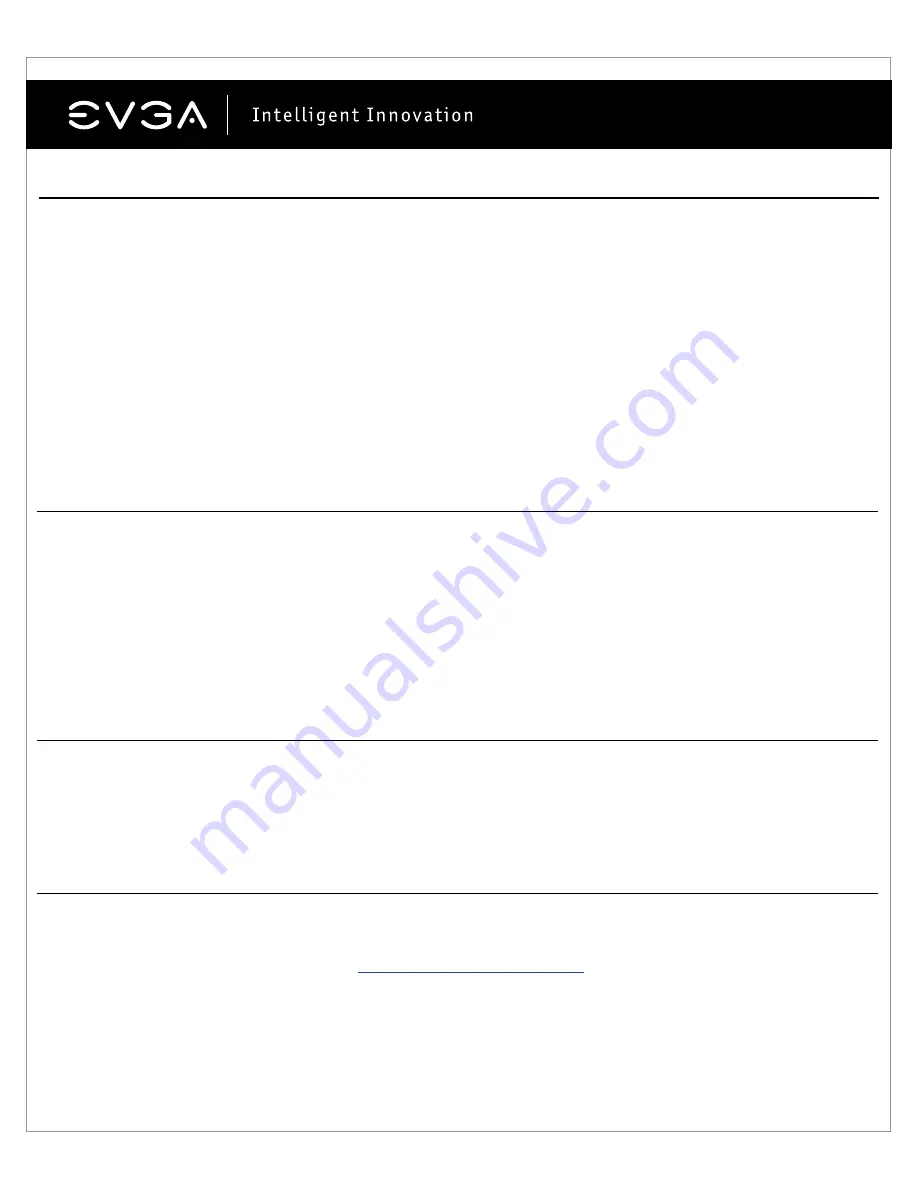
8
Problem:
The computer will only display a black screen after it boots into Windows.
Cause:
The integrated video adapter has not been disabled prior to installing the new graphics card and/or not
having uninstalled the display drivers from your previous display adapter.
Solution:
Ensure the integrated video adapter has been disabled through your motherboard’s BIOS or the
Windows Device Manager prior to installing the new graphics card, and that you have uninstalled the drivers
through the Windows Control Panel. After the new card has been installed, connect the monitor cable and if
required, any supplemental power adapters to the new card before booting up the system.
Problem:
Games lockup or crash to the desktop.
Solution:
Verify that all the necessary hardware drivers are installed and up to date, including the chipset, video
and sound card drivers. Reinstall the latest version of DirectX (located on EVGA installation disc) or the game itself.
Also, verify the game has all the necessary patches installed that are available from the developer.
Problem:
Where can I find the latest drivers for my graphics card?
Solution:
The latest drivers can be found at
www.evga.com/support/drivers
Solution:
Remove the card from the computer and reinsert it, making sure that the card is seated properly in the
slot, and then try to boot the computer again. If this does not work then the problem is either with the motherboard
or the graphics card and you should contact your hardware manufacturer for further assistance.
Quick Fixes
Problem:
At boot-up, all you hear is a series of beeps from the computer, but see no screen.
Cause:
The beep sounds are a warning sound from the motherboard BIOS that says it cannot initialize the
graphics card, this can mean one of four things:
1) The card is not seated properly.
2) There is a problem with the motherboard’s graphics card slot.
3) Supplemental PCI-E power is not connected to the graphics card.
4) There is a problem with the graphics card.
English



























